Avalara Address Validation
Avalara address validation is for US addresses only.
If you use the Avalara Tax Provider to calculate taxes for the US market, you can use Avalara address validation to validate and normalize the address, ensuring that you are indeed calculating taxes based on the right grounds.
This is a service provided by Avalara – and supported by Dynamicweb.
Please note, however, that we are not responsible for any changes made by Avalara.
The process for setting up address validation with Avalara is as follows:
- Register an account with Avalara
- Configure a Dynamicweb address validator
- Modify your templates to use address validation
- Test your setup and go live
Here’s how!
Registering an Avalara account
To use Avalara address validation, you must first register an account with Avalara.
To do so, go to http://www.avalara.com/ and follow their signup procedure.
Once you have signed up, you will be in possession of:
- An account number
- A license number
- A company code
You will use these in conjunction with either the testing url – https://development.avalara.net – or the live url – https://avatax.avalara.net to configure the Dynamicweb address validator.
Configuring a Dynamicweb address validator
To test your setup you must create and configure an address validation provider in your Dynamicweb backend administration.
To do so:
- Go to Settings > Ecommerce > Orders > Address validation
- Click new in the toolbar to open the address validator view (Figure 3.1)
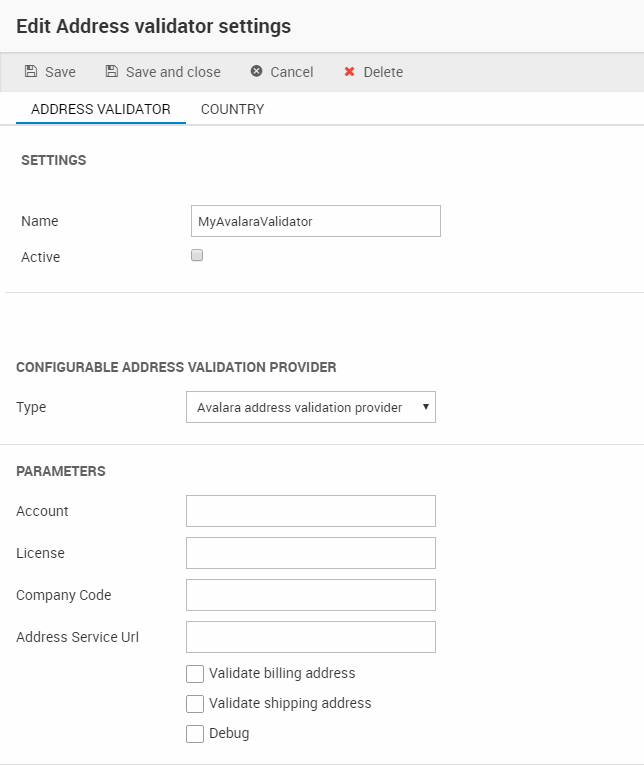
You must:
- Name the address validator
- Check the Active checkbox to activate it
- Select the Avalara address validation provider from the dropdown menu
- Enter your account number, license number and company code in the appropriate fields
- Enter the appropriate address service url - https://development.avalara.net (for testing) or https://avatax.avalara.net (for going live)
- Go to the country tab and select the countries you want the validator to be active for
- Save the validator
Once you have completed your steps, you are ready to test your setup.
The debug checkbox
The debug checkbox activates a log of requests and responses from FedEx when enabled. The log is created in:
\System\Log\eCom\AddressValidatorProvider\Dynamicweb.eCommerce.TaxProviders.AddressValidation.AvalaraAddressValidatorProvider
Modifying your templates
To implement the address validation service in your order flow, you can use the AddressValidators loop and its associated tags. From this loop, you have access to the Ecom:Order.AddressValidator.ErrorMessage loop, which renders address validation errors if the validation fails.
You can find an example of address validation in the default Shopping Cart template InformationAddressValidation.html template, which is located in Files/Templates/eCom7/CartV2/Step.
">AddressValidators loop and its associated tags. From this loop, you have access to the Ecom:Order.AddressValidator.ErrorMessage loop, which renders address validation errors if the validation fails.You can find an example of address validation in the default Shopping Cart template InformationAddressValidation.html template, which is located in Files/Templates/eCom7/CartV2/Step.
Testing and going live
With your templates modified, you can test your setup to make sure everything works as intended.
Once you have done so, you must replace the test url https://development.avalara.net with the live url https://avatax.avalara.net to go live.
If you have any trouble during testing, please see the Avalara address validation API documentation.
