PayPal Express Checkout
PayPal Express Checkout is PayPal’s standard way of transferring money from a sender to a receiver.
A customer selecting PayPal Express Checkout is redirected to the PayPal login page. After they log in, they are taken to the checkout page where they can confirm their Billing Information and then complete their orders.
This guide will explain how to configure the PayPal Express checkout handler.
Creating a test account
PayPal has a dedicated test environment, called Sandbox, which mirrors all the functionality from the live version.
In order to get access to Sandbox you first need to create a PayPal account on www.paypal.com. You can then log in to the developer administration at developer.paypal.com to start creating test accounts. You can create business (merchant) accounts or personal (buyer) accounts - you must create a business account. Read more about test accounts.
Once you’ve created your business account in Sandbox mode, click it and open the Profile > API credentials (Figure 3.1).
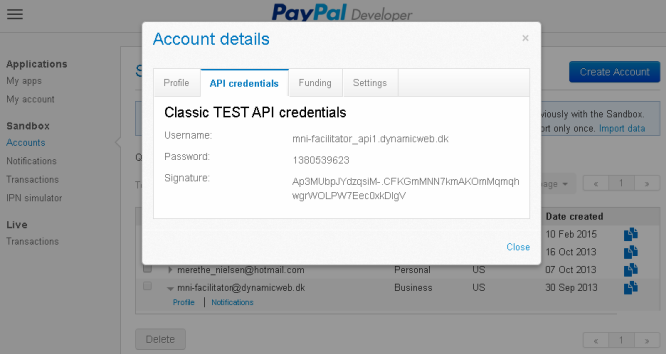
You will need these credentials in order to configure the checkout handler.
Configuring the checkout handler
Once your account has been configured, you can create and configure the matching payment method in Dynamicweb.
To do so:
- Create or edit a payment method in the Settings > Ecommerce > Orders > Payment following the regular procedure
- Select the PayPal Express Checkout checkout handler from the dropdown
- Fill in the associated parameters (Figure 4.1)
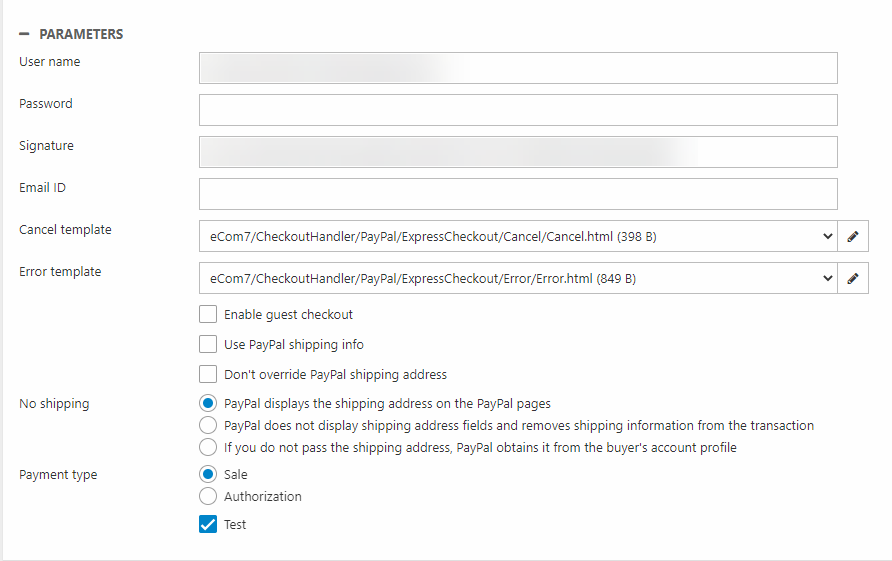
You must:
- Enter the username, password and signature associated with your account (API credentials)
- In the Email ID field provide the email address associated with your account (the one you use to login).
- Select, edit or create your error and cancel templates
- Select a payment type:
- Instant authorizes and captures payment immediately, and set s the capture state of the order to Captured. Not legal in all countries – some require you to capture only once the goods have been shipped
- Authorization and Capture authorizes the transaction, requiring you to manually capture payment from your Ecommerce order list. An authorization puts a reservation on the amount from the buyers funding source for 3 + 3 days over a 29 day period. The amount can be captured at any time during this 29 day period.
- Enable guest checkout - allows users with no PayPal account to check out & optionally create a PayPal account
- Test - Check this when testing the provider. Uncheck before going live.
PayPal also stores user addresses – the following settings are related to handling addresses:
|
Setting |
Value |
Comments |
|
Use PayPal shipping info |
True/False |
When enabled, the Delivery address fields on an order are filled with address information from PayPal.
When disabled, they are taken from Dynamicweb. |
|
Don’t override PayPal shipping address |
True/False |
Determines whether PayPal should show the shipping address set in DW or the one on file in PayPal.
Use only when Use PayPal shipping info is unchecked. |
|
No Shipping |
Select one:
|
This controls if/how PayPal shows shipping address fields on PayPal pages.
Option 2 and 3 should only be used when Use PayPal shipping info is checked. |
