Address validation
Address validation lets you set up and manage address validation methods based on address validation providers.
When a customer progresses through the checkout process, their billing and delivery addresses are then validated against the information provided by the address validation provider.
Dynamicweb currently supports using the Avalara address validation provider, which can be used with the Avalara Tax provider, and the Vertex address validation provider, for use with the FedEx shipping provider.
To set up address validation:
- Go to Settings > Ecommerce > Orders > Address validation
- Click new in the toolbar
This opens the Address validator settings window (Figure 1.1).
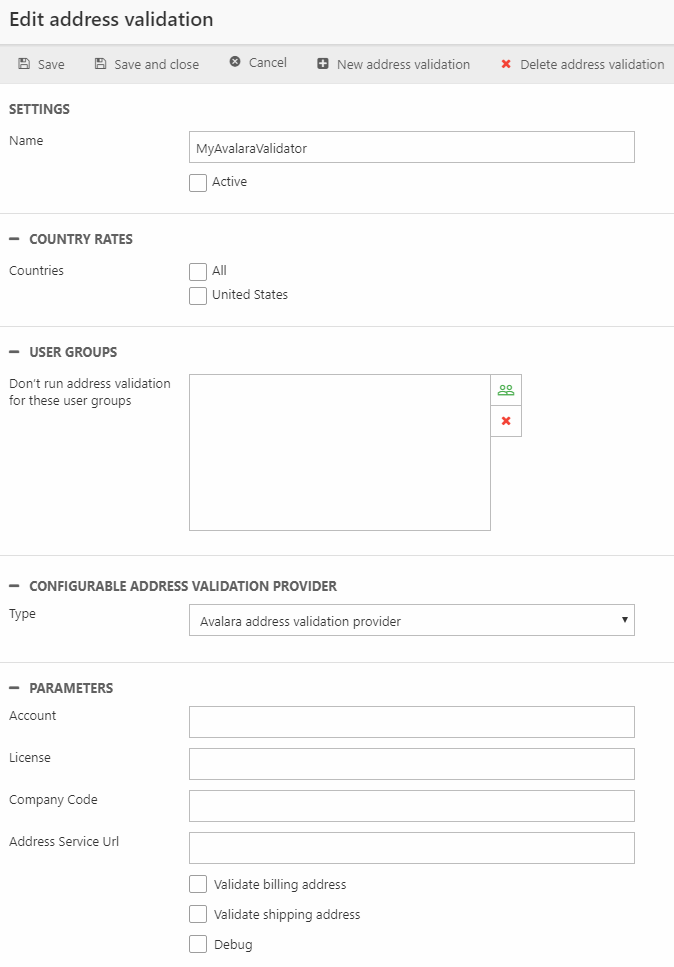
From here, you must:
- Name the address validator
- Activate the address validator by checking the Active checkbox
- Select one or more countries for which the validator should be active
- (Optional) Select one or more user groups for which address validation should not be used
- Select your address validation provider
- Fill out any parameters required by the provider – these will vary depending on the provider you use.
To implement the address validator in your order flow you have access to the AddressValidators loop and associated tags. For an example, refer to the InformationAddressValidation.html template (located in Files/Templates/eCom7/CartV2/Step).
