UPS Shipping
UPS – or the United Parcel Service – is the world’s largest package delivery service, with more than 15 million daily deliveries in 220 countries (i.e. everywhere).
Our integration, however, is to the US domestic service only.
To set up shipping with UPS:
- Your products must have weights in pounds or kilos – read more about weight here.
- Orders must be created with a valid delivery zip, city and address. If none are specified, the system will attempt to retrieve them from the customer billing address.
You can read more about the services offered by UPS on the UPS website and in their developer documentation.
Delivery time estimation, international shipping and freight and tracking services are not a part of this integration.
Creating a test account
To integrate with UPS, you must first register for a UPS Developer Kit account.
You will be provided with a User ID, a password, and an access key, which you will need to configure the shipping provider in Dynamicweb.
Configuring the UPS shipping provider
In order to set up deliveries with UPS, you must configure the UPS Shipping provider.
To do so:
- Create or edit a shipping method in the Management Center > Ecommerce > Orders > Shipping following the regular procedure
- Select the UPS shipping provider from the dropdown menu
- Fill in the necessary parameters (Figure 3.1)
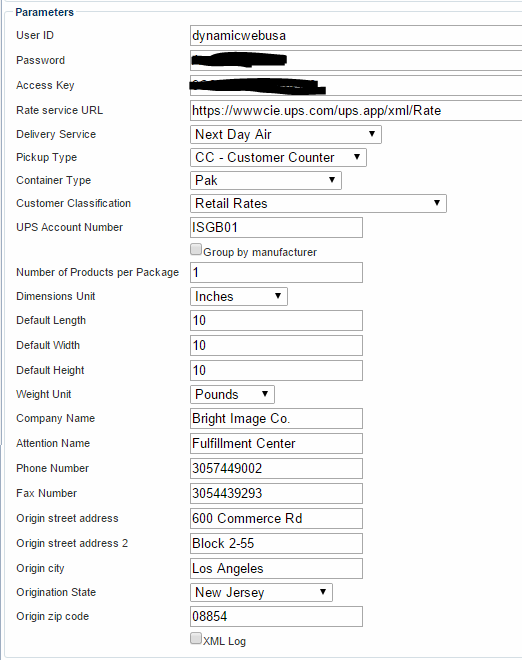
You must:
- Enter your User ID, Password and Access key – and customize the rate service URL if necessary
- Select a kind of delivery service, a pickup type, a container type and a customer classification appropriate to your setup – read more about the UPS services available to you.
- Enter your UPS account number – this is required for services such as Rates Associated with Shipper Number.
You can also:
- Check group by manufacturer if you want to group products together based on manufacturer (rather than shipping everything together).
- Specify the maximum number of product per package – the default is ‘everything in one box’
- Select a default dimensions unit (inches or cm) and weight unit (pounds or kilos)
- Specify a default length, width, and height
- Specify the address details of the location from which the goods are shipped
Finally, you may check the XML log checkbox to log requests and responses between Dynamicweb and USPS Web Tools – the log will be located in \System\Log\eCom\ShippingProvider\Dynamicweb.eCommerce.Cart.ShippingProviders.UPS
Testing
Before going live, test your setup thoroughly.
The following template tags are available from within the Shippingmethods loop, for testing purposes:
- Ecom:Cart.Shippingmethod.Error
Render any technical or incorrect settings errors, that are can happened during the rate calculation service requests. If any error is present, delivery price is not calculated (equal to 0) and order can’t be passed to the checkout step – because it doesn’t pass pre-checkout validation. - Ecom:Cart.Shippingmethod.Warning
Renders any non-critical messages, which does not prevent the calculation of the shipping rate; and other (potentially) unanticipated results that also occur.
