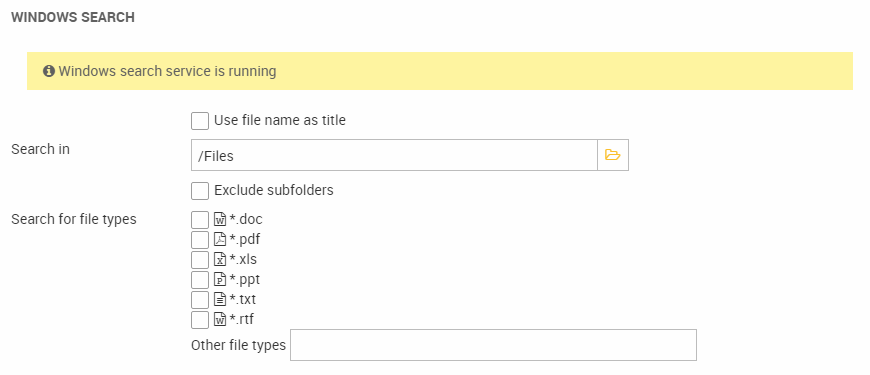Enabling users to search inside files (Microsoft Search Service)
To allow Dynamicweb Weighted Search module to search into files such as pdfs, the Microsoft Search Service must be installed and enabled on the server. This requires Windows Server 2008R2 or newer.
This how-to describes how to do that.
To use Index Server on your Dynamicweb web server, you need the Dynamicweb Weighted Search module installed in your solution.
Installing/Activating Microsoft Search Service
To install or enable Microsoft Search Service:
- Go to the Add Roles and Features wizard (Control panel -> Programs -> Turn Windows Features on or off)
- Locate Windows Search Service under Features (Figure 2.1). Install it if necessary.
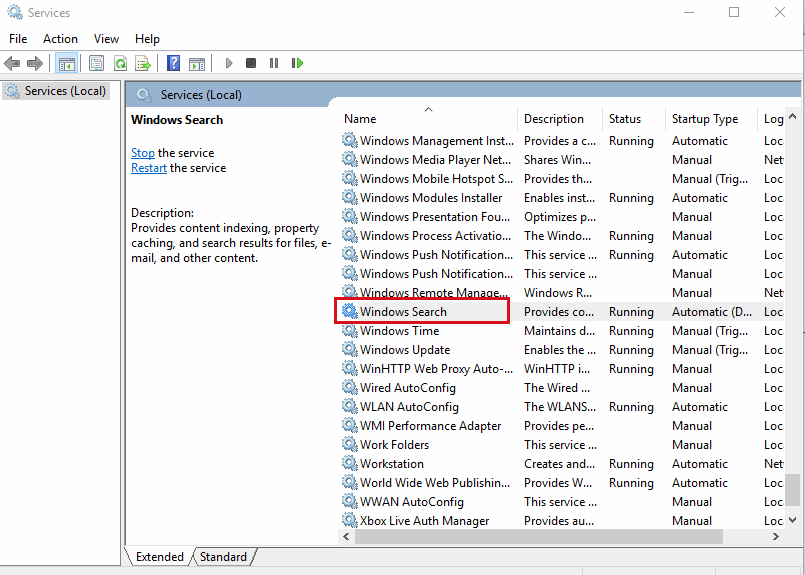
- Go to your Indexing option (Control panel > search for Indexing Options)
- Add the Files/Files folder of your Dynamicweb installation to the list of indexed locations (Figure 2.2)
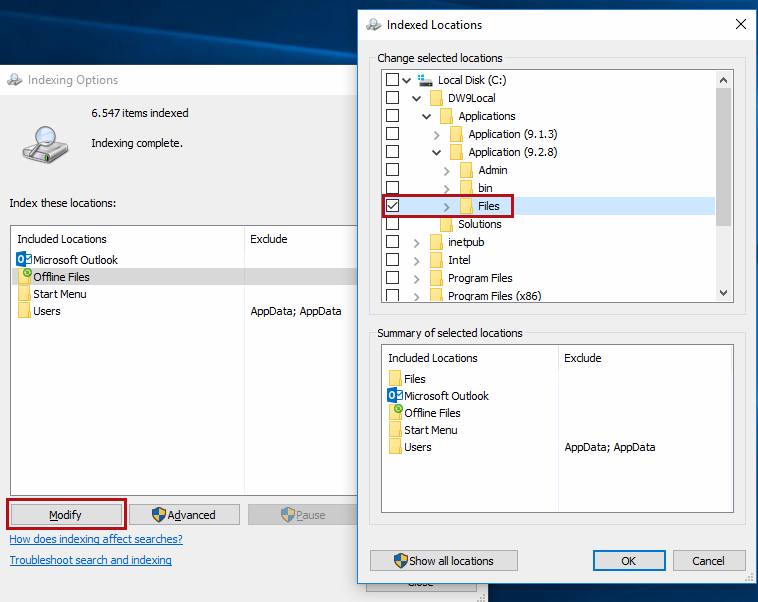
To allow indexing of folders on you website server, you must ensure that the proper permissions are set for these folders. The System user should have at least Read and Execute rights.