White paper list
This item is only compatible with Rapido 3.2 or earlier versions.
You can use the Rapido Content Model to create similar types of content.
Rapido features templates for White paper list and White paper articles. The white papers feature enables users to download articles and information documents directly from your website. The individual White paper articles can be accessed from the white paper list, which direct to the full content.
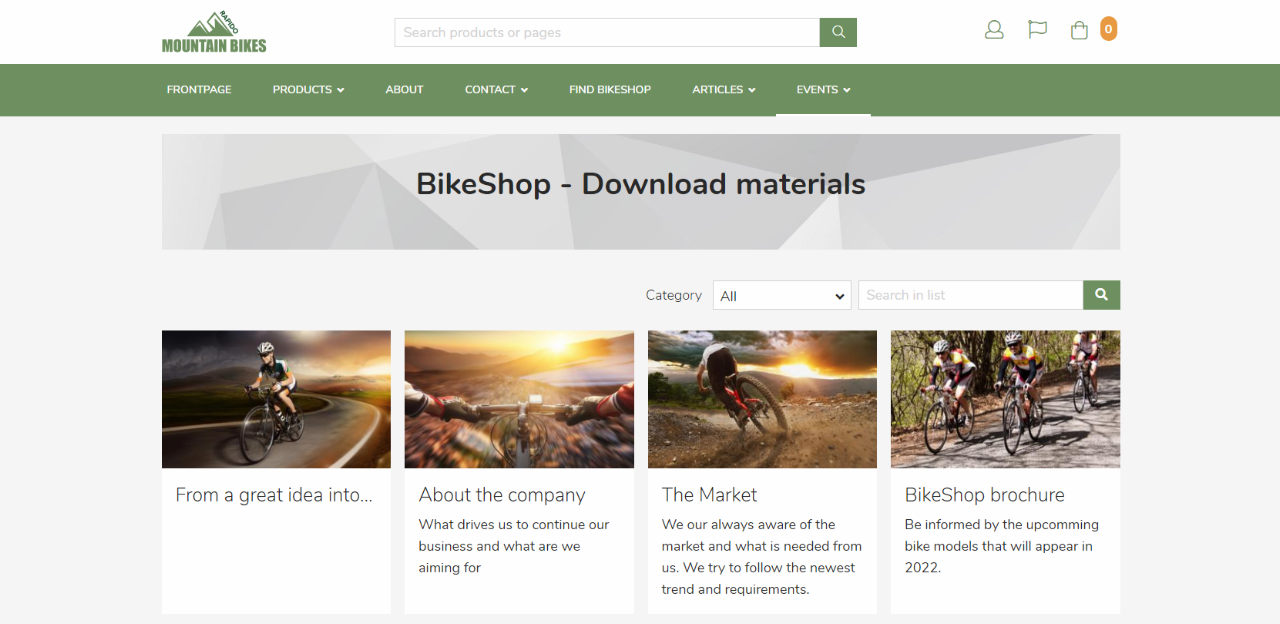
For more information about the White paper list feature and articles, see the Features page.
To use White papers, you must first create a white paper list. To do that, you must create a new page and choose the White paper list item type (Figure 2.3).
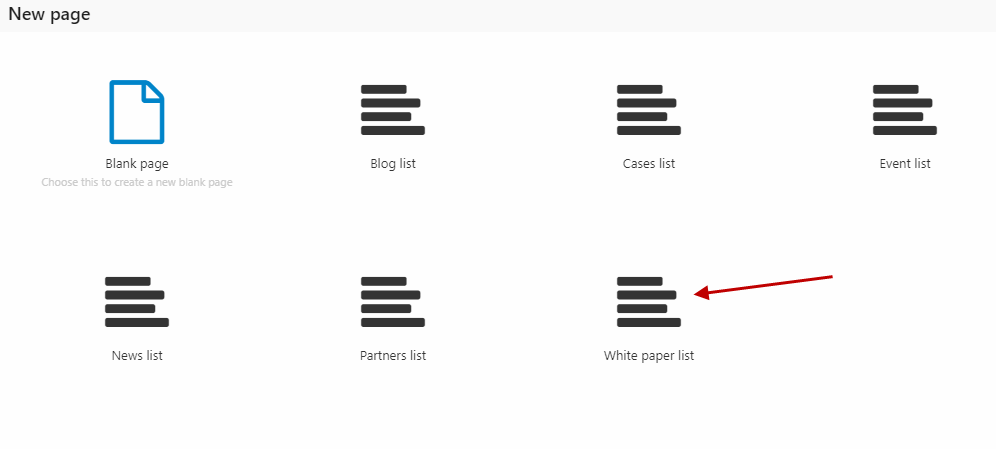
Create a (simple) paragraph. Click App in the ribbon bar and select the Item publisher (Figure 3.1).

In the Data section (Figure 3.2), set white paper as the item type and choose select items under the current page (Page name: Your page’s name).
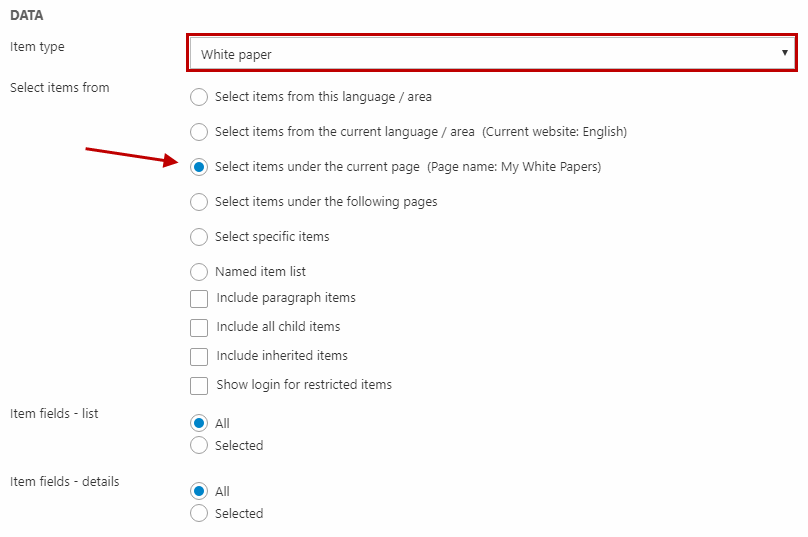
In the List section, select ItemPublisher/List/WhitePaperList.cshtml as the template (Figure 3.3).
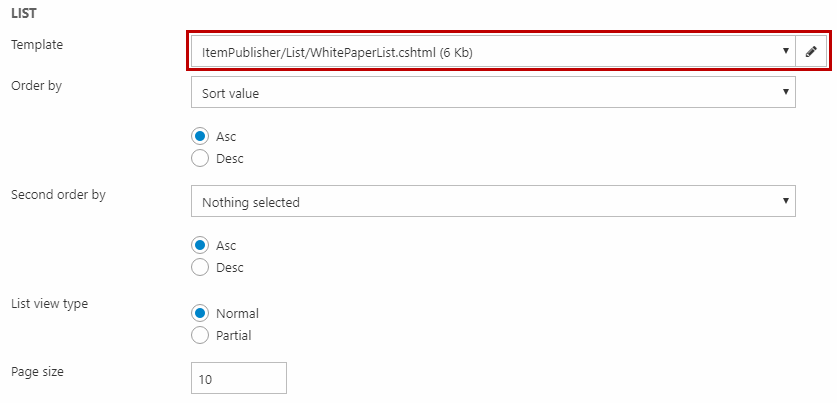
White paper articles
To create White paper articles to the white paper list, right-click your white paper list and create a new page (Figure 4.1).
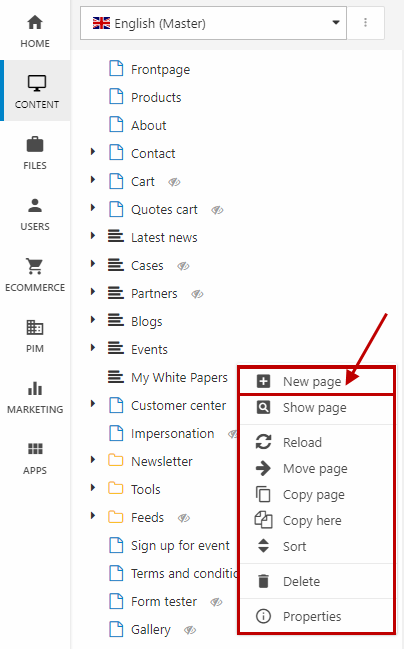
Choose the White paper item type (Figure 4.2).
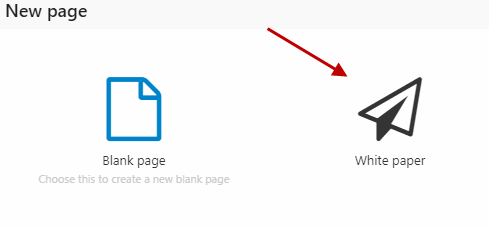
Click Page in the ribbon bar (Figure 4.3)
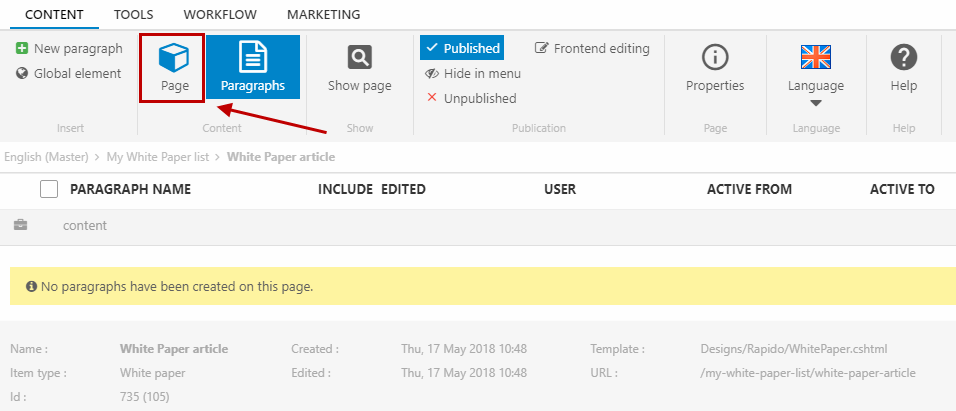
Fill in the information that is needed for the article (Figure 5.1):
- Under Banner (1), select a banner image (optional) and write a title and lead text
- Under General (2), fill in the main content and select a category
- Under List settings (3), fill in the alternative title, summary, and link text that will be shown in the White Paper list
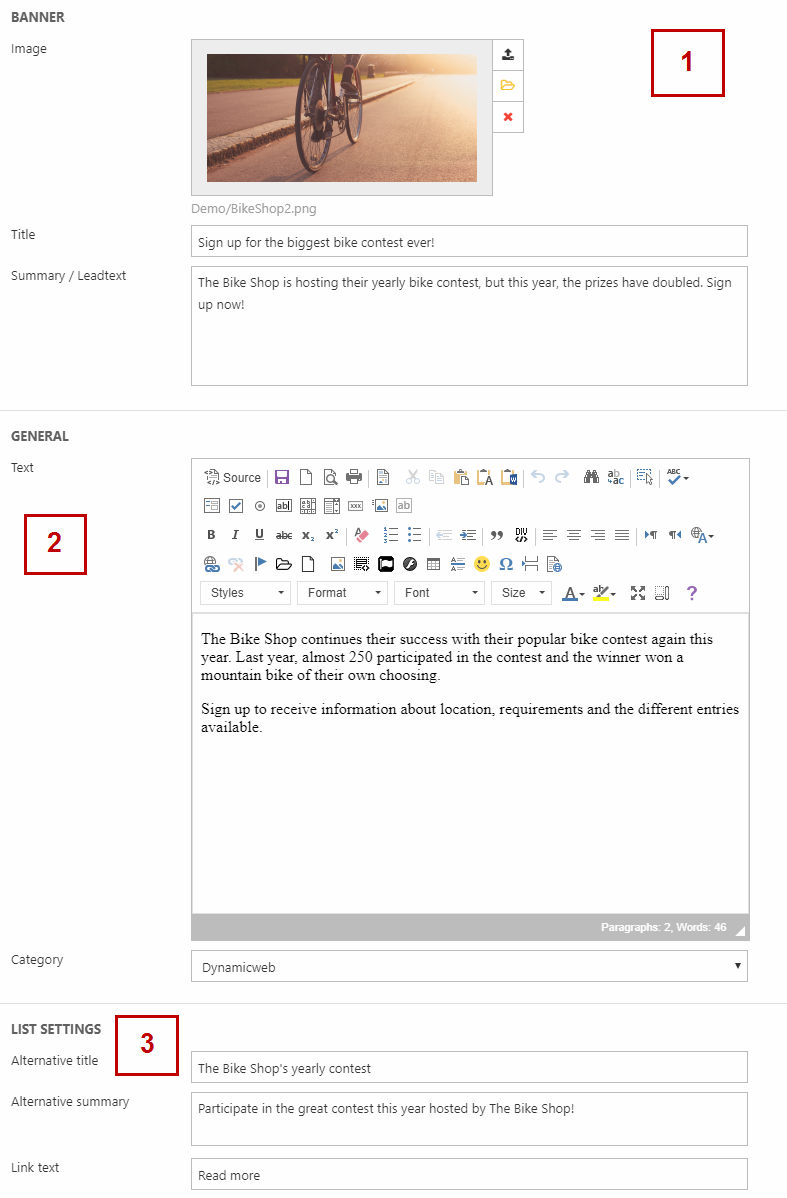
You can also add a paragraph to the article with a form to sign up for something (read more about Forms for editors here).
