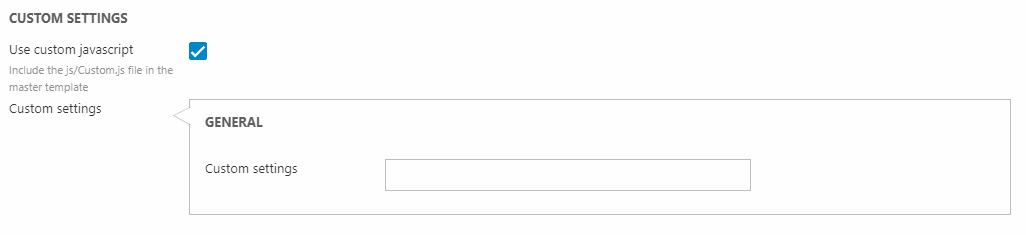Custom
With the website settings in the Custom tab, you can:
- Choose to include custom javascript
- Access the custom settings you create in the Settings area (Website settings custom)
Custom javascript
You can choose to enable custom javascript (Figure 2.1). This includes the js/Custom.js file in the master template on your website.
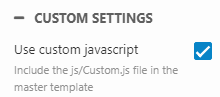
Custom settings
Rapido consists of some predefined website settings for the template. However, you can also create your own custom website settings for your template. Go to Settings > Itemtypes > Settings > Website settings custom.
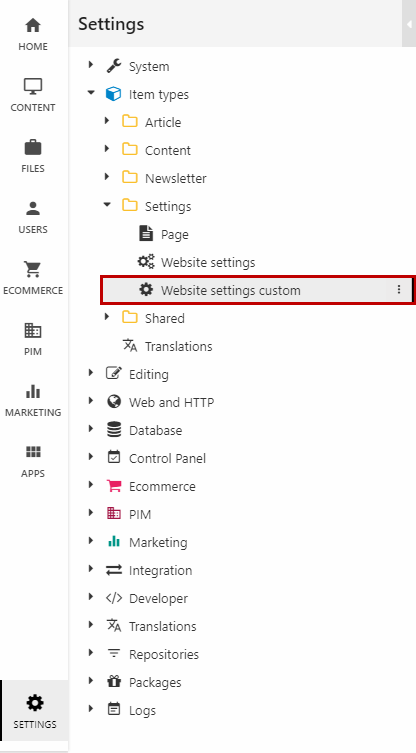
Then, click new field in the ribbon bar (Figure 3.2)
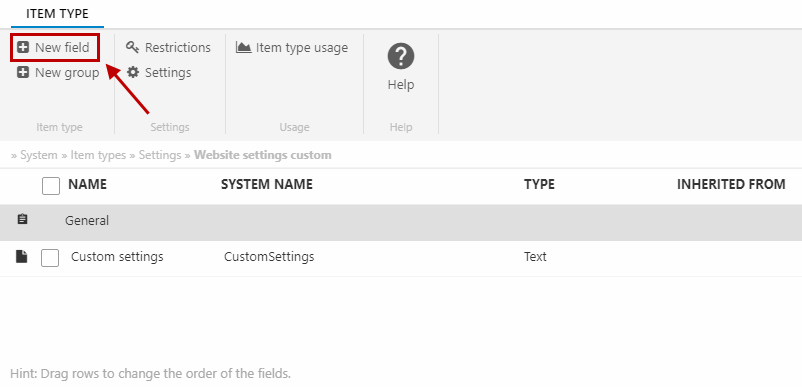
At last, you must:
- Insert a name and choose which type of field it should be e.g. text
- Choose the predefined layout group "General" or create a new group
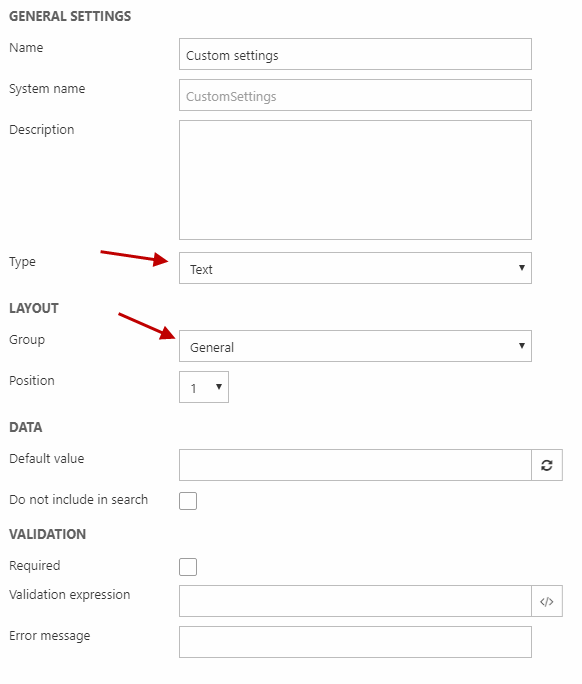
The created fields will be shown at the bottom of the website settings under the Custom settings section.