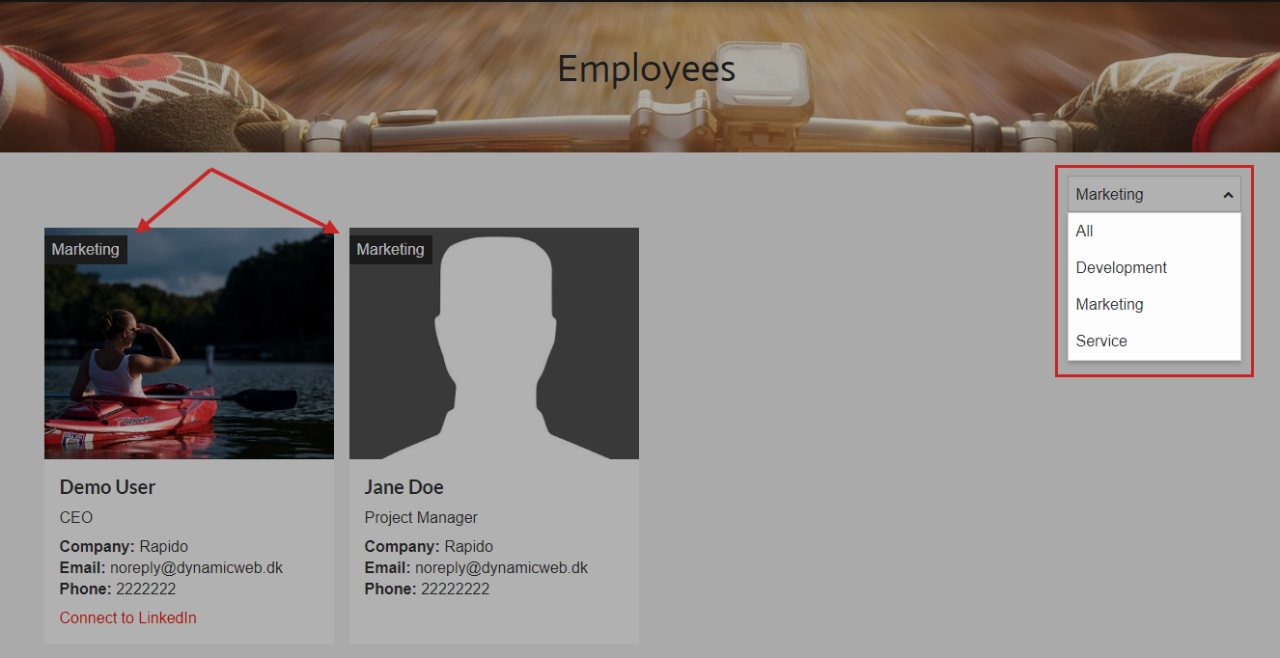Employee list
In Rapido, you can render a list of the employees using the Extranet app (Figure 1.1).
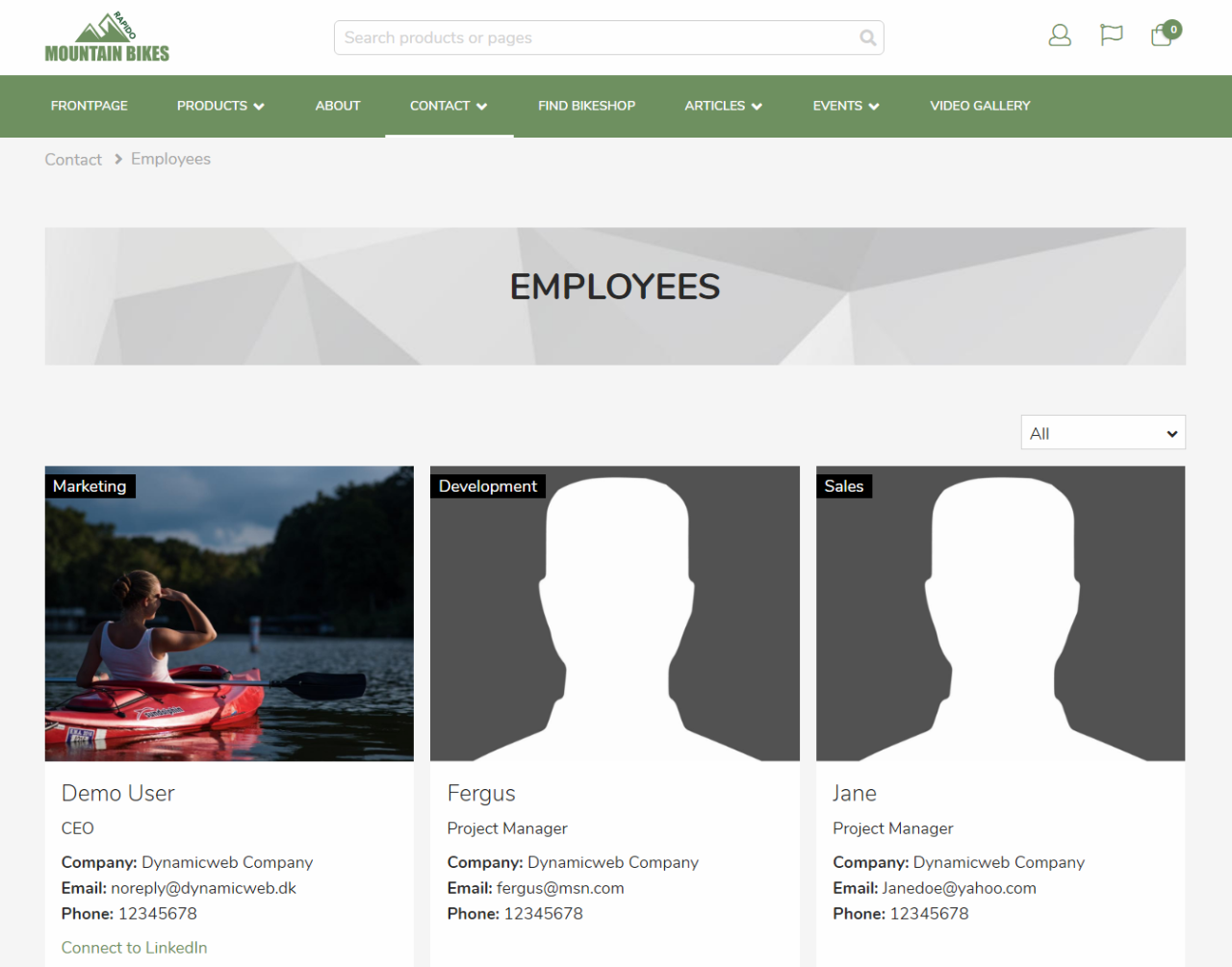
To create an employee list, create a paragraph, and attach the Extranet app. Select the List mode (Figure 1.2).
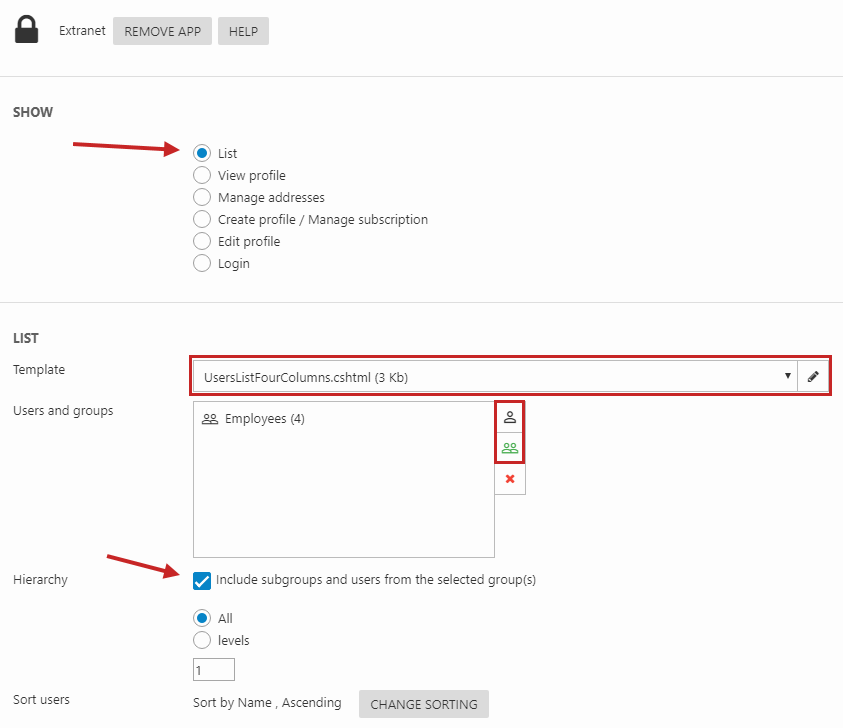
You must:
- Select one of Rapido’s two built-in list templates:
- UserListThreeColumns.cshtml renders users in three columns
- UserListFourColumns.cshtml render users in four columns
- Select the users/user groups you want to be on the list
If you select a user group to be displayed, you must also check Include subgroups and users from the selected groups. Otherwise, the users in your selected user group won’t be included in the list- If you don’t want subgroups included, set the Hierarchy level to 1
- Change the sorting of users in the list (optional)
For both of the templates, it is possible to show the following user fields:
|
User field |
Notes |
|
Name |
|
|
|
|
|
Image |
|
|
Phone |
|
|
Phone (private) |
Shown as Phone business (separate to the Phone (business) field) |
|
Company |
|
|
Department |
Shown as a tag at the top of the user’s image Using the department filter, you can view each department’s employees separately (Figure 1.3) |
|
Job title |
|
|
Phone (business) |
|
|
Custom field: LinkedIn link |
Inserts a Connect to LinkedIn link |