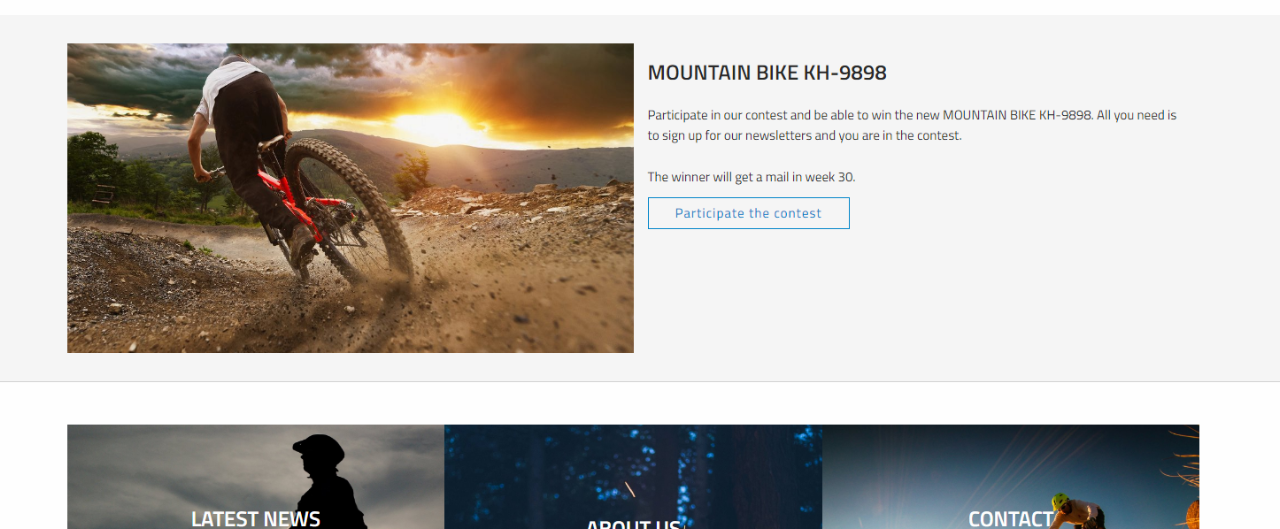Separation line
This item is only compatible with Rapido 3.2 or earlier versions.
You can use the Rapido Content Model to create similar types of content.
A separation line can help create a simple structure and a light division between content. Separation lines can be added in two ways:
- Can be created as an independent paragraph container containg only the separation line
- Can be enabled for each paragraph container with some content that you wish to add a separation line after
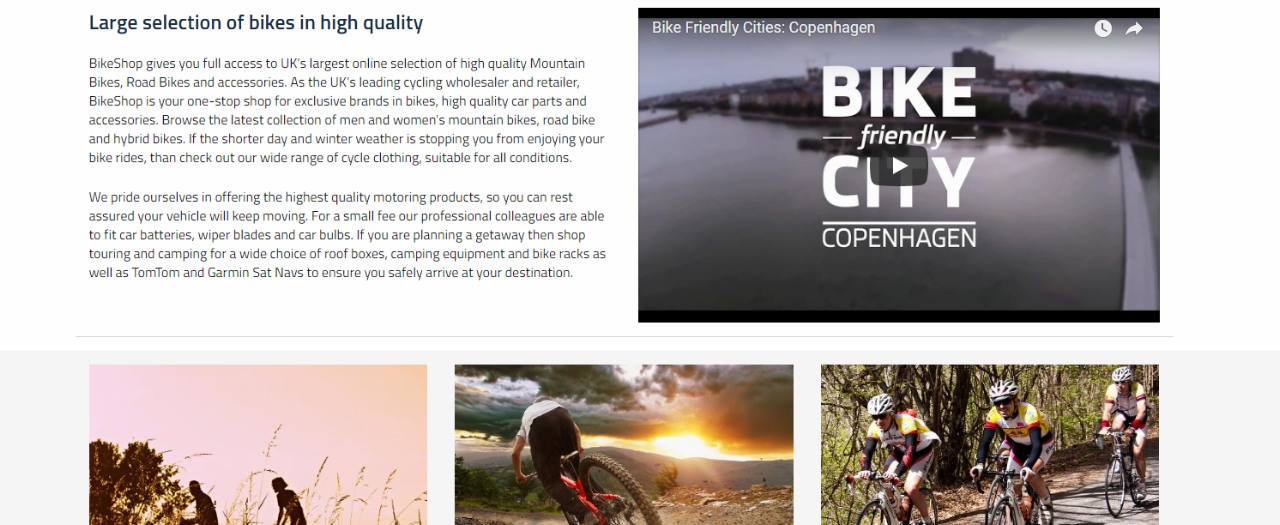
Separate paragraph
Using a separate paragraph container containing the separation line only, you can add separation lines after anything. You can also control the width, spacing, height, and background color for the separation line individually.
To create a separation line paragraph, create a new paragraph (Figure 3.1)
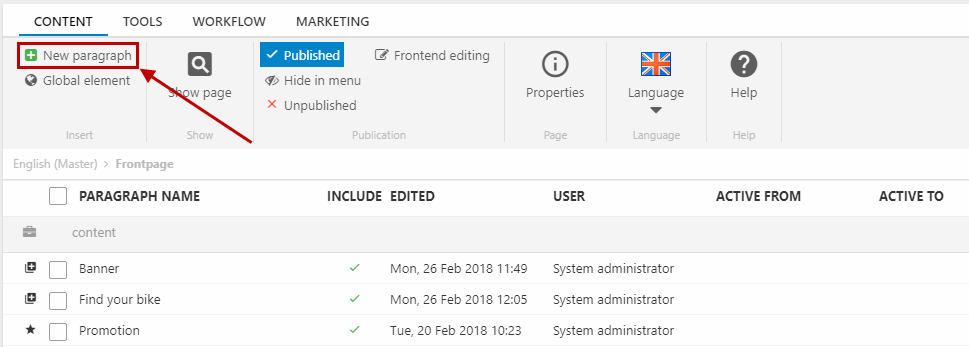
Choose the paragraph container item type (Figure 3.2).
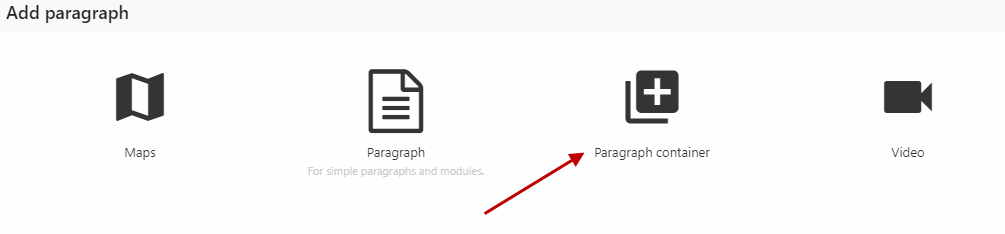
Name the paragraph e.g. "Separation line". In the General settings (Figure 3.3), you must:
- Set the width and background color
- Set the height (adds space above the separation line - be aware that the space added is significant)
- Check the separation line checkbox
- Set the spacing (changes the spacing both above and under the paragraph - more subtle changes than the Height option)
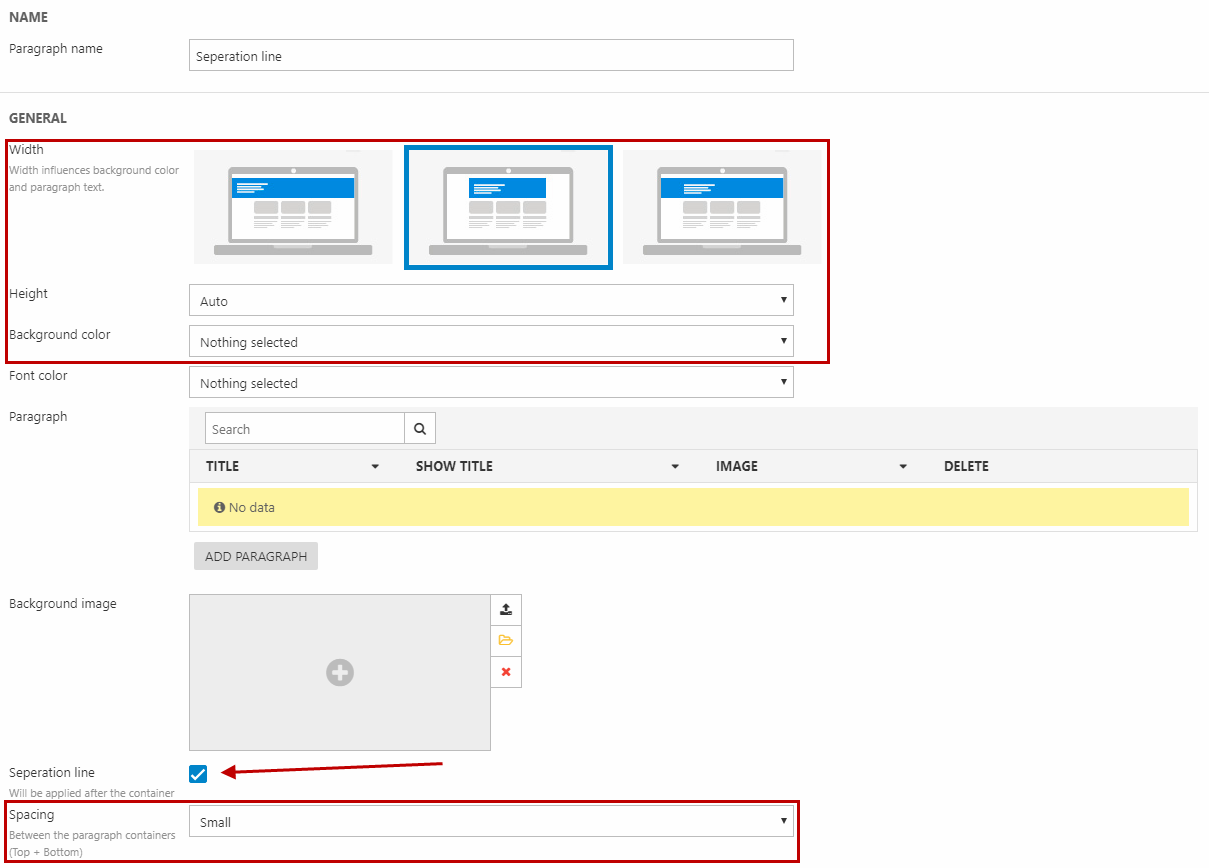
This setup will create a separation line like the one in Figure 4.1.
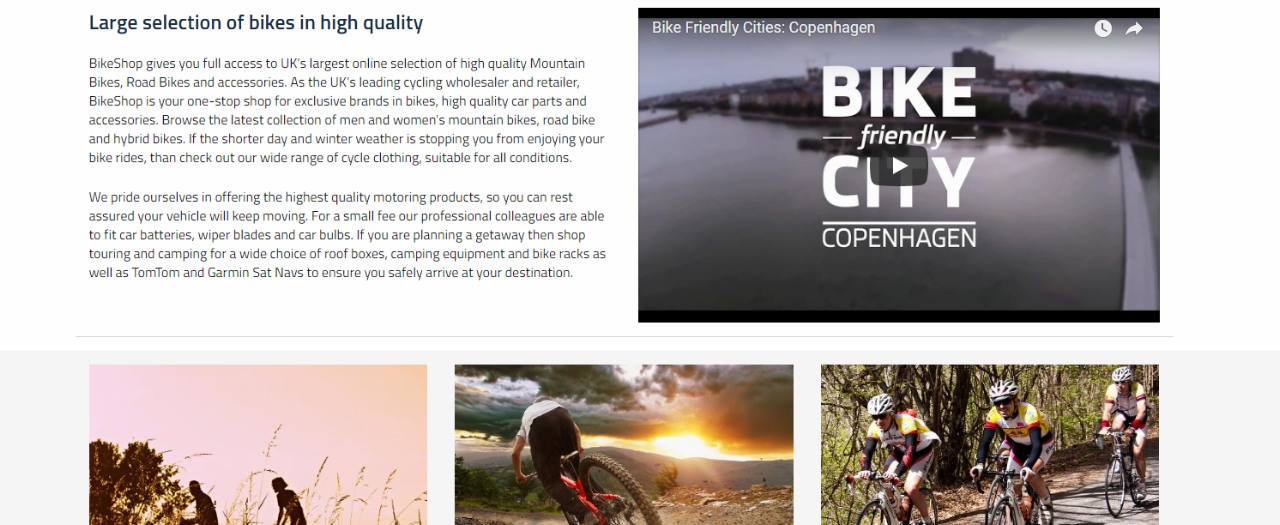
The separation line will be shown in the paragraph list (Figure 4.2).
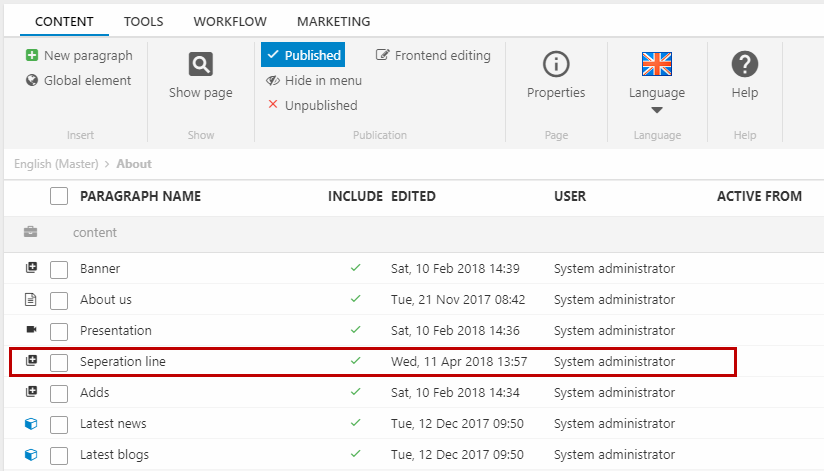
After paragraph container
When you create content using the paragraph container item type (e.g. banners, carousels, content columns, etc.), you can check the Separation line checkbox in the General settings (Figure 5.1).
To add spacing between the separation line and the paragraph container, use the Spacing option.

This renders a separation line after the specific paragraph container (Figure 5.2). The separation line is thus connected to the content's paragraph and will be moved, copied and deleted together with the paragraph.
The separation line will also have the same width and background color as the rest of the paragraph container.