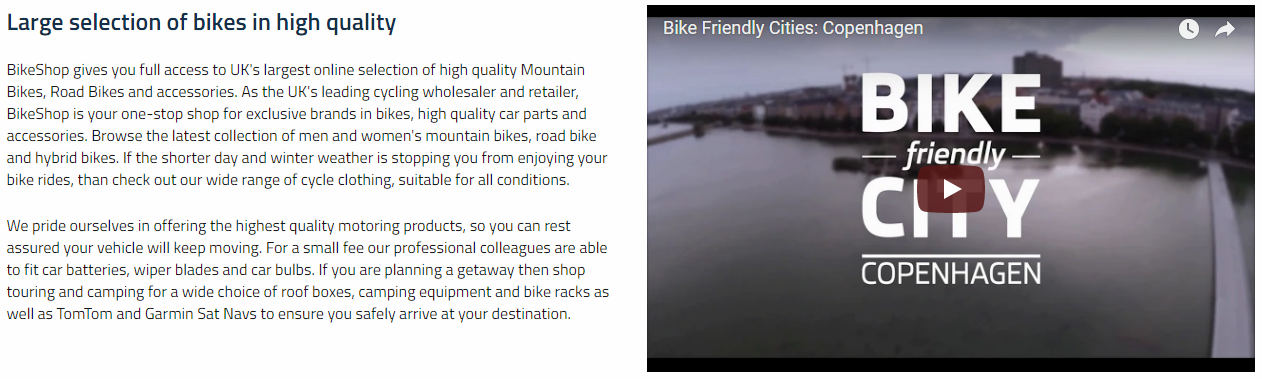Maps and Video
These items are only compatible with Rapido 3.2 or earlier versions.
You can use the Rapido Content Model to create similar types of content.
Rapido features both a maps and a video item type to use if you want to add videos to your pages regarding your business or if you want to show e.g. store locations.
Maps
You can create maps (Figure 3.1) with Rapido using the in-built Map item type. The addresses will be presented on the left side and the map on the right side.
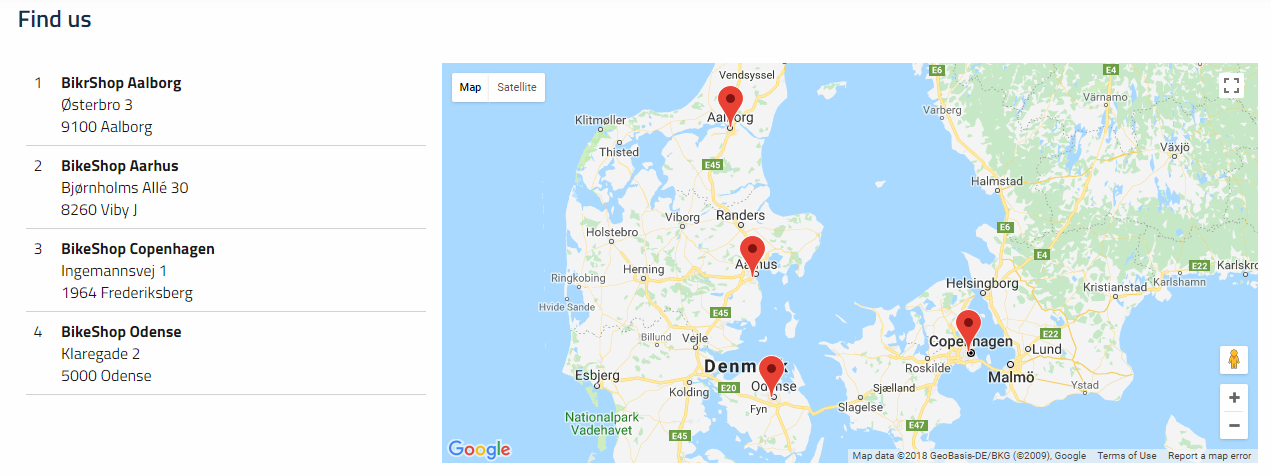
To create a map, you must create a new paragraph (Figure 3.2).
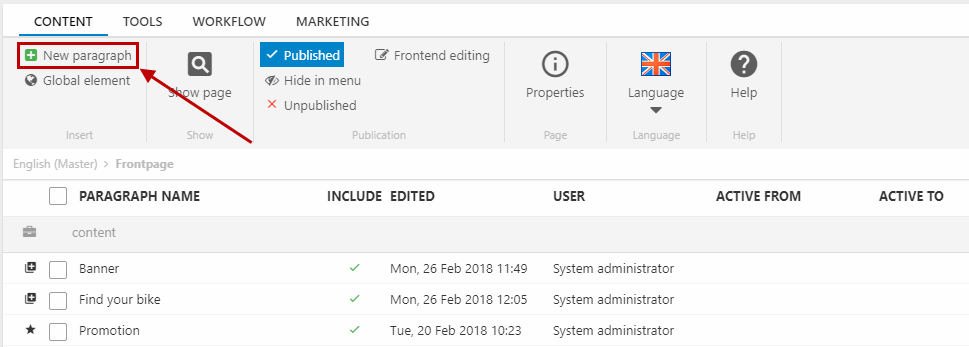
And choose the map item type (Figure 3.3).
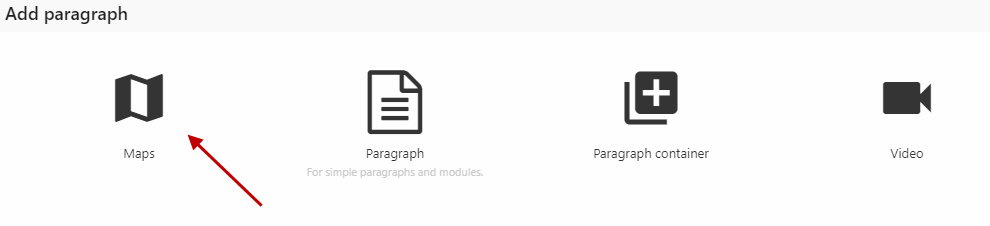
Under General, you can add locations to the map with the Add location button (Figure 4.1).
Under Layout, you must set the preferred width on big and small devices.
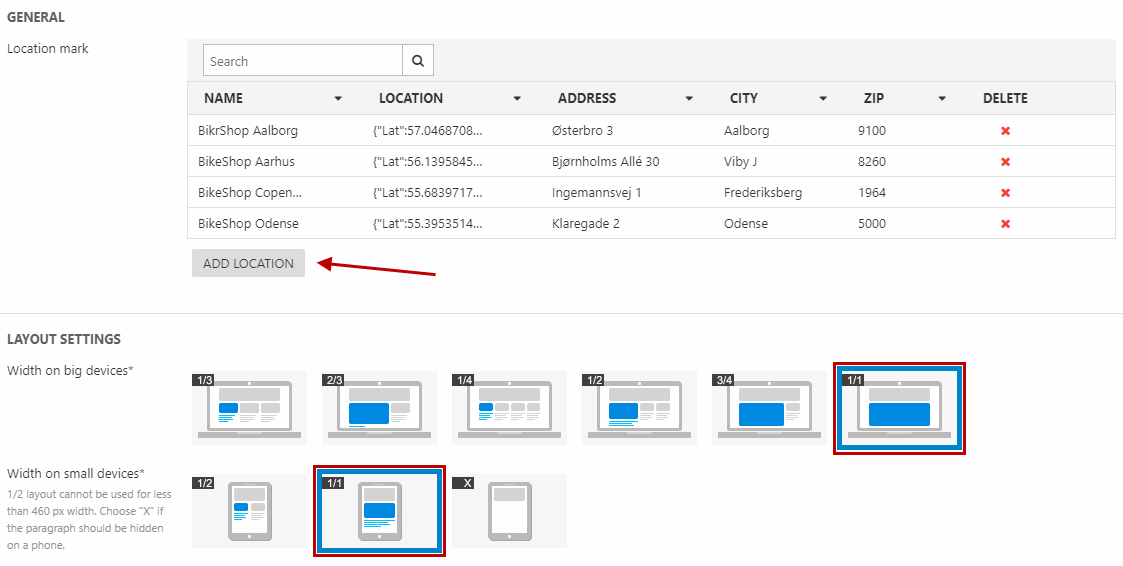
When you click Add location, you must:
- Type in the name, address, city, zip, and country (this will retrieve the coordinates directly from the typed in address, so you don't have to enter the coordinates manually
- You can also add a small description
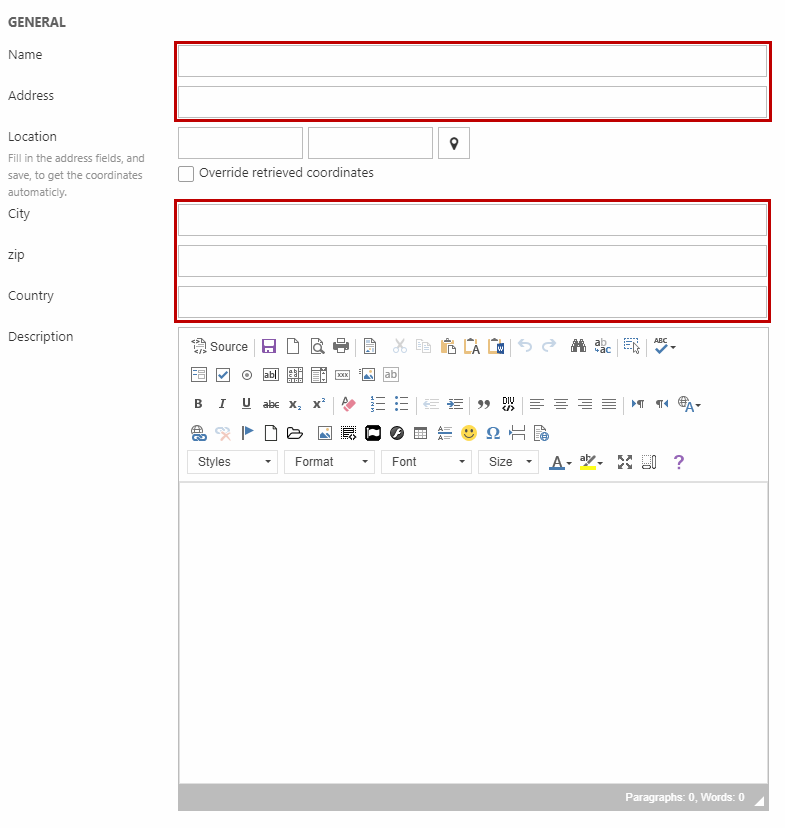
And that's it! You've created your map.
Video
To create a video in Rapido, you must create a new paragraph (Figure 5.1).
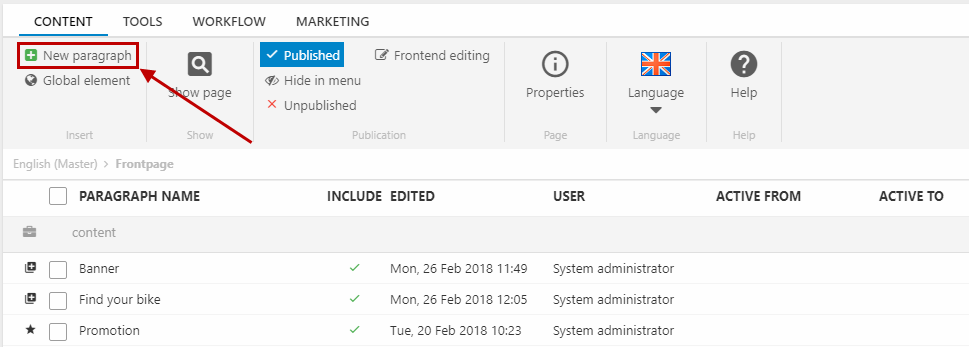
And choose the video item type (Figure 5.2).
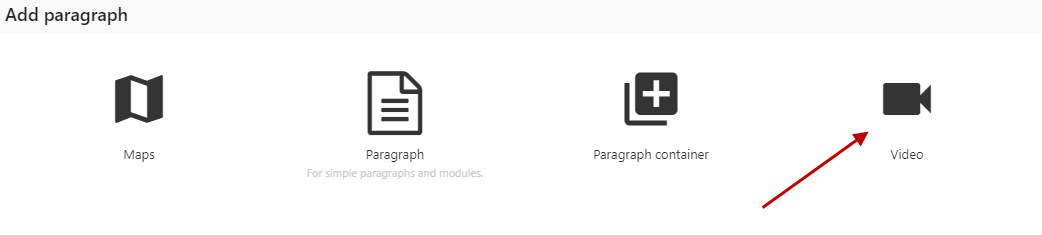
You must then:
- Insert a HTML code for embed <ifram>....</iframe>
- Using the Layout settings, you can set the preferred width on big and small devices
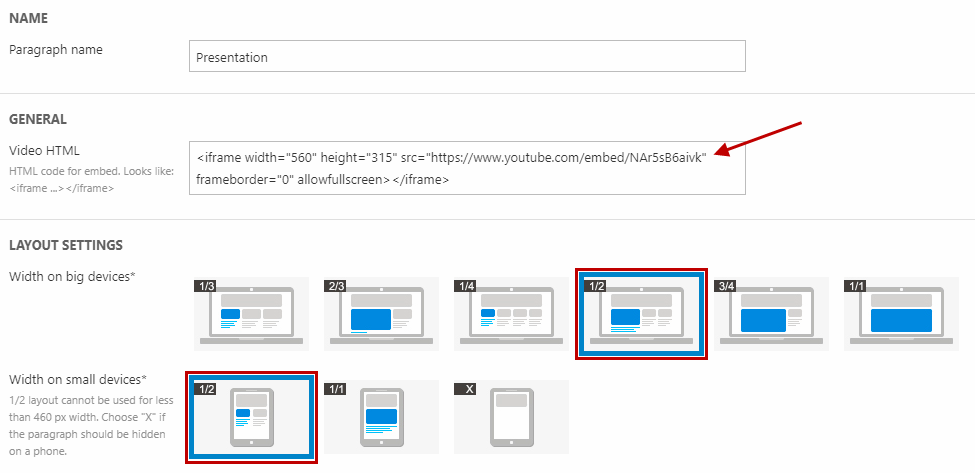
The video is presented in frontend with 1/2 width and is placed beside a text paragraph (Figure 6.1).