Blog list
This item is only compatible with Rapido 3.2 or earlier versions.
You can use the Rapido Content Model to create similar types of content.
Rapido features predefined templates for blog list and blog articles (Figure 2.1). The individual blog articles can be accessed from the blog list, which directs to the full content.
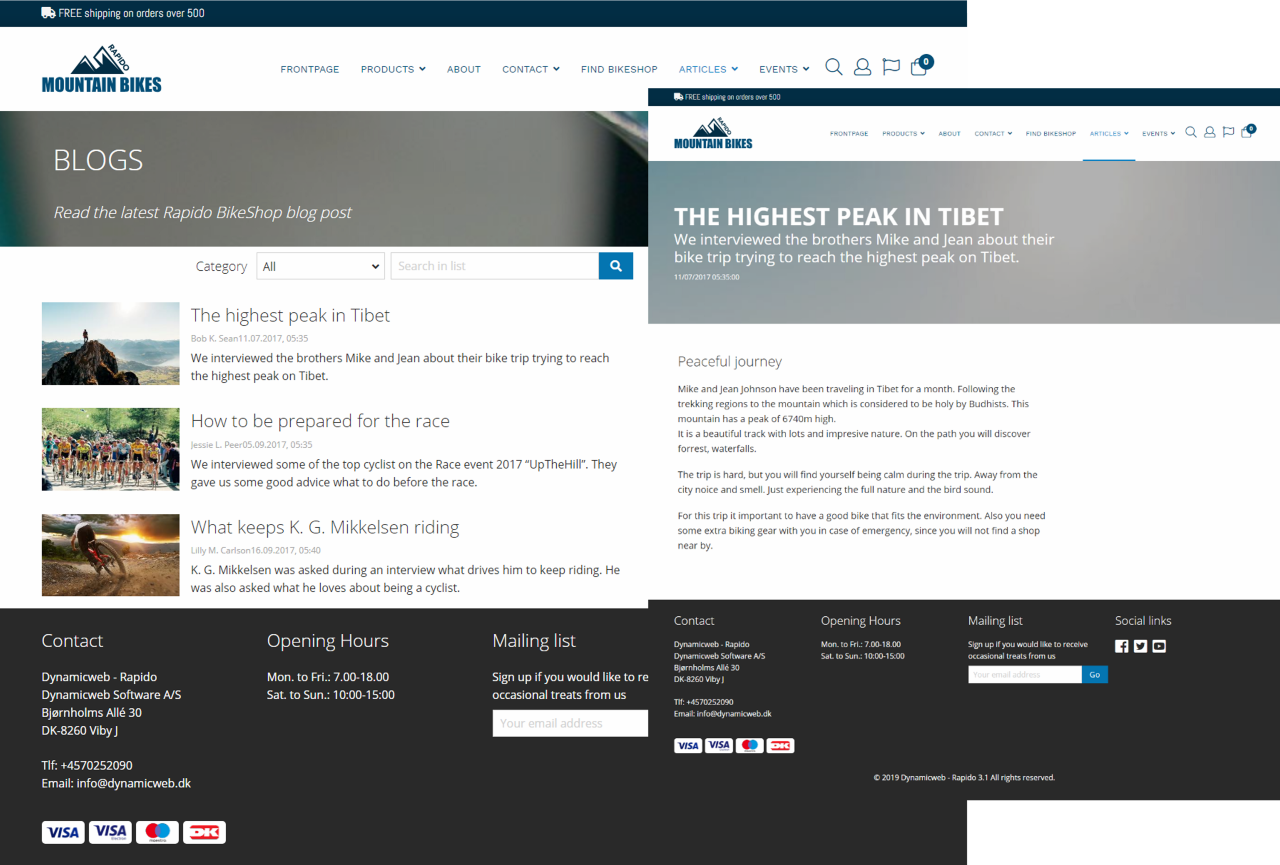
For more information about the blog list feature and articles, see the Features page.
To create a blog list, you must create a new page and choose the blog list item type (Figure 2.3).
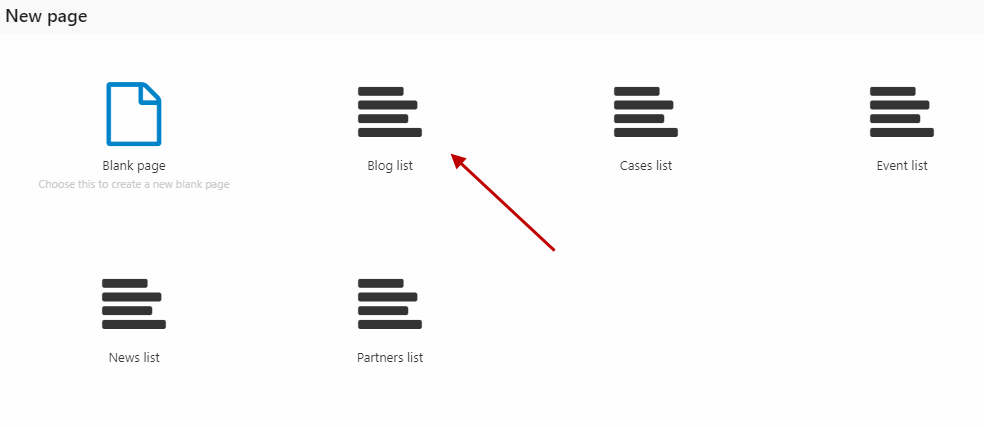
Create a (simple) paragraph. Click App in the ribbon bar and select the item publisher (Figure 3.1).
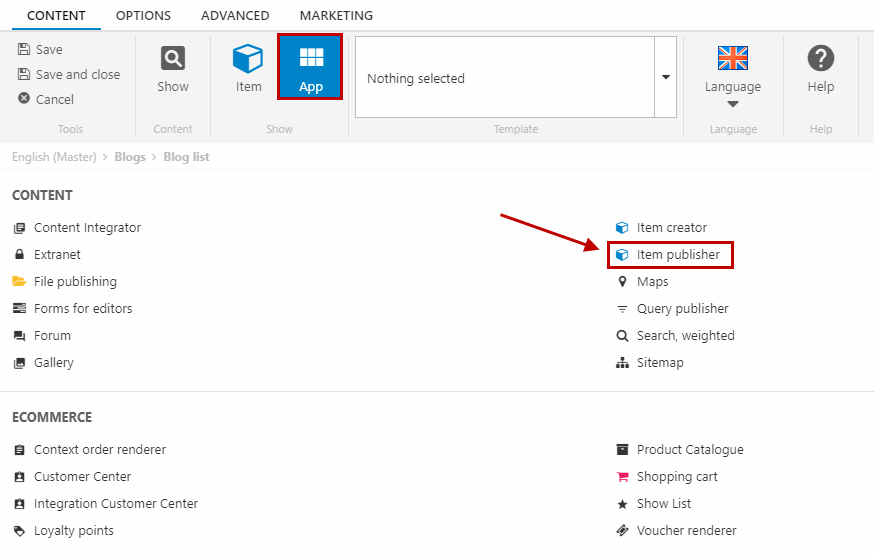
In the Data section (Figure 3.2), set blog article as the item type and choose select items under current page (Page name: Your page's name).
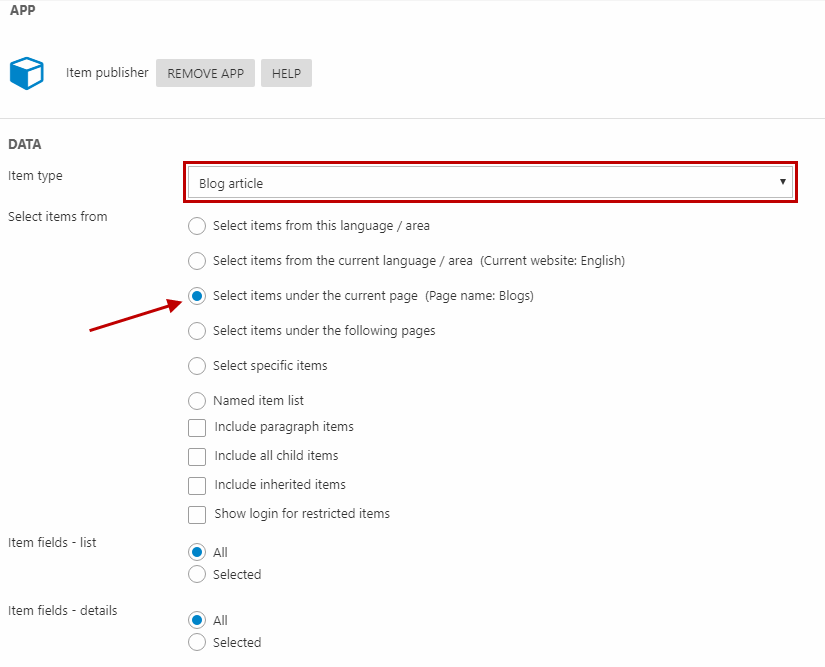
In the List section, select ItemPublisher/List/BlogList.cshtml as the template (Figure 3.3).
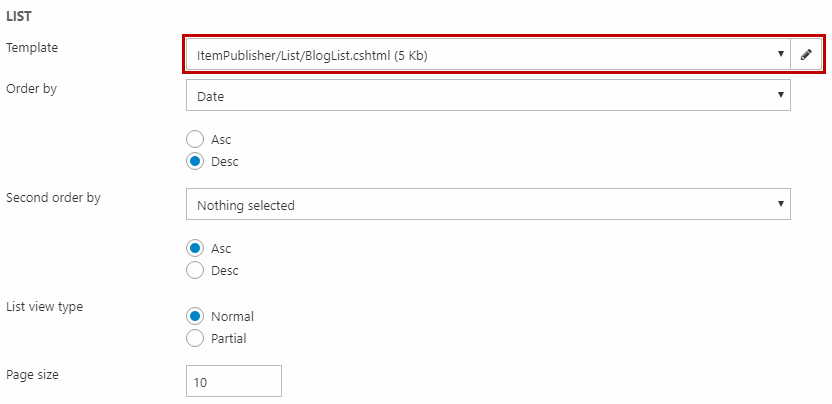
Blog articles
To create articles to the blog list, right-click the created blog list and create a new page (Figure 4.1).
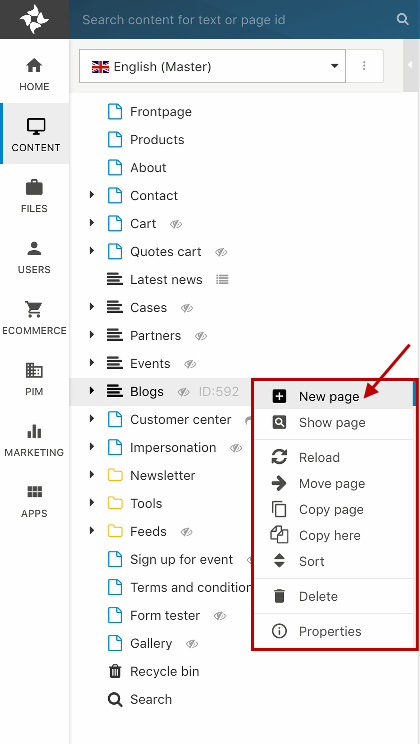
Choose the blog article item type (Figure 4.2).

Fill in the information that is needed for the article (date, title, lead text, an image and a description) (Figure 4.3) and click Save.
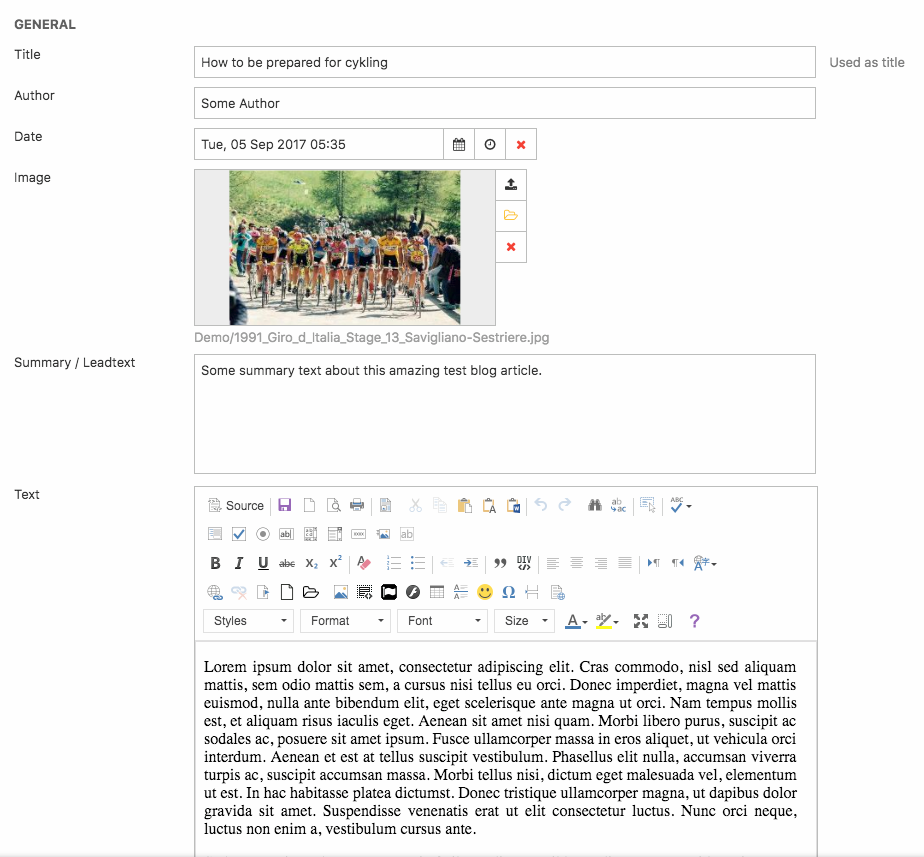
Latest blogs list
If you already have a blog list on your site but want to display the latest of these blog articles somewhere else, you can create a “Latest blogs” list (Figure 5.1).
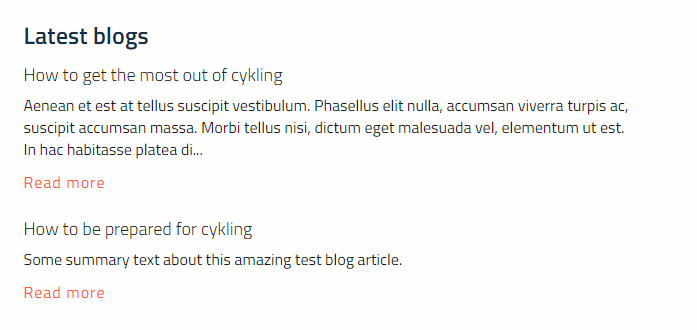
To create a latest blogs list, go to the page where you want the list to be and create a new paragraph. Name it e.g. “Latest blogs” (Figure 5.2).
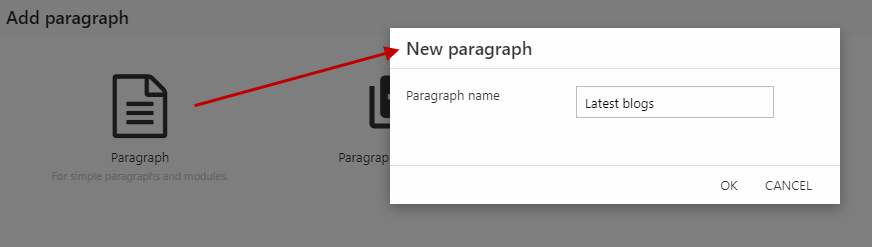
Then, click App in the ribbon bar and select the Item Publisher (Figure 5.3).
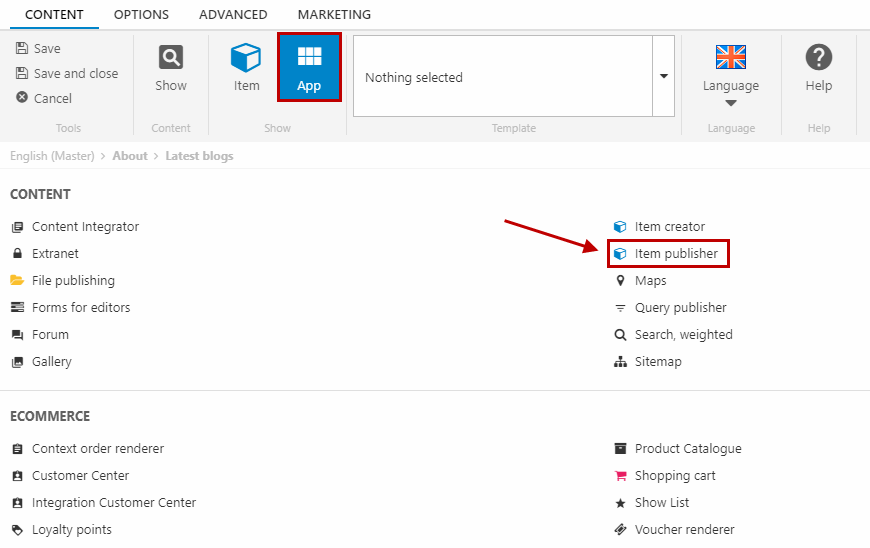
In the Data section (Figure 6.1), select blog article as the item type and choose select items under the following page and selector will appear. Select the page with your usual blog list.
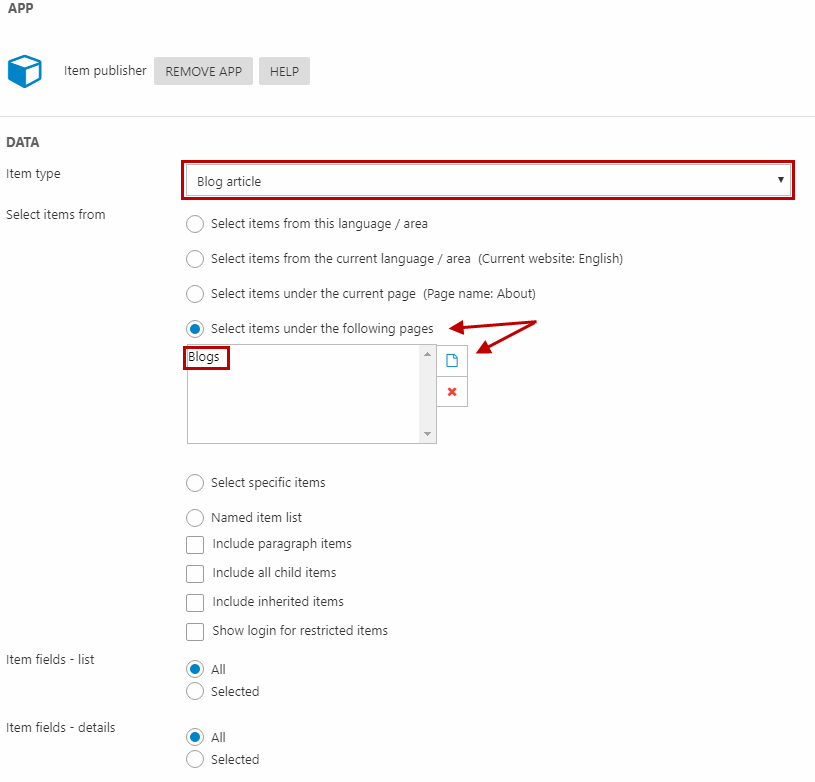
In the List section, set the ItemPublisher/List/LatestNewsFrontpage.csthml as the template (Figure 6.2). Set the list to order by Date and make it descending.
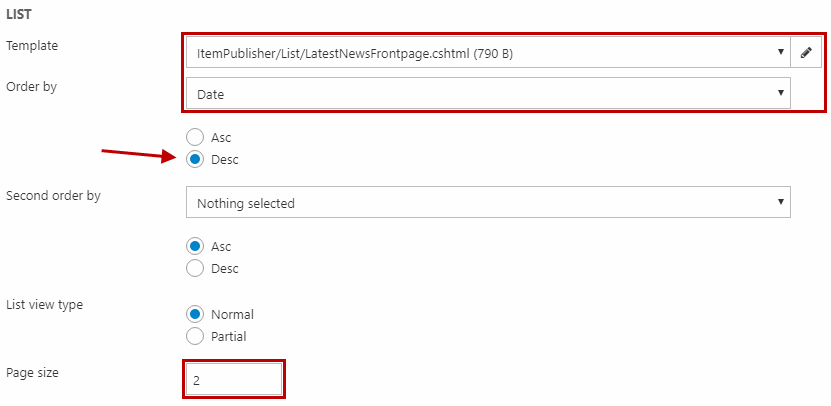
Click Save and close.
