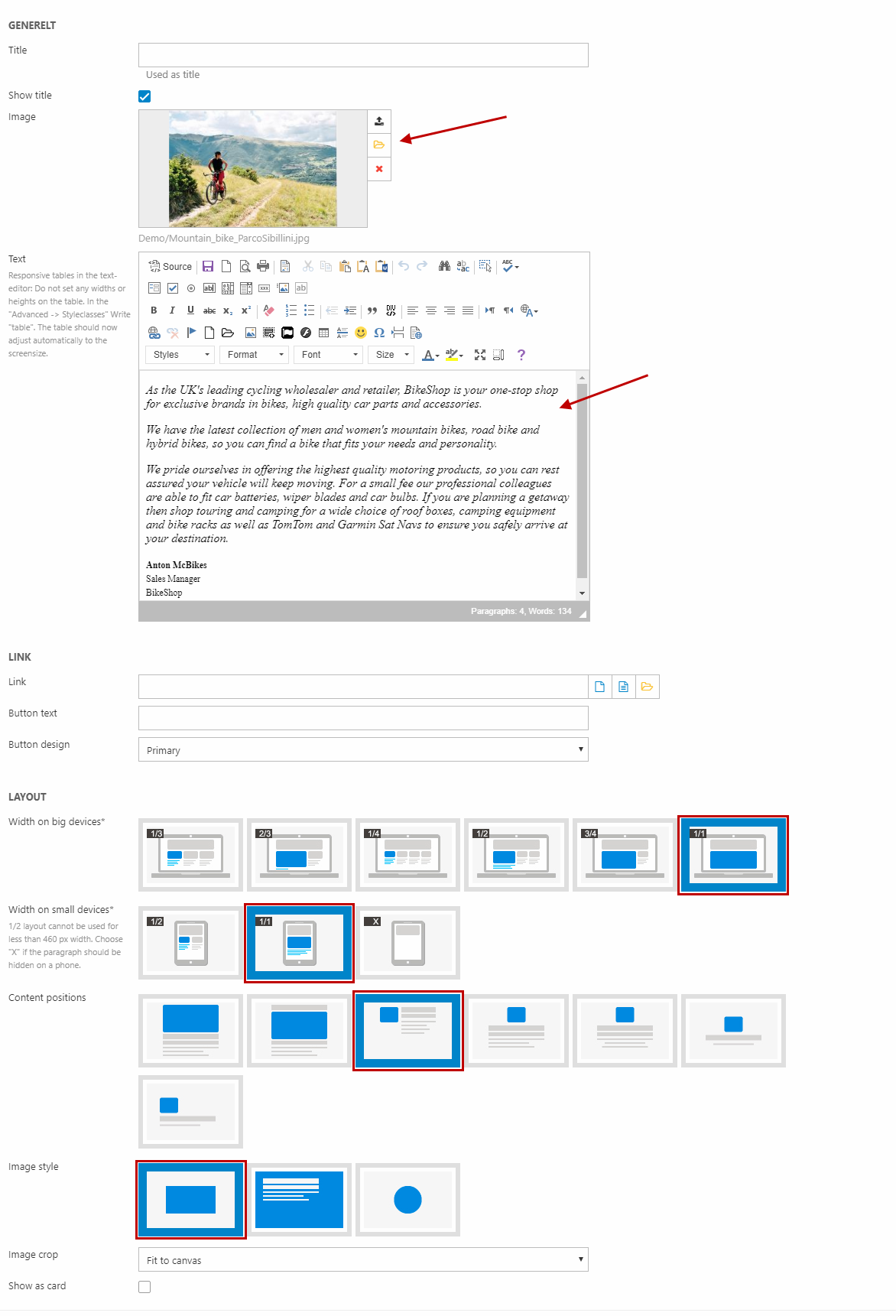Testimonials
This item is only compatible with Rapido 3.2 or earlier versions.
You can use the Rapido Content Model to create similar types of content.
When potential customers are researching you online, they're getting to know you by way of the content of your website. Understandably, many of them might be skeptical or hesitant to trust you right away.
To prove the value of what you have to offer, why not let your happy customers do the talking?
A testimonial (Figure 2.1) serves as a platform to show off how others have benefited from your product or service, making it a powerful tool for establishing trust and encouraging potential buyers to take action.

To create a testemonial, create a new paragraph (Figure 2.2).
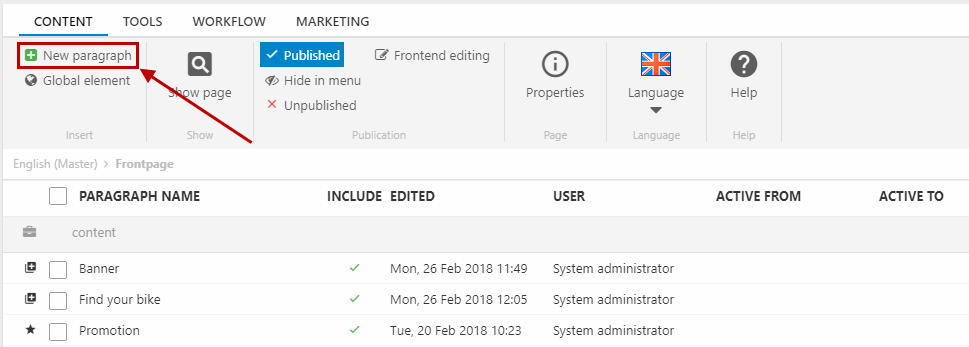
Select the paragraph container item type (Figure 2.3).
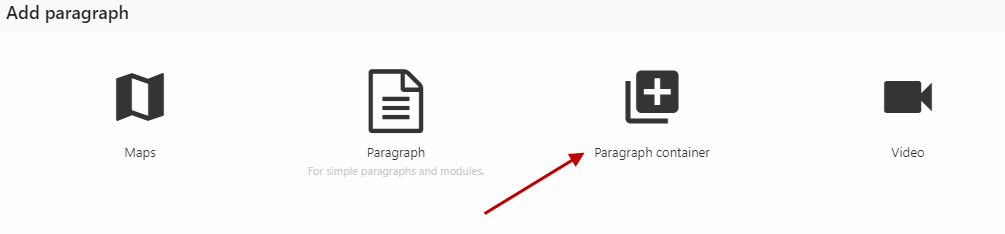
Set your preferred height, width, background color, font color, and spacing around the container.
Then, add a headline by clicking Add paragraph (Figure 3.1).

- Write a headline in the title field (or uncheck Show title and use the text field)
- Under Layout (Figure 3.2):
- Set the width to 1/1
- Set the content position to centered
- Save and close the paragraph
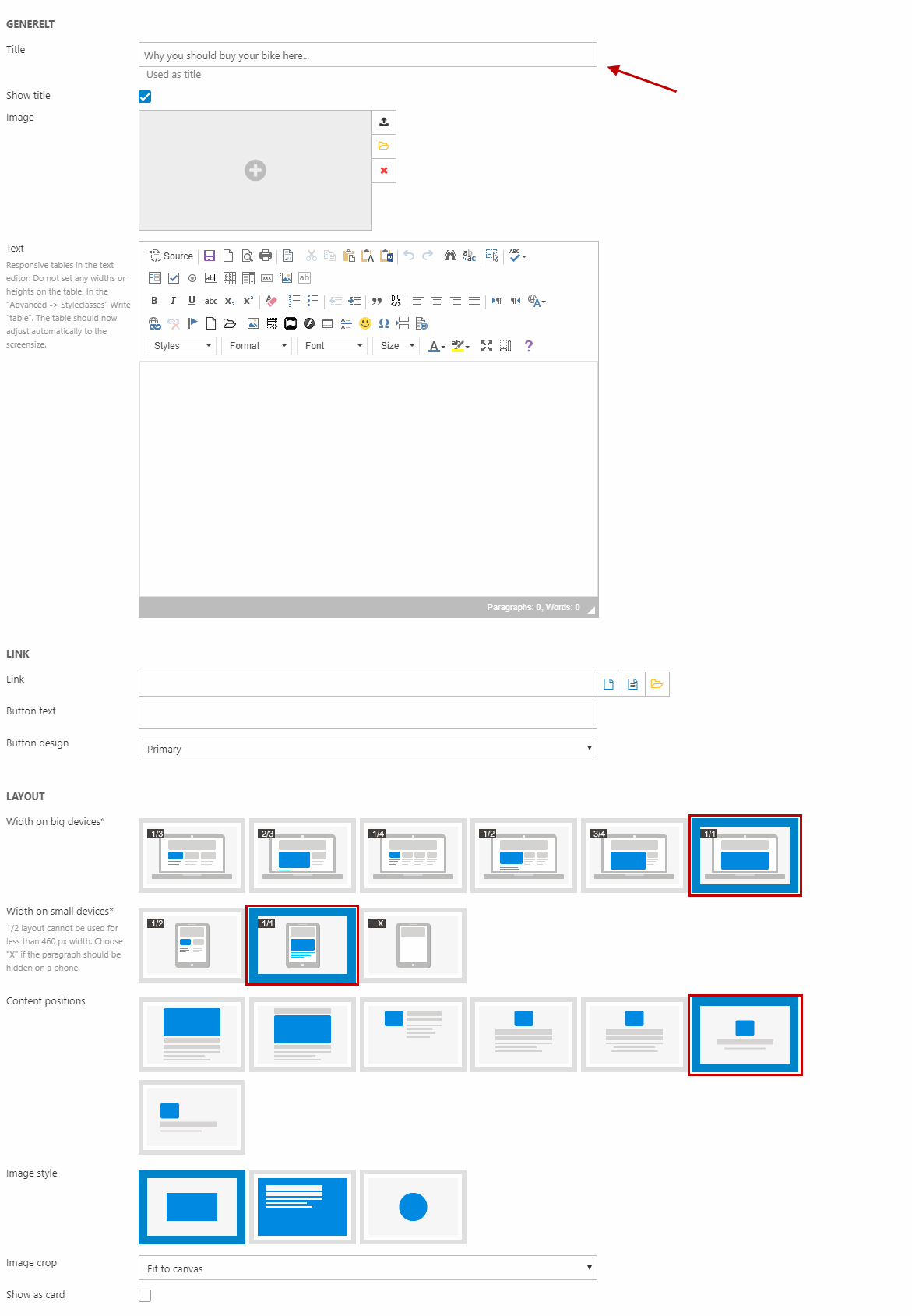
Now, click Add paragraph again to add the testimonial content and set the paragraph up like this (Figure 3.3):
- Select an image
- Fill in the testemonial text in the text field
- Under Layout, set the:
- Width to 1/1
- Content position to image left, text right (no. 3 option)
- Image style to square
- Save and close the paragraph and save the paragraph container