Pages
A page is an object type in Dynamicweb which is used for two things:
- To define the content structure of a website in backend – which in turn can be used to generate dynamic navigation menus in frontend
- As containers for content coming from a paragraph or an item
Pages are created from and hierarchically nested inside the content tree of a website, read more about the Content area interface here.
There are two types of pages in Dynamicweb:
- Regular pages
- Item-based pages
This article is about regular pages – for more information about item-based pages, please see the items documentation. Please note that – at the technical level – an item-based page is still tied to a page object, so to fully understand item-based pages you may still find this document useful.
Creating pages
Pages are created by opening the website context menu (root pages) or page context menu (subpage) and clicking New page (Figure 2.1).
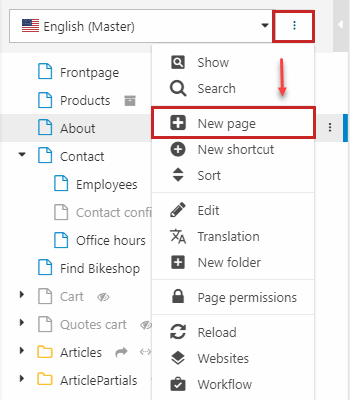
This will open the page-type selector (Figure 2.2), from where you can select either a blank page – the default page type – or any page-items you may have created on your solution.
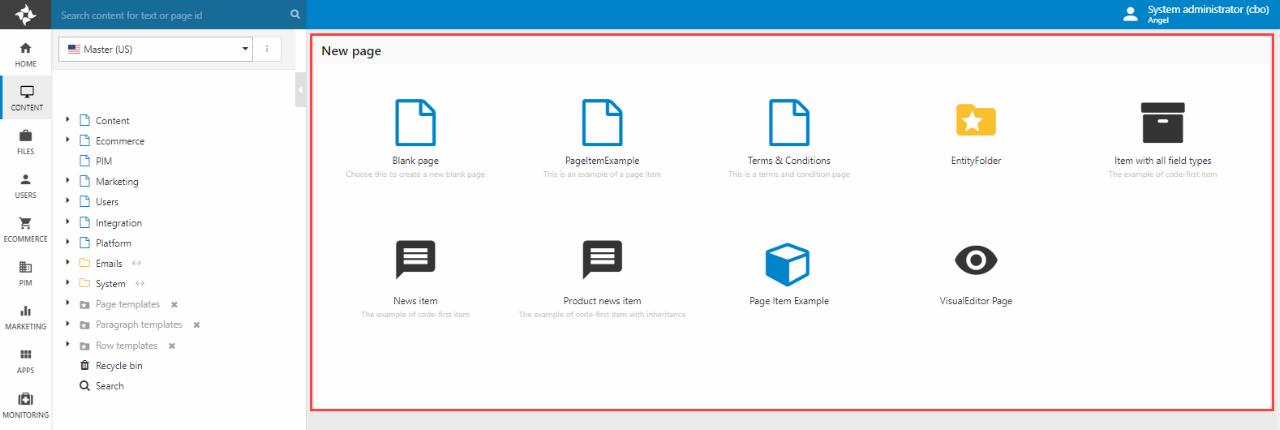
Whichever type you select, you will be prompted to name the page – you can rename it later if you want to – and click OK.
This will take you to an (empty) paragraph list view.
The context-menu used to create pages can also be used to e.g. delete, move, and copy a page (Figure 3.1).
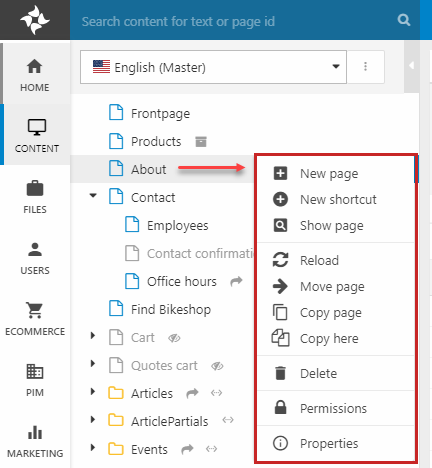
You can:
- Create a subpage under the current page
- Create a subpage with a shortcut under current page (adds a basic shortcut - to change the shortcut settings go to the shortcut page's Advanced tab)
- Show the page in a browser window
- Reload the content tree
- Click move, copy or copy here to move or copy the page
- If it's a page with subpages or a folder, you can sort the pages in the tree
- Delete the page
- Manage permissions on the page
- Open the page properties
Page Interface
An empty regular page (Figure 4.1) consists of:
- A toolbar with several tabs of buttons and tools which allow you to do stuff, e.g. create paragraphs, change the publish state, or access the page properties
- A paragraph list with one or more content placeholders – here Content – under which paragraphs are placed and sorted.
- A footer with technical information about the page (ID, current template for the page, etc.).
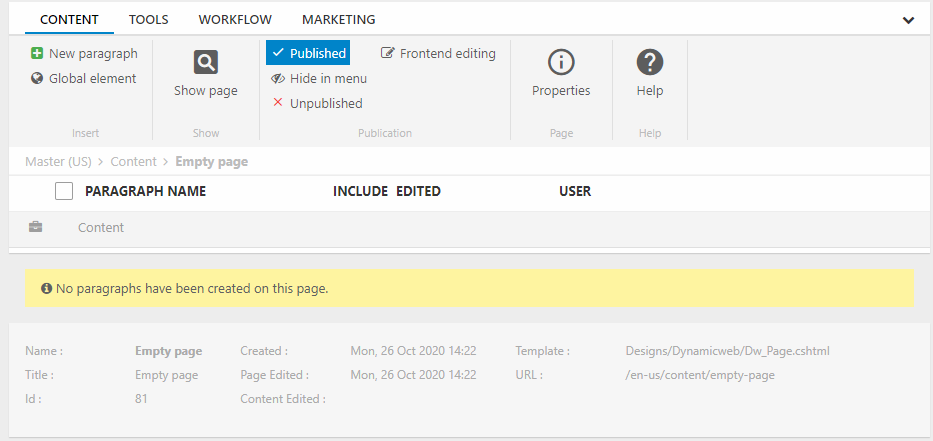
The toolbars for pages consist of the following tabs:
- The Content tab is the default tab and is used for common operations – the most important are:
- Creating paragraphs
- Changing the publish state of the page
- Opening the page in a browser
- Opening the page properties
- The Tools tab is used for less-used tools and actions, such as:
- Copying, moving and deleting the page – these operations are also available via the context-menu in the content tree
- Creating a content template
- Opening the SEO Optimize tool
- Opening the preview tool
- The Workflow tab is used for working with the drafts and workflows tools
- The Marketing tab is used to work with split tests and personalization
Most of the secondary tools play only a marginal role during day-to-day tasks.
Page Properties
To access the page properties of a webpage, either right-click it in the content tree and click Properties or use the properties button on the page content tab.
You will then see the basic page properties (Figure 5.1).
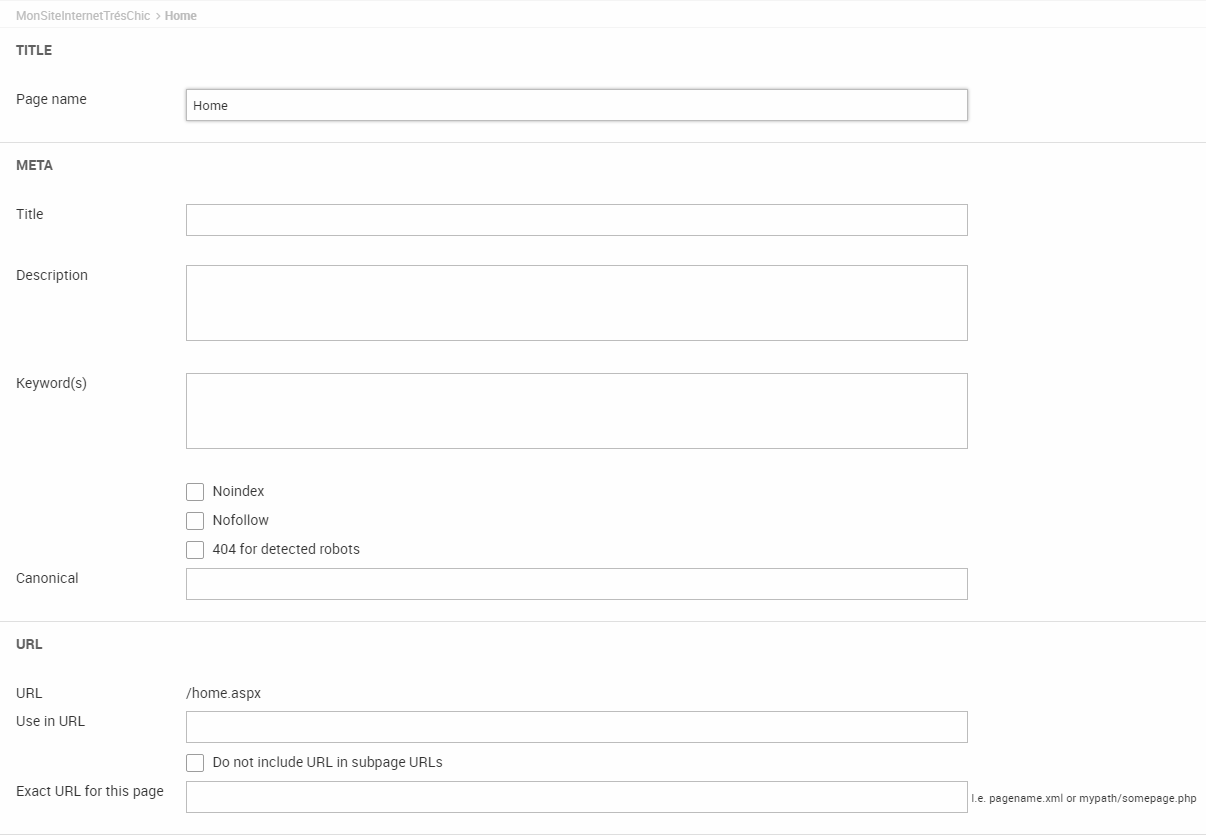
With the basic page properties, you can:
- Change the name of the page
- Fill in the metadata for the webpage:
- Provide a title and description
- Describe the content of the webpage using keywords
- Check noindex and/or nofollow to exclude e.g. confirmation pages from being indexed by search engines or if you don’t want crawlers to follow links on the page
- Toggle the 404 for detected robots to present a 404-page to visitors identified as robots (based on user-agent)
If you use a non-standard customized URL scheme, you can also customize the URL behavior of the webpage:
- View the Dynamicweb auto-generated URL for the page
- Enter a custom-URL in the Use in URL field. Illegal characters are: '+', '?', '#', '%', ':', ';', '|', '<', '>', '*' ,' '(two whitespaces) ,'""' (two doublequotes)
- Check the Do not include URL in subpage URLs checkbox to allow URLs to be trimmed by ignoring the parent page part of the URL in the subpage URL. You can use this if you don´t want the parent page name in the URL for the subpage, e.g.www.yourdomain.dk/Frontpage/subpage.aspx is changed to www.yourdomain.dk/subpage.aspx
- If your solution runs in Integrated Pipeline mode, you can specify an Exact URL for this page – e.g. without an extension or with a different extension, a different name, a specific path etc. The content in this field overrules the whole URL (after yourdomain.dk/) for the current page. It does not have an effect on the subpage URLs. You can e.g. name your page contact, products.php or feeds/googleshopping.xml
Most search engines no longer use keywords. For those that do, we recommend you use a maximum of 13 keywords, and put the most important words first.
The Menu tab
When editing the page properties, you have access to a toolbar with several tabs – of which the menu tab (Figure 6.1) is the first.

From the menu tab, you can:
- Open the page by clicking the Show button
- Customize webpage accessibility options (some of these must then be implemented in your navigation XSLTs):
- The Clickable, Show in breadcrumb trail, Display ‘last update’, Show in searches, and Show in sitemap checkboxes
- The Hide for phones/tablets/desktops are primarily supported for legacy reasons
- Set the publish state for the page – Published, Hide in menu or Unpublished. By default, newly created pages are published on your website. Unpublished pages are automatically removed from the sitemap.
If you have more than one website language on your solution, you can switch between language layers using the languages button.
The Options tab
Next you have the Options tab (Figure 7.1).
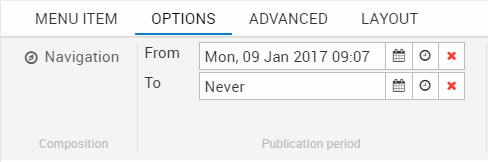
From the options tab, you can set a publication period activation date and deactivation date – the page will only be published during that time span. The end date year can be set to never if you want to page to remain published indefinitely.
You can also activate Ecommerce navigation for the page - read more about navigation.
The Advanced tab
The advanced tab (Figure 8.1) contains a lot of settings for advanced use – most often controlling page behavior in relation to other parts of Dynamicweb, such as content personalization and website language layers.

From the advanced tab, you can:
- Click Cache to access the caching settings for the page. You can specify how long the page should be cached for, and specify if you want to cache the content (default), the entire page, or want no caching of the page at all
- Click Shortcut to open a dialog from which you can specify an external or internal link. If linking internally, you can either redirect users to the page you link to, or let users stay on their current page but show them the content from the linked page.
- Click permissions to access the permissions settings for the page – read more about permissions
- Click password to add a simple password protection to a page. This may be useful for scenarios where you don’t want to use the Extranet app
- Click path to add a virtual URL path to the page – read more about direct paths in the Customizing URLs documentation
- Click comments to moderate page comments – read about comments & ratings here
- Click Item type to change the page item type. The item type is not changed before you save the page.
- Click item lists to select a named item list (item bucket) to associate with the page. A named item list is used for storing items (e.g. comment-items or form-items), without publishing them directly. Read more about named item lists here.
You can also configure the HTTPS settings for the webpage (requires a SLL Certificate) :
- Default allows visitors to use both HTTP & HTTPS
- Force SSL forces a 301 redirect to HTTPS
- Un-force SSL forces a 301 redirect to HTTP
The HTTPS settings for a page allow you to override the website-wide HTTPS settings.
With the workflow dropdown, you can select a workflow to use for this webpage – read more about workflows here.
The language management settings allow you to lock language versions of the page on all language layers and to restore language layer versions of the page to match the master page using the languages button – read more about working with language layers.
Changing item types
If you change the item type of a page, all item content is lost. This is irreversible.
You can change from an item based page/paragraph to an ordinary page/paragraph by selecting "Nothing selected" in the Item type dropdown, unless disable standard paragraph and/or Disable standard page is selected in Settings > Editing > Interface settings.
You can change from an existing ordinary page/paragraph to item based page or paragraph without losing existing content.
The Layout tab
Finally you have access to the page layout tab (Figure 9.1).

From the layout tab, you can:
- Select a page layout for the page. The available layouts in the dropdown depends on the overall design you have selected under the Layout tab for your website. Read more about layouts in the Designs & Layouts article. You can make subpages inherit this layout by checking the Inherit to subpages checkbox.
- Select device layouts to use when the page is visited by users using a phone or a tablet.
Additionally, you can select a custom content type for the page using the content type dropdown menu. This allows you to publish data in other text-based formats than HTML, such as JSON or XML.
This may be used to e.g. add autocomplete to your Ecommerce search, or for setting up a Google Merchant product feed in Dynamicweb.
Dynamicweb ships with the content types listed in the dropdown in Figure 9.2), but you can add custom content types with the plus-icon.
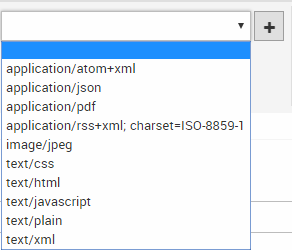
View subpages in a list
If your solution requires you to create a lot of subpages – e.g. newsletters, articles, cases, etc. – you can choose to display them in a list on the main page rather than in the content tree (Figure 10.1).
This provides you with a more user friendly way of administering content.
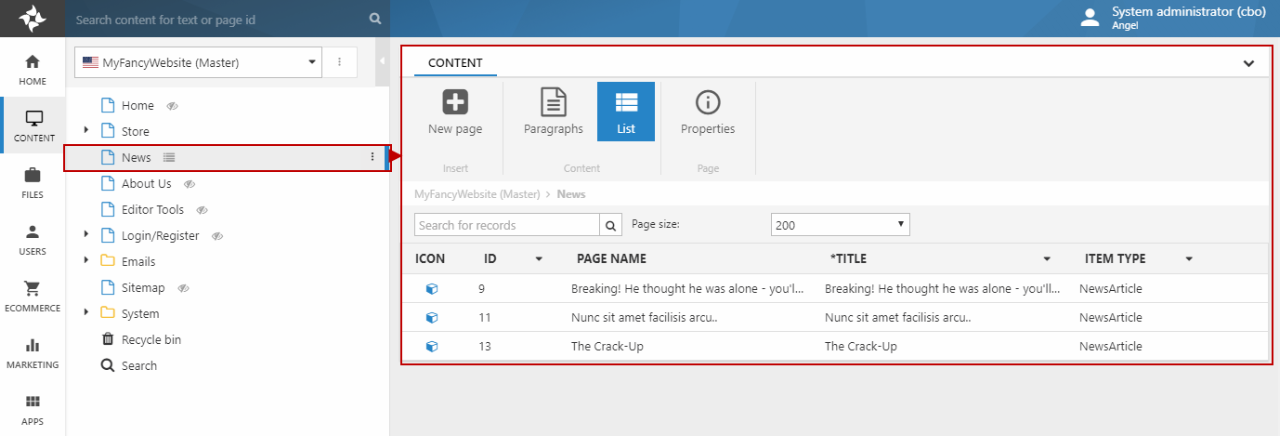
As you can see, the page with list view activated features a list-adornment, and subpages are hidden in the content tree. You can switch back to the regular paragraph list view using the toolbar.
You can also set a page-size, and search for a particular record – the search function searches through all item fields, not just the ones shown in the list. As with other lists, you can right-click the column headers to select the ones you want to diplay.
To activate subpage list view:
- Click on the page Properties button
- Switch to the Advanced tab
- Check the List subpages checkbox (Figure 10.2)

When subpages are shown in a list, you can right-click a list item to access a context menu with regular page operations (Figure 10.3).
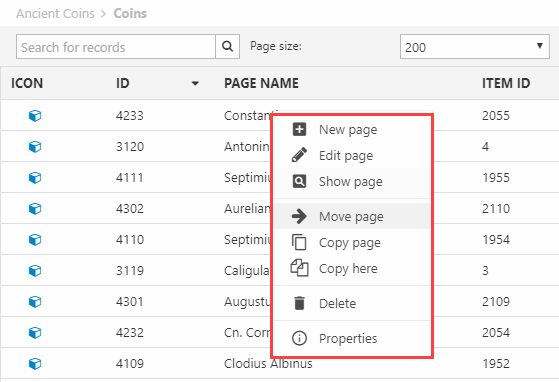
Page
Contains data on page content. Tree structure is defined by PageParentPageId. PageAreaId is the website a page belongs to. Permissions are defined by the XML document present in PageUserManagementPermissions. If a page is an item, the type is defined by PageItemType and data by PageItemId.
| Field name | Data type | Length | |
|---|---|---|---|
| PageId | int | 4 | |
| PageParentPageId | int | 4 | |
| PageAreaId | int | 4 | |
| PageSort | int | 4 | |
| PageMenuText | nvarchar | 255 | |
| PageActive | bit | 1 | |
| PageMouseOver | nvarchar | 255 | |
| PageImageMouseOver | nvarchar | 255 | |
| PageImageMouseOut | nvarchar | 255 | |
| PageImageActivePage | nvarchar | 255 | |
| PageTopImage | nvarchar | 255 | |
| PageTextAndImage | bit | 1 | |
| PageProtect | bit | 1 | |
| PagePassword | nvarchar | 50 | |
| PageCreatedDate | datetime | 8 | |
| PageUpdatedDate | datetime | 8 | |
| PageShowTopImage | bit | 1 | |
| PageStylesheet | int | 4 | |
| PageBackgroundImage | nvarchar | 255 | |
| PageTopLogoImage | nvarchar | 255 | |
| PageActiveFrom | datetime | 8 | |
| PageActiveTo | datetime | 8 | |
| PageShortCut | nvarchar | 255 | |
| PageShortCutRedirect | bit | 1 | |
| PagePermission | nvarchar | Max | |
| PagePermissionType | int | 4 | |
| PagePermissionTemplate | nvarchar | 255 | |
| PageAllowsearch | bit | 1 | |
| PageShowInSitemap | bit | 1 | |
| PageAllowClick | bit | 1 | |
| PageMenuLogoImage | nvarchar | 255 | |
| PageFooterImage | nvarchar | 255 | |
| PageDescription | nvarchar | Max | |
| PageKeywords | nvarchar | Max | |
| PageUserCreate | int | 4 | |
| PageUserEdit | int | 4 | |
| PageRotation | nvarchar | 255 | |
| PageDublinCore | nvarchar | Max | |
| PageShowUpdateDate | bit | 1 | |
| PageManager | int | 4 | |
| PageManageFrequence | int | 4 | |
| PageWorkflowId | int | 4 | |
| PageWorkflowState | int | 4 | |
| PageShowInLegend | bit | 1 | |
| PageShowFavorites | bit | 1 | |
| PageVersionParentId | int | 4 | |
| PageVersionNumber | int | 4 | |
| PageCacheMode | int | 4 | |
| PageCacheFrequence | int | 4 | |
| PageInheritId | int | 4 | |
| PageInheritUpdateDate | datetime | 8 | |
| PageInheritStatus | int | 4 | |
| PageApprovalType | int | 4 | |
| PageApprovalState | int | 4 | |
| PageVersionTimeStamp | datetime | 8 | |
| PageApprovalStep | int | 4 | |
| PageTopLevelIntegration | bit | 1 | |
| PageForIntegration | bit | 1 | |
| PageRotationType | int | 4 | |
| PageMasterPageId | int | 4 | |
| PageTopLogoImageAlt | nvarchar | 255 | |
| PageNavigation_UseEcomGroups | bit | 1 | |
| PageNavigationParentType | nvarchar | 50 | |
| PageNavigationGroupSelector | nvarchar | Max | |
| PageNavigationMaxLevels | nvarchar | 50 | |
| PageNavigationProductPage | nvarchar | Max | |
| PageNavigationShopSelector | nvarchar | Max | |
| PageUserManagementPermissions | nvarchar | Max | |
| PageUrlName | nvarchar | 50 | |
| PageHidden | bit | 1 | |
| PageIsTemplate | bit | 1 | |
| PageTemplateDescription | nvarchar | 255 | |
| PageMetaTitle | nvarchar | 255 | |
| PageCopyOf | int | 4 | |
| PageLayout | nvarchar | 255 | |
| PageDisableAutoMeta | bit | 1 | |
| PageMasterType | int | 4 | |
| PageRobots404 | bit | 1 | |
| PageLayoutApplyToSubPages | int | 4 | |
| PageNavigationTag | nvarchar | 255 | |
| PageLayoutPhone | nvarchar | 255 | |
| PageLayoutTablet | nvarchar | 255 | |
| PageHideForPhones | bit | 1 | |
| PageHideForTablets | bit | 1 | |
| PageHideForDesktops | bit | 1 | |
| PageHasExperiment | bit | 1 | |
| PageSSLMode | int | 4 | |
| PageUrlIgnoreForChildren | bit | 1 | |
| PageUrlUseAsWritten | bit | 1 | |
| PageItemType | nvarchar | 255 | |
| PageItemId | nvarchar | 255 | |
| PagePropertyItemId | nvarchar | 255 | |
| PageMetaCanonical | nvarchar | 255 | |
| PageExactUrl | nvarchar | 255 | |
| PageNoindex | bit | 1 | |
| PageNofollow | bit | 1 | |
| PageContentType | nvarchar | 50 | |
| PageCreationRules | nvarchar | Max | |
| PageIsFolder | bit | 1 | |
| PageNavigationIncludeProducts | bit | 1 | |
| PageNavigationProvider | nvarchar | 255 | |
| PageUniqueId | uniqueidentifier | 16 | |
| PageDisplayMode | int | 4 | |
| PageUrlDataProvider | nvarchar | 255 | |
| PageUrlDataProviderParameters | nvarchar | Max | |
| PageTemplateImage | nvarchar | 255 | |
| PageTreeSection | nvarchar | 255 |

