PIM
The PIM settings node contains settings and tools related to our built-in product information management system.
This node has the following subnodes:
- General contains fundamental PIM settings
- Warehouses is a tool for creating and managing PIM warehouses
- Channels is a tool for creating and managing PIM channels
- Workflow is a tool for creating workflows
- Completion rules is a tool for creating completion rules
Warehouses and Channels are covered in the PIM documentation - the other settings and tools are described below.
General
The General subnode contains basic settings associated with PIM, most importantly the setting for choosing a default index for PIM. This is the index which is automatically rebuilt whenever a product in PIM is saved.
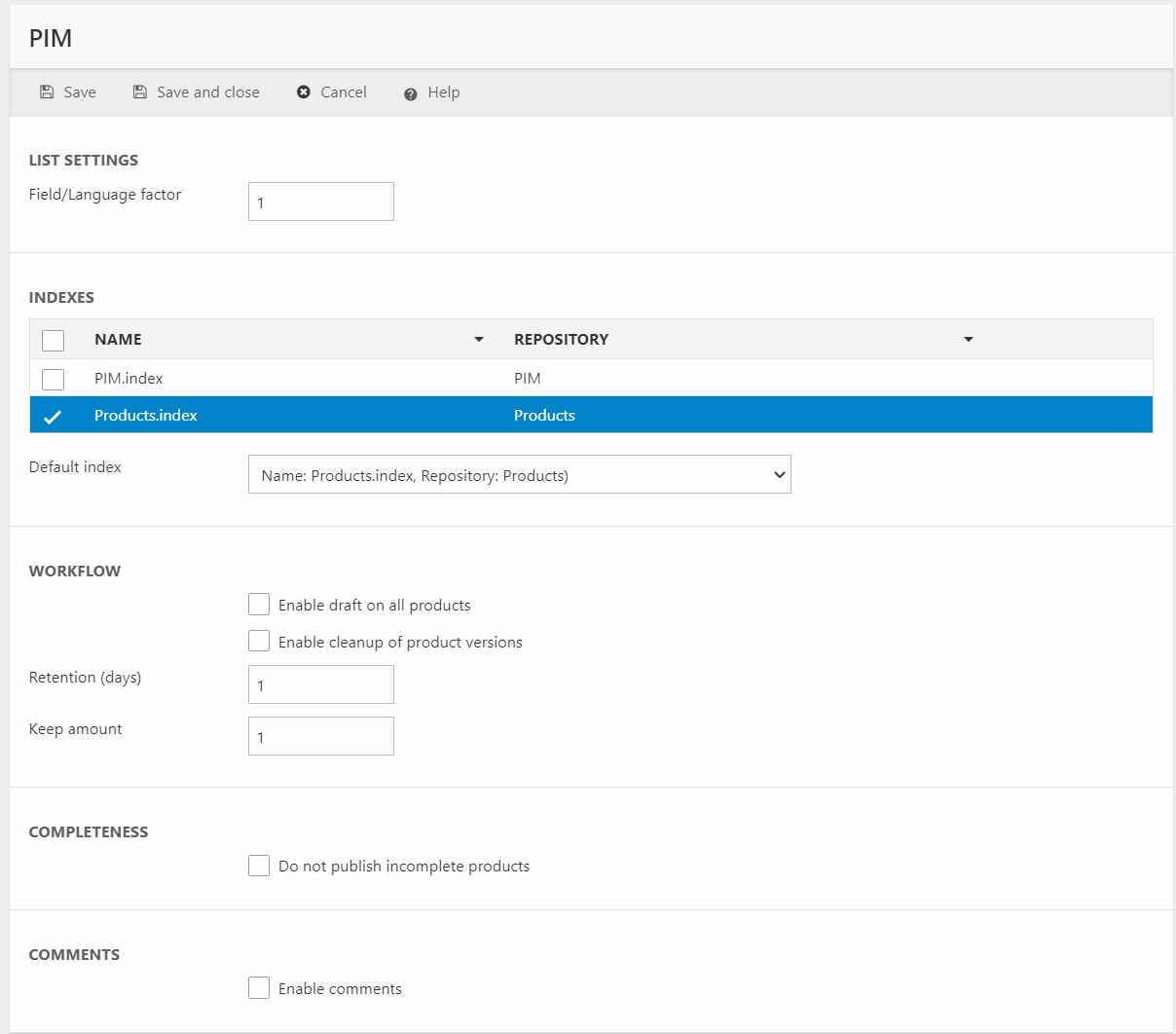
Apart from this very important setting you also have access to the following:
- The List settings section is used to customize the field/language factor. This factor is used to generate page sizes in Edit-mode in PIM after the formula (Visible fields * Visible languages) / Factor. The higher the factor is, the more products will be shown per page, at the cost of performance. This is a limitation with browser technology, not with Dynamicweb PIM.
- The Workflow section allows you to configure enable drafts & versioning in PIM – you can:
- Enable draft on all products
- Enable cleanup of the product versions
- Enter how old (in days) a product version must be to be deleted
- Specify how many versions of a product you want to keep (no matter the retention)
- The Completeness section allows you to enable the Do not publish incomplete products checkbox, which is used to ensure that products that are not 100% complete for a channel cannot be published to that channel.
- The Comments section allows you to enable comments moderation from PIM.
Workflows
PIM Workflows is a flexible system for creating processed tailored to the unique needs of a particular business or PIM setup.
A workflow consist of:
- A number of states – e.g. New product, Ready for description, Ready for translation, etc.
- A set of availability instructions per state, which control which states a product can move to from the current state
- Optionally, a set of state notifications for notifying key people when a product enters a new state
Once a workflow has been created, a workflow state field can be included when editing products in PIM. It can be used to move products to and from the states defined on each state. You must include this field in your visible fields definitions to use workflows.
To create a PIM workflow:
- Go to Settings > PIM
- Click on the Workflows node to open the Workflows tool
- Click New workflow in the toolbar – or click an existing workflow - to open the edit workflow view (Figure 3.1)
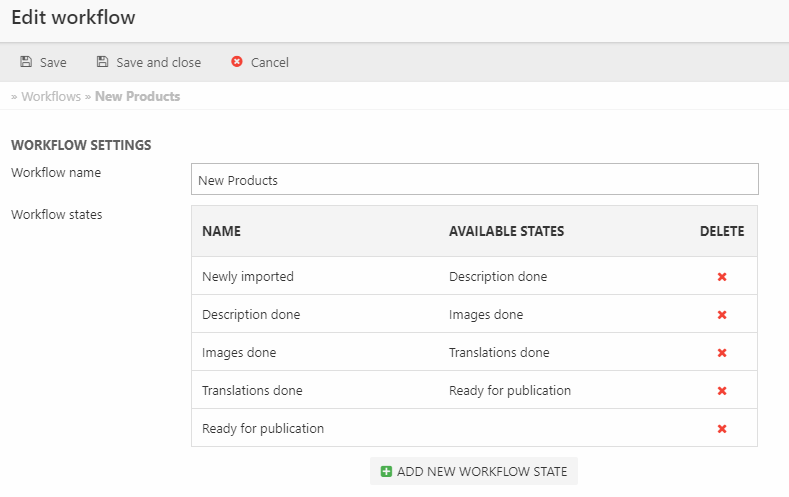
- Name the workflow
- Click the add new workflow state button to add a new state (Figure 3.2)
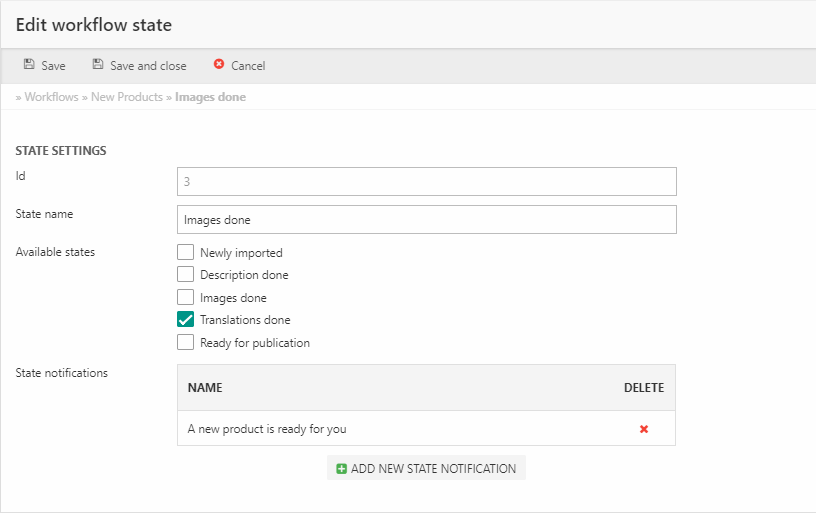
When creating a new state you can:
- Name the state
- Select which other states in the flow are available from this state
- Set up a state notification (Figure 3.3)
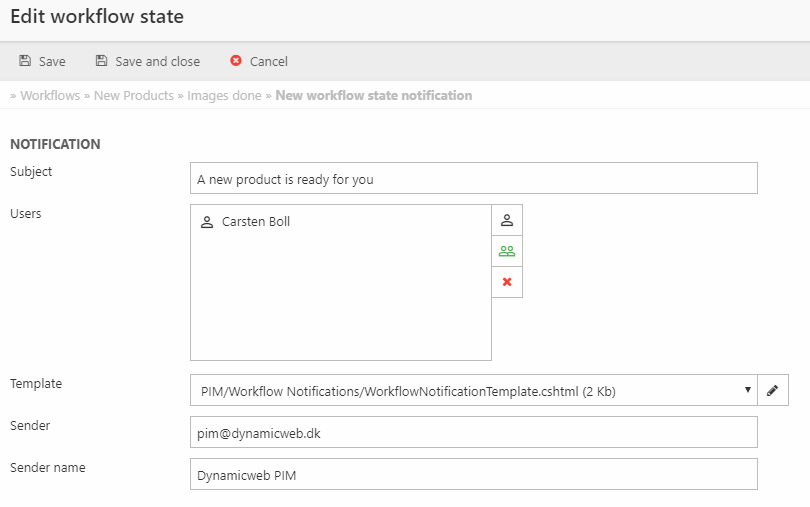
Completion rules
To create a completion rule:
- Go to Settings > PIM > Completion rules
- Click New completion rule in the toolbar to open the editing interface (Figure 4.1)
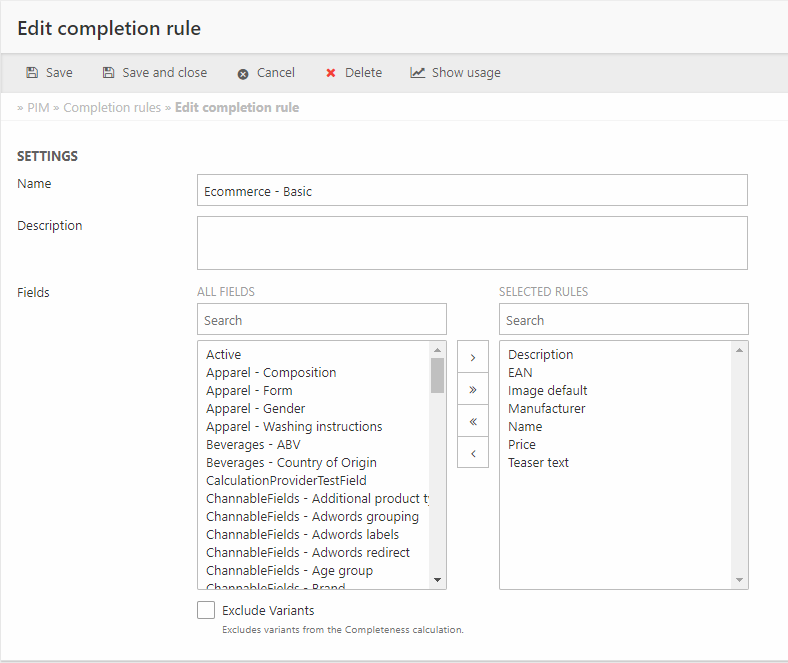
- Enter a name and optionally a description
- Include a number of fields in the rule by moving them from the left column to the right column
- Check Exclude variants if you want to exclude variants from completeness calculations
- Save
Fields which are included in the rule are considered complete as soon as they have a value. It is not possible to automatically gauge the quality of the data, of course.
To see where a completion rule has been applied click Show usage in the toolbar.
