GS1 GDSN (SRC.nl)
The GS1 Global Data Synchronisation Network (GDSN) is the world’s largest product data network. It contains a wealth of standardized product master data for business to retrieve – provided you have a subscription to the service, of course.
Currently we integrate with GDSN via SRC.nl – please note that you must register a live account with them before starting this project, as they don’t offer any test credentials.
When you integrate with SRC.nl you must:
- Create a query which contains the products you want to enrich
- Create an integration activity which imports data to the Dynamicweb database
- Create a scheduled task which fetches data from SRC.nl and starts the integration activity
Both the integration activity and the scheduled task are created from templates delivered by us – to make sure you have the most recent template files:
- Go to Files/System/Integration/Open Catalog/GDSN
- Delete the three files there
- Go to Settings > System Information and rerun the update script to redownload the most recent files
Finally, SRC.nl will provide you with a file – src_gds.xlsx – which contains mappings between SRC.nl fields and GDSN fields. We use this file to place data correctly in corresponding Dynamicweb custom & standard fields. Upload it to Files/System/Integration/Open Catalog/GDSN as well.
You are now ready to set up the integration.
Query & Custom fields
First of all, you need a query which contains the products you want to/can enrich. As you know, information is retrieved from GDSN via the GTIN (EAN) number value, so make sure the included products have a valid number.
On many solutions you also want to keep track of two things:
- When an attempt to retrieve information for a product was last made
- Whether the product was updated or not
To make that possible you can create two custom product fields for storing this information:
- A field of the type DateTime to save the last fetch timestamp on
- A field of the type Checkbox for storing the result of the last fetch (whether data was fetched or not)
These fields may then be used in the query expressions in the standard manner.
Setup Provider
Next you will create the scheduled task which fetches data from SRC.nl and saves it to disk using a specific add-in.
Since this is a fairly complex procedure we’ve created a template which does much of it for you:
- Go to Go to Settings > Integration > Data Integration and click New activity from template
- Select GDSNProviderSetup then name it and click OK
- Run the activity
This integration job basically does two things:
- It creates a GDSN-folder under Files/System/Integration
- It creates a scheduled task called GDSN – Product Information which is used to fetch data from SRC.nl
This scheduled task must now be configured – Go to Settings > Integration > Scheduled tasks and open the task (Figure 3.1):
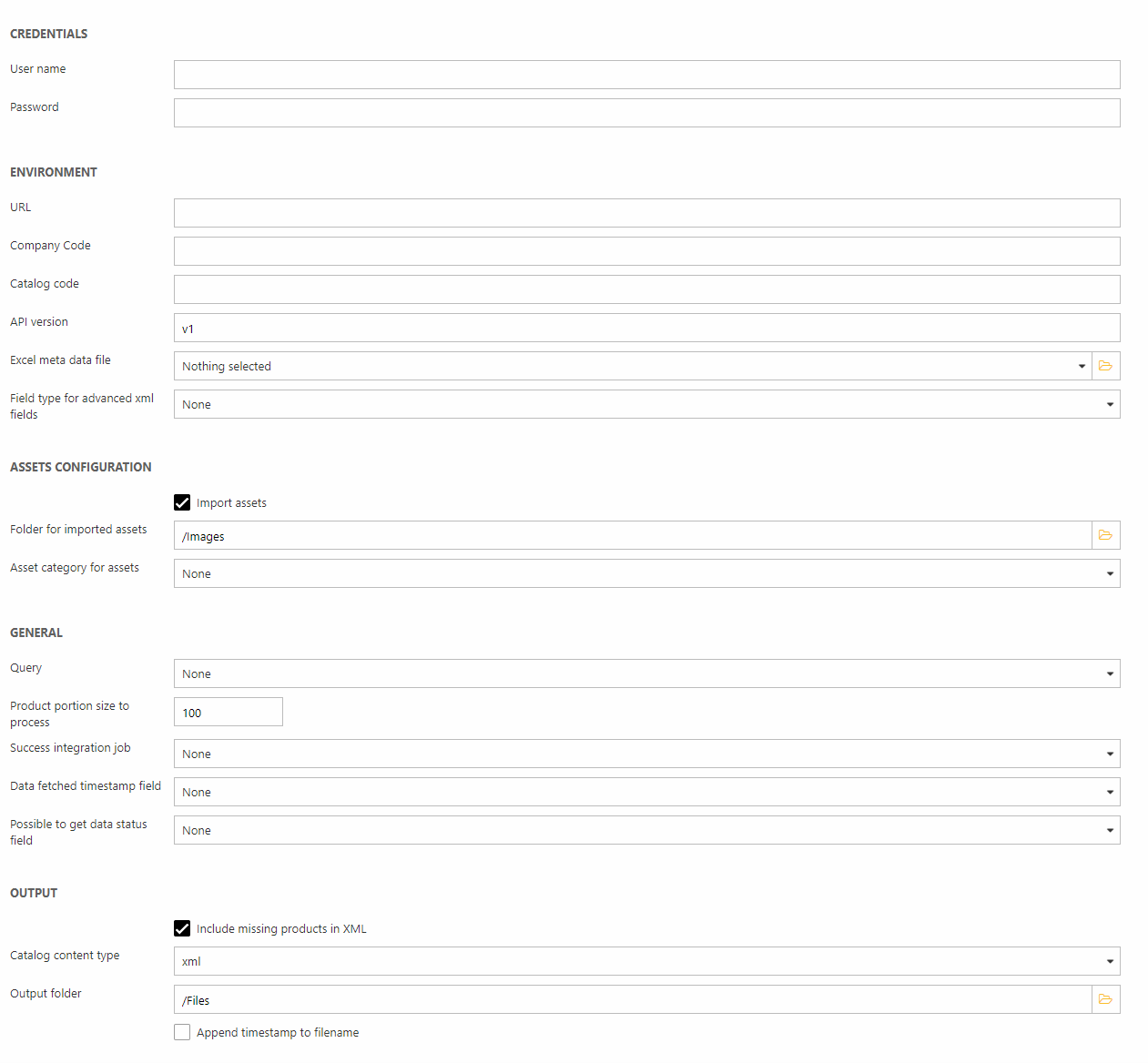
Here are the add-in settings:
|
Section |
Setting |
Description |
|
Credentials |
User name |
User name provided by SRC.nl |
|
|
Password |
Password provided by SRC.nl |
|
|
|
|
|
Environment |
URL |
Provided by SRC.nl |
|
|
Company Code |
Provided by SRC.nl |
|
|
Catalog code |
Provided by SRC.nl |
|
|
API Version |
Provided by SRC.nl |
|
|
Excel meta data file |
Select the excel meta data file used to map between SRC.nl and Dynamicweb – this is the src_gds.xlsx file you uploaded earlier |
|
|
Field type for advanced xml fields |
- |
|
|
|
|
|
Assets Configuration |
Import assets |
Check of you want to import product assets – e.g. images & datasheets – from SRC.nl |
|
|
Folder for imported assets |
Select a folder to place the assets in – we recommend a separate folder under /Images |
|
|
Asset category for assets |
Select an asset category to assign the assets to |
|
|
|
|
|
General |
Query |
Select the query which retrieved the products you want to enrich |
|
|
Product portion size to process |
Specify how many products to process every time the scheduled task is run. |
|
|
Success integration job |
Specify an integration job to run after fetching data – this is the job you will create in the next step |
|
|
Data fetched timestamp field |
Select the field where you want to store the last fetched timestamp (if relevant) |
|
|
Possible to get data status field |
Select the field where you want to store the was data fetched? Information (if relevant) |
|
|
|
|
|
Output |
Include missing products in XML |
Do you want to include the products which are not in the SRC.nl database in the output XML? This is relevant if your import job is set to e.g. delete missing products from the database. Checked by default. |
|
|
Catalog content type |
Select the output content type – default is set to xml |
|
|
Output folder |
Select the output folder – default is /Files/Integration/GDSN |
|
|
Append timestamp to filename |
In more advanced scenarios it may make sense to append a timestamp to the file with the fetched data.
|
Many of the settings – like the Output section – are preconfigured to match the settings of the import activity you will create in the next section.
Setup Import Activity
Next you want to create an import activity which imports the data fetched from GDSN to the Dynamicweb database:
- Go to Settings > Integration > Data Integration
- Click New activity from template and select GDSNImportSetup
- Name it and click OK
This creates the import job which takes the data fetched by the scheduled task and places it in the Dynamicweb database.
Typically you want to run this activity whenever the scheduled task has run:
- Open up the Scheduled task again
- Find the Success integration job parameter and select the new integration activity
- Save
Schedule import
Once everything has been set up and stringed together all that remains is to open the scheduled task and:
- Set a start date and time
- Set a repeat every value (e.g. daily)
Whenever the scheduled task is run data is fetched and then imported into the Dynamicweb database. Any missing fields are generated on the fly as part of the import job.
