Completeness
Completeness is a field present on all products in PIM. It shows a calculated value – the completeness percentage (Figure 1.1) – based on configurable completion rules.
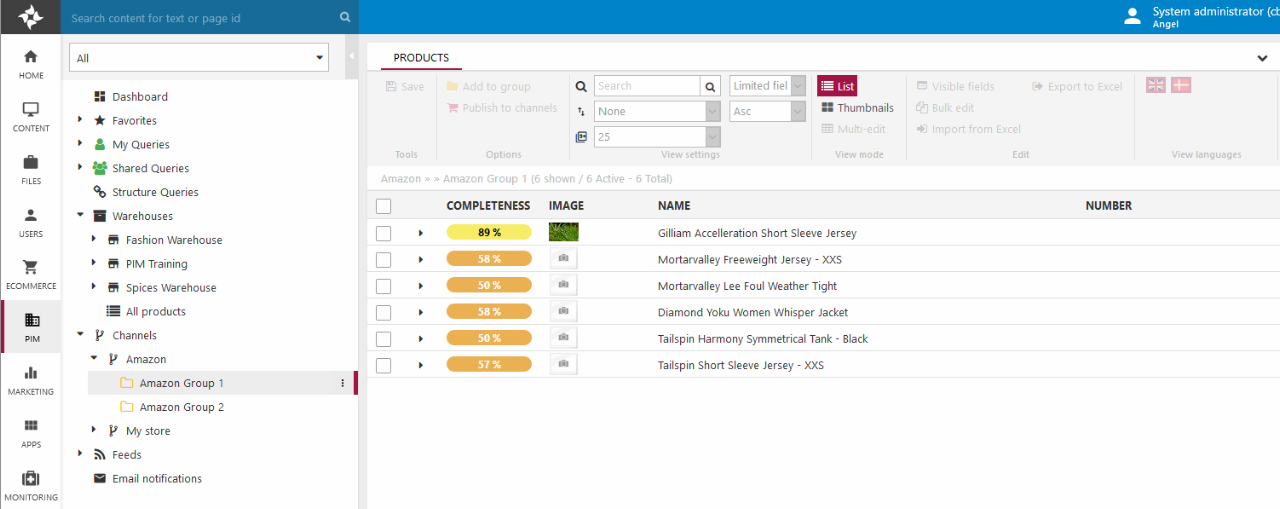
You can create and apply completion rules selectively where they are useful:
- Warehouses
- Groups
- Shops
- Channels
- PIM Queries
This is very useful, since channels often have different criteria for when a product is ready for publication; an Amazon feed requires different data than a print publication or an Ecommerce shop.
As such, completeness is a feature which supplements regular workflows and makes it possible to define more refined completeness criteria once a product reaches a certain state of readiness. And in some setups, completion rules may completely replace workflows.
Completion rules can be applied to both warehouses, shops, PIM queries, and channels. This makes it possible to create completion rules for specific purposes, e.g. for a channel with specific requirements, or a channel meant for print publication.
To apply a completion rule:
- Open the warehouse, shop, query, or channel settings
- Locate the Completion rules section (Figure 2.1)
- Move a number of rules and languages from the left column to the right column
- Save
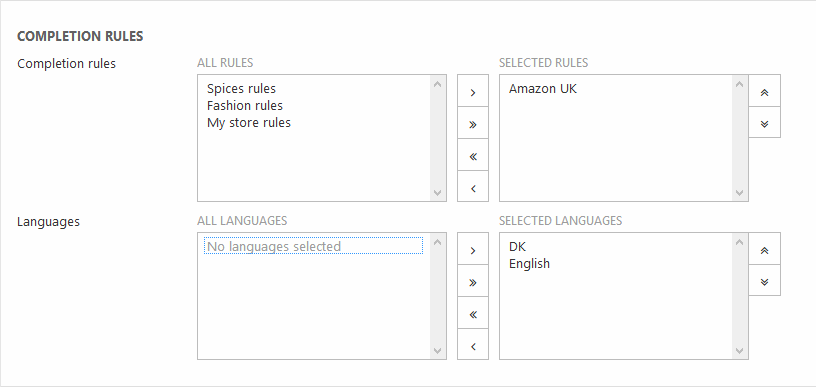
When the system calculates completeness, it merges all fields from the selected rules and calculates a completion percentage based on how many of these fields are filled out across the included languages.
Typically, each channel will have a channel-specific completion rule with the fields required for that purpose, and the warehouse has them all to calculate total completeness across channels. Once applied, add the Completeness field to any of your visible fields presets or selections to include it in the view mode.
In the details view mode, completeness is shown beneath other key data such as the product ID, the creation date, etc. (Figure 2.2).
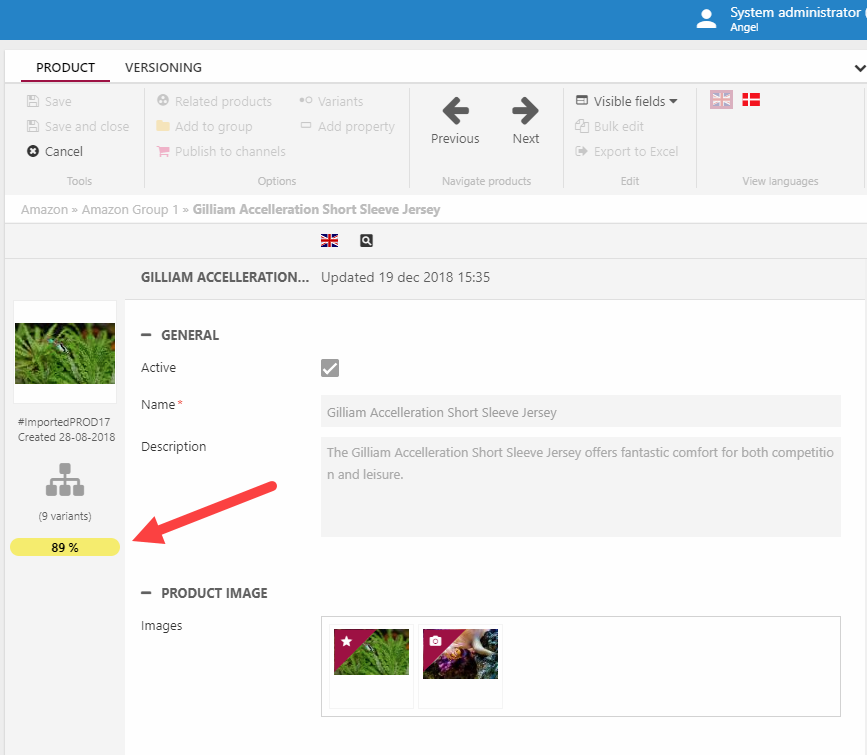
Whenever you see a completeness calculation in the interface, you can click it to see exactly which fields are filled out and which are missing, across both variants and languages (Figure 2.3).
Clicking the "-" icon for a field which needs enrichment will redirect you to the field and language. If the field isn't available in Visible Fields, you will just be redirected to the product to which the field belongs.
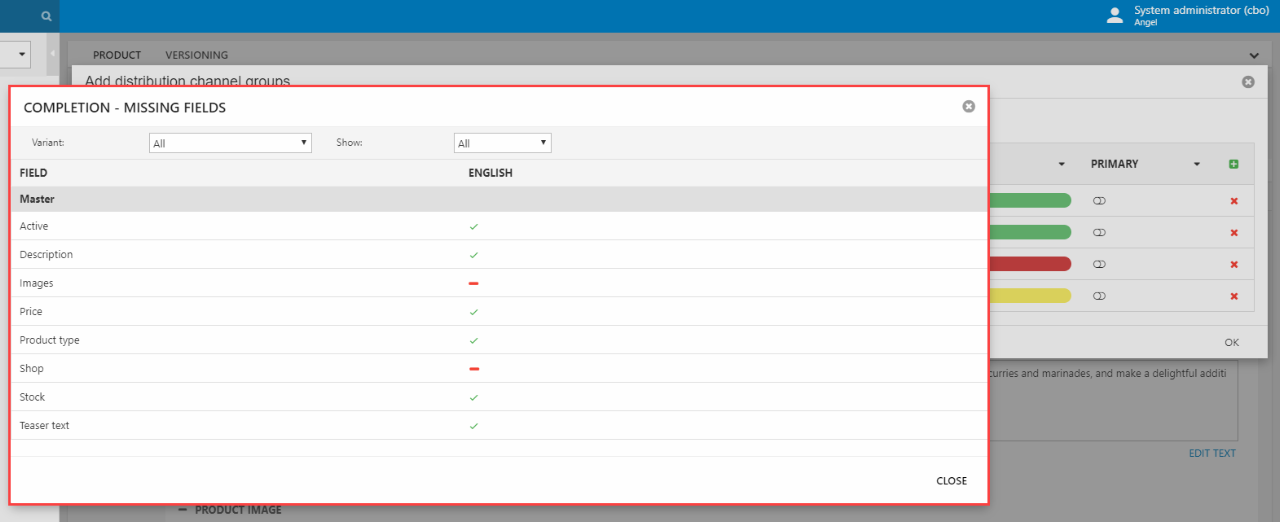
When you publish a product from the details view mode, you can also see how complete it is with respect to the completeness rules applied to each channel (Figure 3.1).
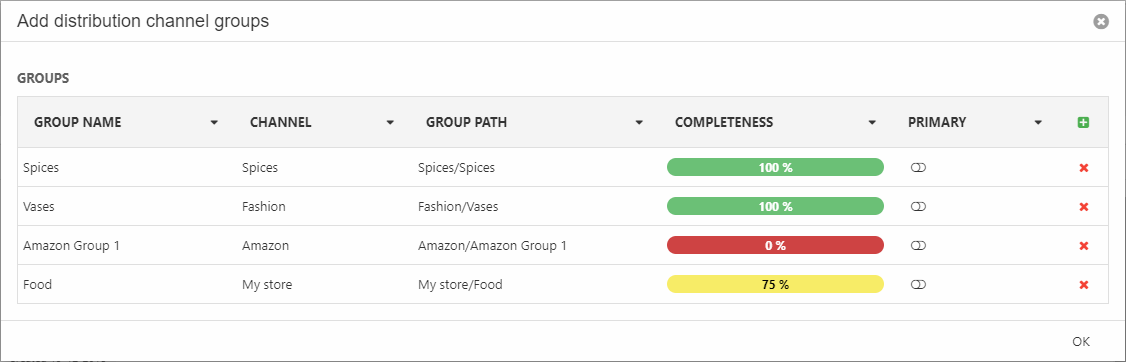
Restrict publication to only complete products
You can configure Dynamicweb PIM so that incomplete products can never published to a channel - see the PIM settings documentation.
Custom colors & ranges
If the standard ranges and colors don't fit the needs of the company it is possible to define custom colors and ranges in an XML-file.
- Create a Folder called Completeness in /Files/System/
- In this folder, create an XML-file called ColorSchema.xml
- Define the custom background colors and ranges for the completeness bar in the following format:
