Shops
A shop is a container for product groups, which in turn contain products. Shops are located under the Product Catalog node in Ecommerce (Figure 1.1).
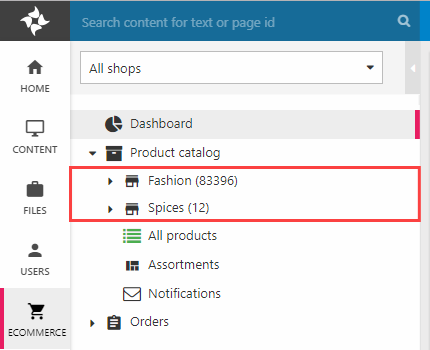
A standard solution will typically only have a single shop, but more shops may be created if your scenario warrents it and the license permits it.
To create a shop:
- Go to Settings > Ecommerce > Product Catalog > Shops
- Click New Shop in the toolbar
- Enter a name and optionally configure other shop settings
- Save
To edit a shop simply click in on the shops list – from the edit-view you can change shop settings or delete a shop completely by clicking the Delete shop button in the toolbar. When you delete a shop, all groups, subgroups, and products in the shop. This is irreversible, so please be careful.
Shops are born with a number of shop settings which can be used to configure how the shop works. This most basic of these are simply called Settings (Figure 1.2).
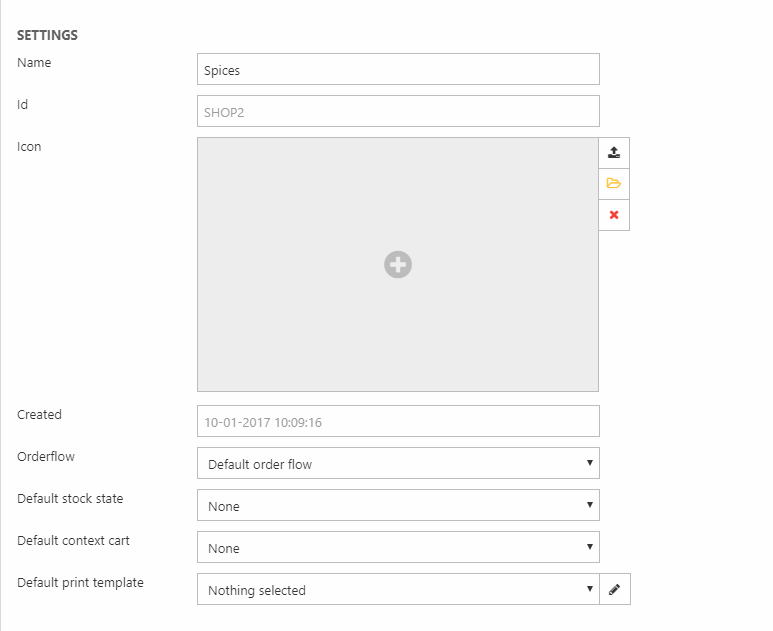
The basic settings allow you to:
- Name the shop
- Select an icon - this is used in the Ecommerce tree
- Set various default values:
- A default order flow for orders relating to this shop
- A default set of stock states for products in this shop
- A default context cart for orders relating to this shop – this is a fallback value if no context cart is selected on the shopping cart app or by the add-to-cart button
- A default print template – this template is used when printing orders, and must be placed in the Templates/Ecom7/Order folder
- View the shop ID and when the shop was created (read only)
Below the basic settings, you can control whether a shop is actually a shop or a warehouse or a channel (Figure 1.3).
We don’t recommend that you change this setting after a shop has been created, even if it’s technically possible. The remaining advanced shop settings are explained in detail below.
Languages & Stock Locations
Two selectors – Languages & Stock Locations (Figure 2.1) – make it possible to specify which of the Ecommerce languages and Stock locations created on the solution should be available for this shop, and optionally select a default language or stock location. If no languages or stock locations are selected, all are available.
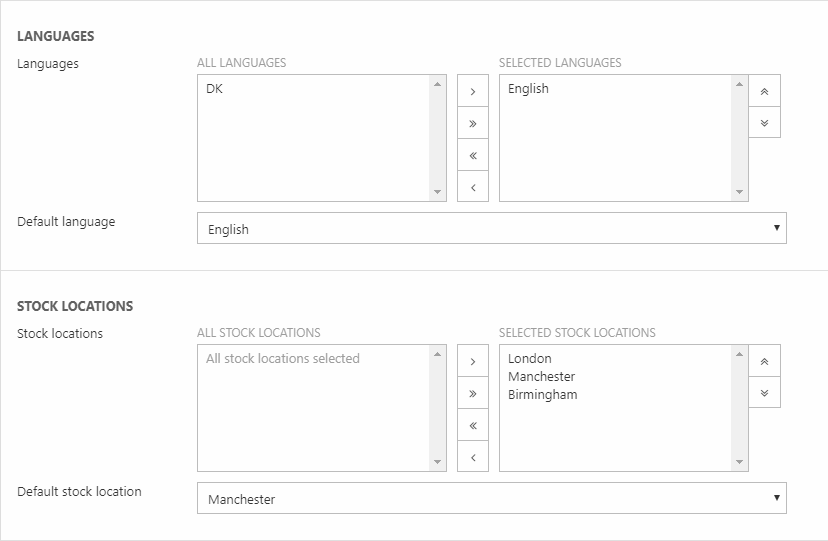
Order notifications
With the order notification settings (Figure 3.1), you can select backend users who should receive notifications about new orders are placed in this shop. Move the users from the left window to the right window to notify them when new orders are placed.
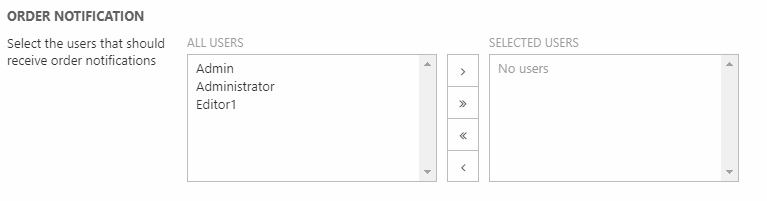
To send order notifications to customers see order flows.
Image patterns (alt. images)
Image patterns - or alternative images - automatically match images in a folder with the products in a shop.
This is done by defining a pattern - for instance /{ProductNumber_Small.jpg} - and a folder where the images must be located. Read more about image patterns in the Product Images article.
Please note that the Small/Medium/Large image patterns are being deprecated - see Product Images article
for details and a guide to converting to a more modern approach.
Order line fields
With the order line fields settings (Figure 5.1), you can select which order line fields to use on this shop.
Read more about order line fields here.
Indexing
Under the Indexing settings (Figure 6.1), you can control the build of the index for your products.
Here, you can check the checkbox to auto-build your index for the shop's product, when any product are updated. Choose which index to auto-build beneath.
Database
These are the database tables associated with shops and related features in the Dynamicweb database:
EcomShops
Contains setup data for shops as defined in Settings -> Ecom -> Product catalog -> Shops
| Field name | Data type | Length | |
|---|---|---|---|
| ShopId | nvarchar | 255 | |
| ShopName | nvarchar | 255 | |
| ShopCreated | datetime | 8 | |
| ShopDefault | bit | 1 | |
| ShopIcon | nvarchar | 255 | |
| ShopOrderFlowId | int | 4 | |
| ShopStockStateId | nvarchar | 255 | |
| ShopOrderContextId | nvarchar | 50 | |
| ShopAutoId | int | 4 | |
| ShopStockLocationID | bigint | 8 | |
| ShopUseAlternativeImages | bit | 1 | |
| ShopImageFolder | nvarchar | 255 | |
| ShopImagePatternSmall | nvarchar | 255 | |
| ShopImagePatternMedium | nvarchar | 255 | |
| ShopImagePatternLarge | nvarchar | 255 | |
| ShopAlternativeImagePatterns | nvarchar | Max | |
| ShopDefaultPrintTemplate | nvarchar | Max | |
| ShopProductWarehouse | bit | 1 | |
| ShopProductPrimaryPageId | int | 4 | |
| ShopAutoBuildIndex | bit | 1 | |
| ShopIndexRepository | nvarchar | 128 | |
| ShopIndexName | nvarchar | 128 | |
| ShopImageSearchInSubFolders | bit | 1 | |
| ShopImageUploadFolder | nvarchar | 255 | |
| ShopAutoCreateUploadFolderPerProduct | bit | 1 | |
| ShopType | int | 4 | |
| ShopCompletionRules | nvarchar | Max | |
| ShopCompletionLanguageIds | nvarchar | Max | |
| ShopImagePatternMain | nvarchar | 255 | |
| ShopImagePatternVariant | nvarchar | 255 |
EcomShopGroupRelation
Keeps track of group (EcomShopGroupRelationGroupId) membership of shops (EcomShopGroupRelationShopId).
| Field name | Data type | Length | |
|---|---|---|---|
| ShopGroupShopId | nvarchar | 255 | |
| ShopGroupGroupId | nvarchar | 255 | |
| ShopGroupRelationsSorting | int | 4 | |
| ShopGroupRelationAutoId | int | 4 |
EcomShopLanguageRelation
Keeps track of which languages (LanguageId) a shop (ShopId) is active for.
| Field name | Data type | Length | |
|---|---|---|---|
| ShopId | nvarchar | 255 | |
| LanguageId | nvarchar | 50 | |
| Id | int | 4 | |
| IsDefault | bit | 1 |
EcomShopOrderNotificationRelation
Contains setup data for shop notification emails as defined in Settings -> Ecom -> Product catalog -> Shops.
| Field name | Data type | Length | |
|---|---|---|---|
| ShopOrderNotificationShopId | nvarchar | 255 | |
| ShopOrderNotificationAccessUserId | int | 4 | |
| ShopOrderNotificationRelationAutoId | int | 4 |
EcomShopStockLocationRelation
Keeps track of which stock locations (ShopRelationStockLocationId) are available for a shop (ShopRelationShopId).
| Field name | Data type | Length | |
|---|---|---|---|
| ShopRelationStockLocationId | int | 4 | |
| ShopRelationShopId | nvarchar | 255 | |
| ShopStockLocationRelationAutoId | int | 4 |

