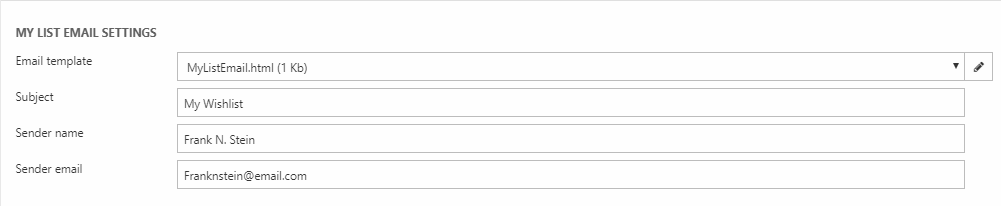Customer Center
The Customer Center app is a paragraph app which allows logged-in users to view data and interact with a Dynamicweb solution in various ways – typically in list form.
You can list the following via the customer center:
- Orders
- Carts
- Quotes
- RMAs
- Saved cards
- Favorite lists
- Recurring Orders
- Loyalty point transactions
Please note that many of these features – Carts, Orders, Quotes, Recurring orders, and Favorites – can now be implemented in the more modern and streamlined Customer Experience Center and Customer Experience Center – Favorites apps.
When you use this app you basically:
- Define a context from which data is retrieved
- Define how the data is presented
Data Context
Some of the settings are used to define a context from which to retrieve data – this is true for the following sections
- Shop
- Orders
- Bought from date settings
The shop settings are used to define which shops and order contexts data should be retrieved from (Figure 3.1).
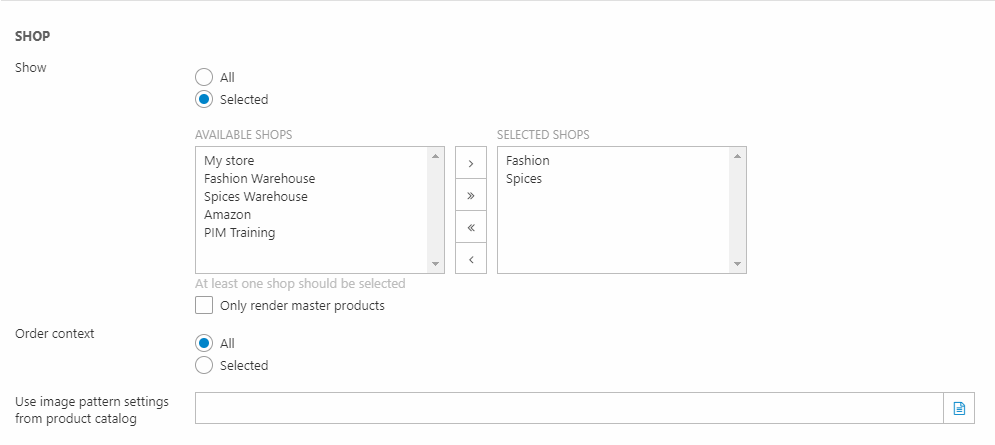
|
Setting |
Used for |
Comments |
|
Show |
Setting the shop context(s) for the CC |
|
|
Only render master products |
Exclude variant products from the CC |
|
|
Order context |
Limit the CC to a particular order context |
|
|
Use image pattern setting from product catalog |
Showing product images, if images are assigned to products via image categories on the product catalog |
Please note that Image patterns at the product catalog level are being phased out - and may already be deprecated on your solution |
The Order settings (Figure 4.1) control how the Customer Center retrieves orders.
The options are:
- Based on User id
- Based on Customer number
- Own orders and orders made by he users that current user can impersonate
When showing previous orders you can also insert a search box, so that the user can search for a particular order. If you want to allow the users to search in custom order fields too, check the Search in custom fields checkbox.
The Bought from date settings (Figure 5.1) control the maximum age of orders which appear in the Customer Center. Pick a date – orders placed before that date will not be displayed.

Presentation
Another set of parameters are used to control how the retrieved data is presented:
- Paging
- Default view
- Menu texts
- Links
- Templates
The paging settings (Figure 7.1) control paging on lists published via the Customer Center. You can specify how many items to display and the text/image used on the buttons rendered via tags (but you want to create your own buttons, of course).
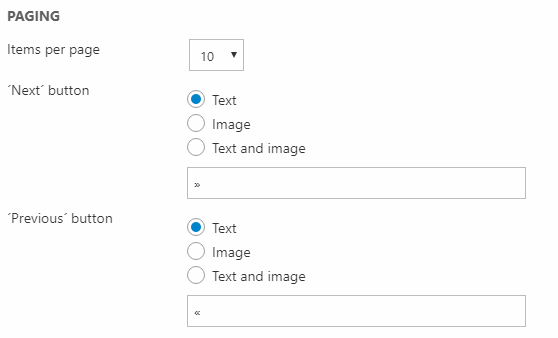
In frontend you can override the page size by adding CCPageSize123=n to the url, with 123 being the paragraph ID of the paragraph containing the customer center app.
The Default view settings (Figure 8.1 controls which of the Customer Center pages should be shows by default.
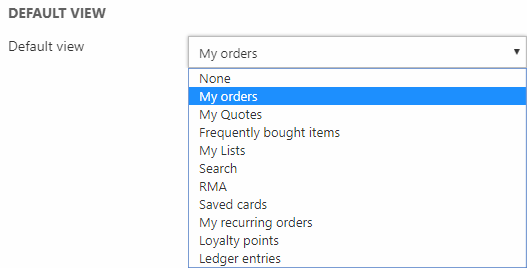
The Customer Center supports sending the details of an order to someone.
With the email address setting (Figure 9.1), you can control which email should be used as the sender email. If no email is specified, info@dynamicweb.dk is used.

The Menu texts settings (Figure 10.1) control the layout of menu tab buttons in the CC. For each of the possible tabs, you can use text, an image, or a combination of text and image.
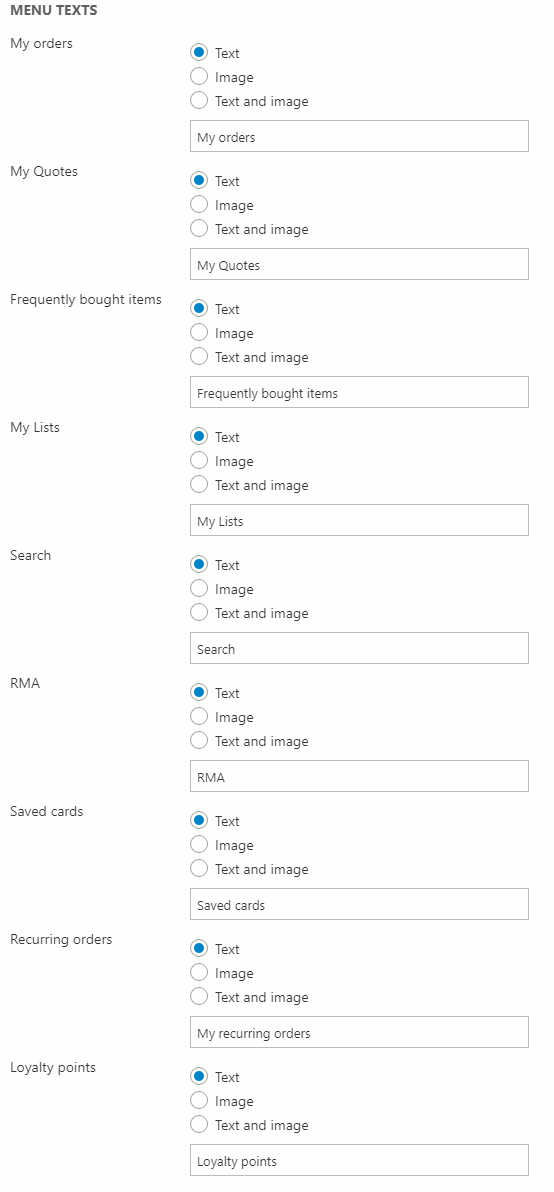
The Links settings (Figure 11.1) is used to direct users to a separate page or website instead of opening the tab in question.
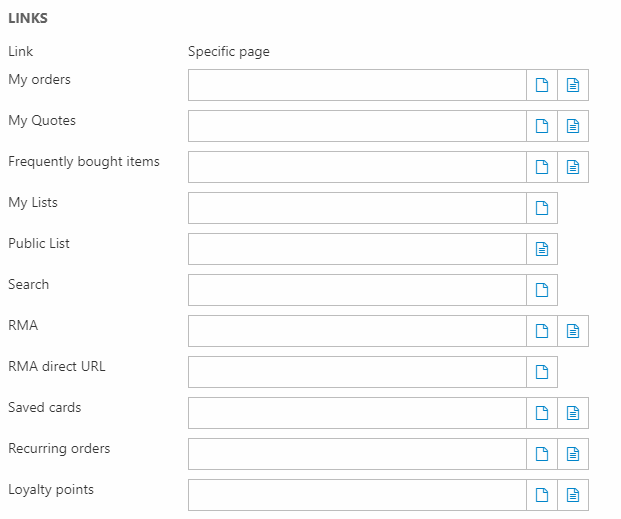
The Templates section (Figure 12.1) allows you to select or edit the templates used to render the different areas in the Customer Center:
- Menu layout is used to render the menu
- List templates are used to render the CC lists, such as a list of previous orders
- Details templates are used to render the individual list items, e.g a previous order
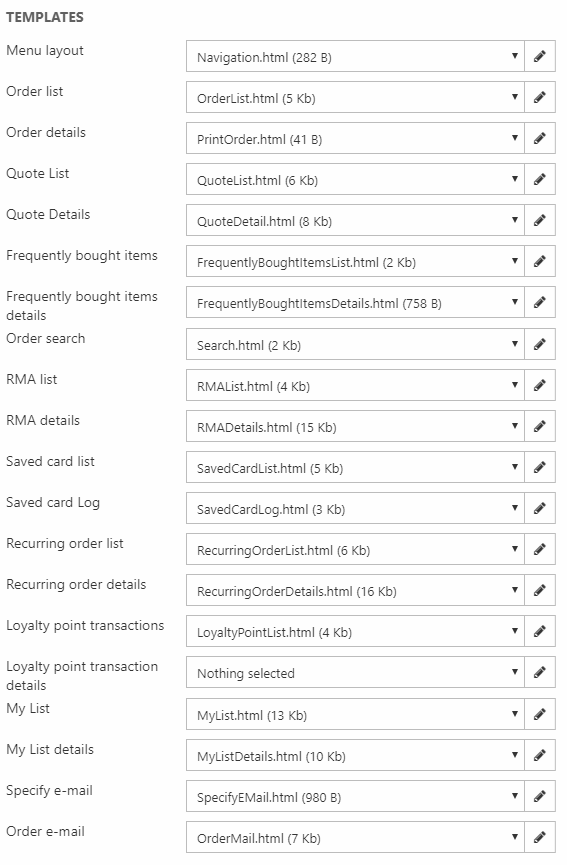
Dynamicweb Ecommerce ships with a large number of showcase templates showing you how to integrate or implement various features from the system.
You can select and edit them from the drop down menus above, or find them in the Templates/eCom/CustomerCenter folder.
Below the Templates section you can configure the MyList Email Settings - these settings are related to favorite lists being sent by email from the Customer Center.