Stock
Stock is the quantity of a particular product available for sale. Stock levels are either maintained manually – or (more often) updated as a part of an integration setup where stock is imported periodically from e.g. an ERP system
Dynamicweb contains two options for managing stock:
- A standard stock field for simple setups – it contains a number value corresponding to the stock level
- A stock matrix for more complicated setups, e.g. where you need to track stock across several stock locations, variants, and/or product units
Both of these are available on all products of the stock item type – then, when a customer places an order, an appropriate quantity of stock is deducted from the stock level or stock matrix entry. It is also possible to let a remote system handle all stock directly via a live integration, in which case neither the standard stock field nor the stock matrix is used at all.
Stock Matrix
The stock matrix is a tool for handling more advanced stock keeping scenarios. It allows you to create multiple stock levels and assign them to specific:
The idea is that you create an entry for each unique combinaton of stock location, product unit, and variant – and then, when adding products to cart, you supply the correct stock location id, product unit id, and variant id and stock is subtracted from the appropriate stock matrix entry. In this manner you can keep track of e.g. how many boxes of blue socks are available in the Copenhagen warehouse, and so on. Prices for combinations are then handled in a similar manner using the price matrix.
To add an entry to the stock matrix:
- Go to PIM or Ecommerce and open a product
- Click the Stock button in the toolbar to open the stock matrix (Figure 2.1)
- Click new stock unit and fill in the various properties – see below
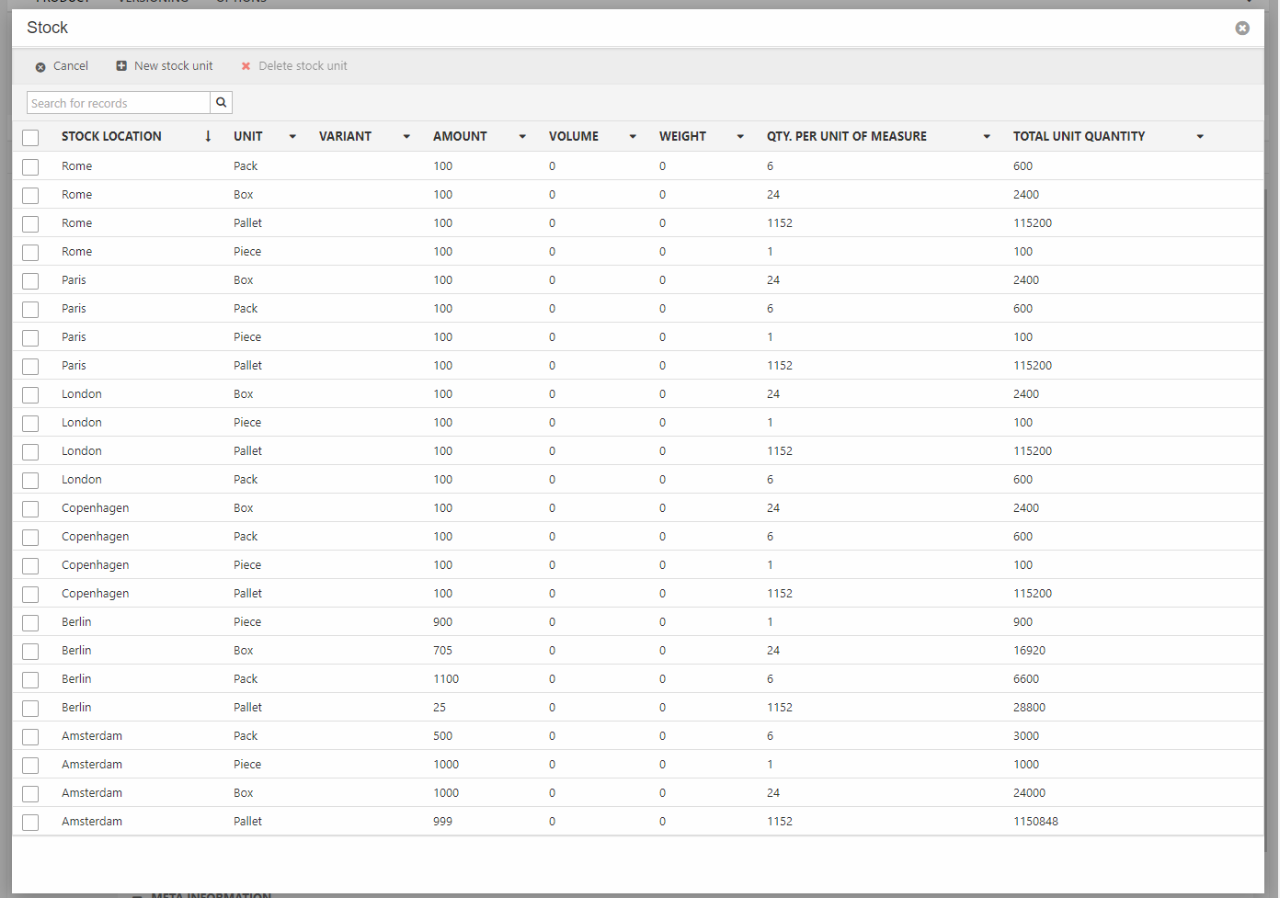
For each stock matrix entry you can specify the following properties:
- A stock location
- A product unit (obligatory)
- A variant
- A stock level (obligatory)
You can also specify a number of secondary properties corresponding to the stock fields found on a product:
- Weight
- Volume
- Width
- Height
- Depth
- Never out of stock
- Expected delivery
You can also provide a description for each entry, which can be rendered in frontend – this can be useful if each entry represents a specific stock location.
Product Reservation
Product reservation – reserving stock when added to cart or when checking out so it won’t be sold to another customer – can be enabled in Dynamicweb in the following way:
- Go to Settings > Ecommerce > Advanced configuration > Shopping Cart
- Under Product Reservation:
- Set a value for Minutes the products in cart are reserved – a zero-value means
- Choose between Reserve at checkout step and Reserve when product is added to cart
- Save
Please note that the shopping cart app must also be set to check for stock during checkout using the A check for stock status checkbox.
Stock States
Stock states are custom labels you can put on stock levels with values between X and Y – read more here.
