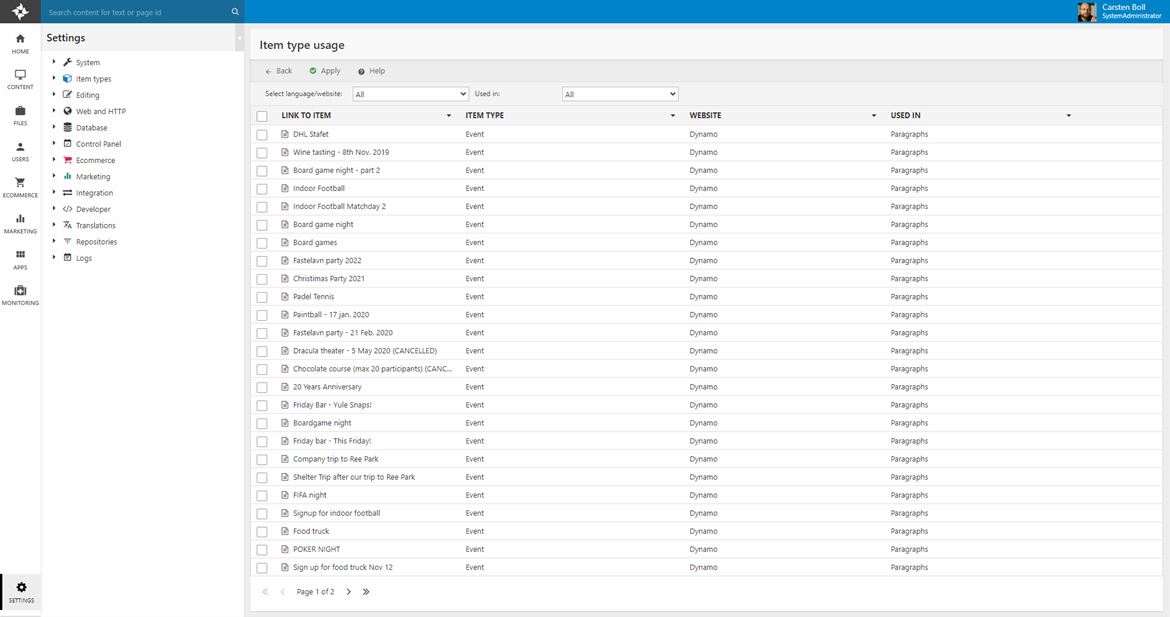Content
The Content area in Dynamicweb is used to create and structure content on a website by creating pages and paragraphs with text, images, and more.
It is accessed via the area menu (1) and consists of:
- A tree (2) which is used to structure and navigate between pages, folders, and tools like content search the recycle bin
- A content area (3) where you view and work with the page or feature selected in the tree
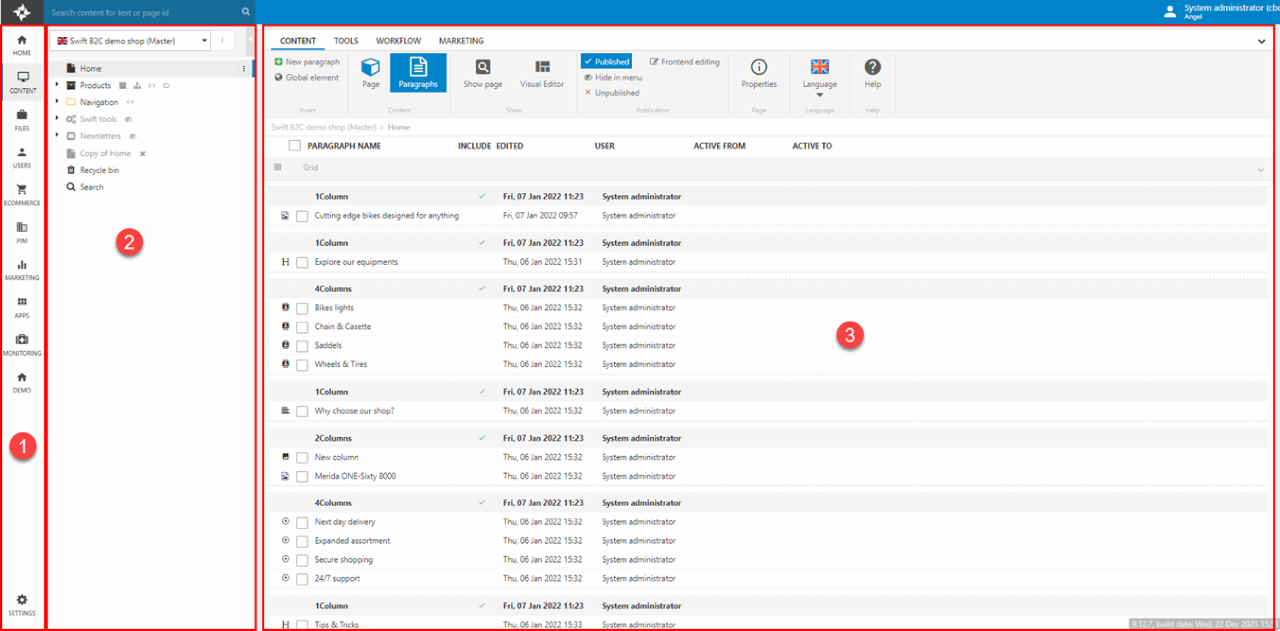
The content tree is a little bit different from other area trees, however, since it allows you to switch between different websites and language layers using the website selector (Figure 1.2).
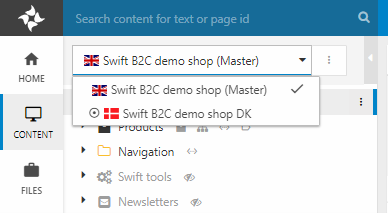
Pages
A page is used for two things:
- To define the content structure of a website in backend – which in turn can be used to generate dynamic navigation menus in frontend
- As containers for content coming from a paragraph or an item
Pages are created by opening a context menu (1) and clicking New page. Pages may also be placed inside folders (2) – this makes it easy to create e.g., secondary navigation structures, hidden pages with feeds, or collections of newsletters which should not be reachable from the normal website navigation.
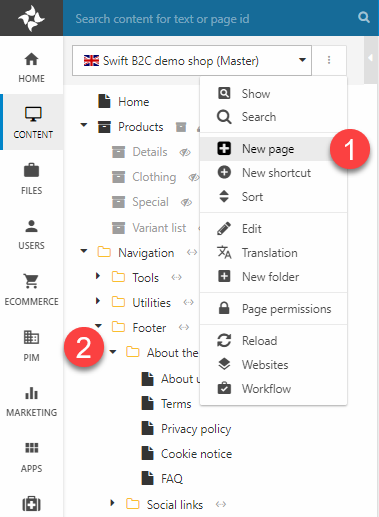
Paragraphs
Paragraphs also have two main uses:
- They are containers for content – text, images, settings, etc.
- They act as anchors for paragraph apps – such as a product catalog app or a query publisher
They are also, of course, used to define the content structure of the page they are on.
Paragraphs are created from the page interface and added to the paragraph list for the page (Figure 3.1).
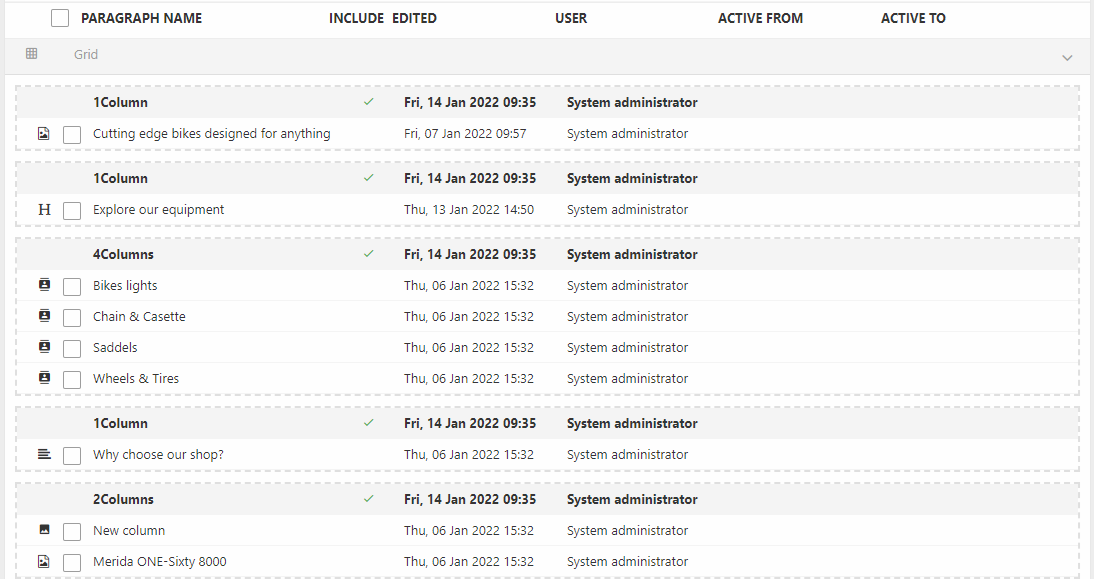
Regular paragraphs have a small set of standard fields for holding content:
- A name
- A rich text editor
- An image selector
- A number of image settings – e.g., link, target, caption, alt-text, etc.
These days, however, most content is created using more specialized types of paragraphs based on items.
Item Types
Item types are custom content containers which can be used for various things – such as creating custom content types (pages, paragraphs) and to extend settings (page, website).
Item types consist of:
- A set of item fields for storing data – text fields, checkboxes, radio buttons, etc.
- A set of settings controlling:
- Where an item type can be used – e.g. only under a specific website or as a child under another item type
- What the item type can be used as – such as a page, a paragraph, or to extend page/ website settings
Item types are created under Settings > Item types – where you can organize items in a folder-structure. The folder structure is typically used for solutions with complex item setups – such as Dynamicweb Swift.
As an example of an item type, Figure 4.1 shows an item type called Image which is used on Swift solutions to add images to a page.
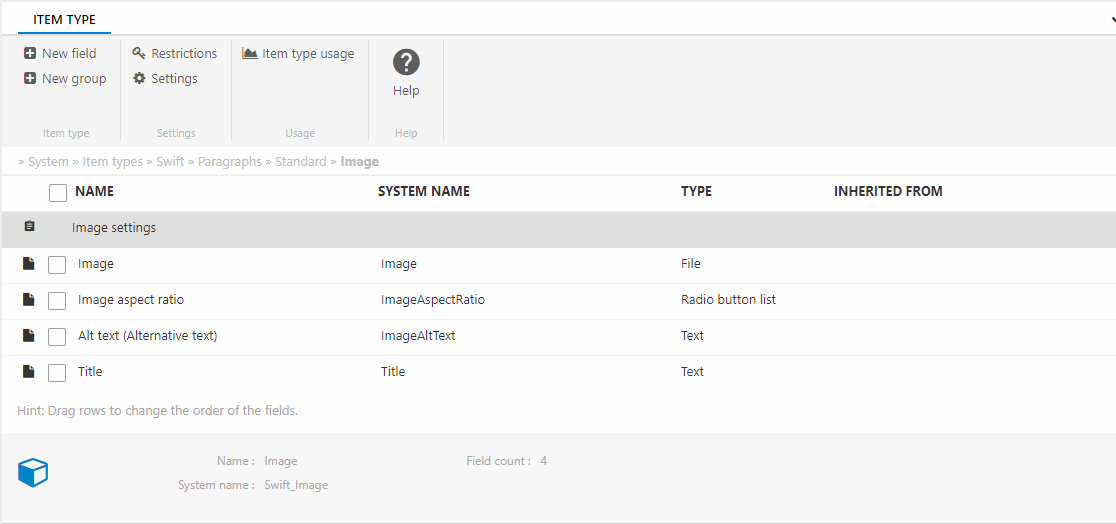
As you can see it consists of:
- A File field for selecting an image file
- A Radio button field for selecting an image aspect ratio
- A Text field for specifying an alt-text for the image
- A Text field for specifying a title for the image
You can then create items (in this case paragraphs) based on this item type. How the item content is used in frontend is – like for all content, item-based or not – dependent on the template used to render the data on a page.
Two item-specific apps for working with items exist:
- The Item Creator app is used to create items from frontend
- The Item Publisher app is used to publish items in frontend – this functionality can often also be accomplished using the query publisher app
On solutions with item content, you can examine where an item is used by via the item type usage overview (Figure 4.2). This overview, which is available from the item type definition page and the item type list, shows all instances of an item type