Product Fields
Product fields are fields which belong to a product – they exist to store information, e.g. a description, a price, or a stock state.
There are two types of product fields:
- Standard product fields
- Custom product fields
You can see a list of all product fields on a solution by navigating to Settings > Ecommerce > Product Catalog > Product fields
A small search bar above the list of product fields, allows you to quickly locate the wanted product field (Figure 1.1).

Standard product fields
A standard product field is a field which is present on all products, and typically represents a universal or very commonly used property such as Name, Price, Stock level, etc.
Below you will find an overview of all standard product fields. You don’t have to provide values for all standard fields – in many cases it makes for a much smoother editor experience if you configure the Fields settings to make some fields required, hidden or read only.
The first section of product fields contains the most commonly edited product data (Figure 2.1).
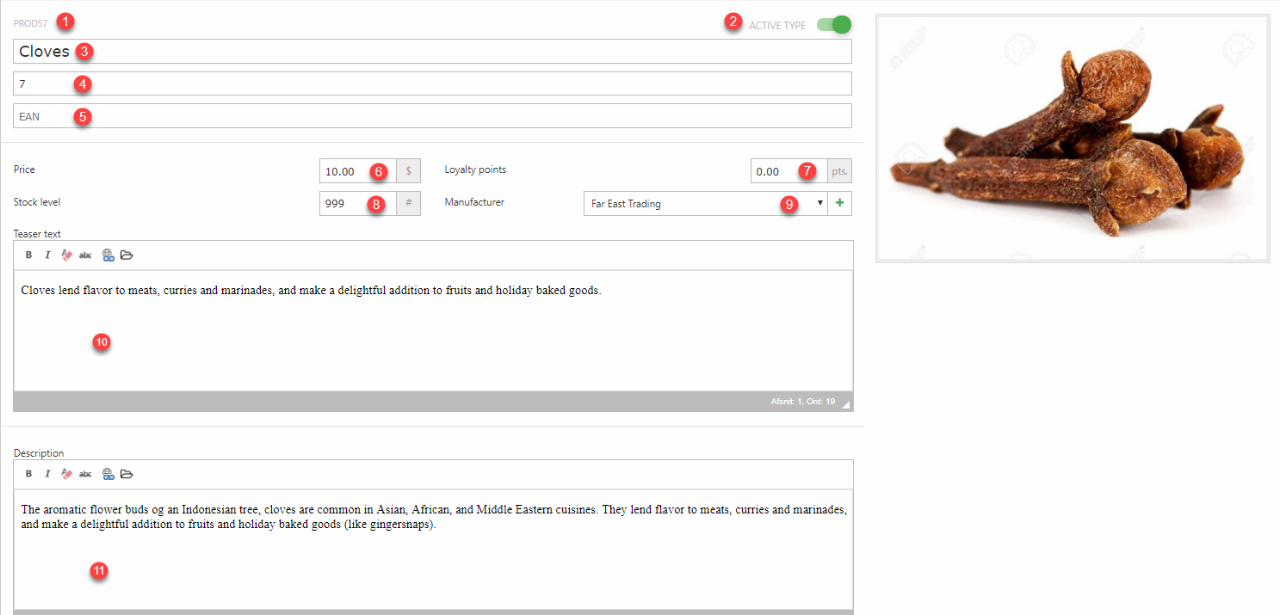
|
# |
Field |
Content |
Notes |
|
1 |
System Id |
A system id is auto-assigned to each product when it is created. |
A Fields setting makes the product ID editable when creating a product, but read-only after first save. |
|
2 |
Active |
Products can be set to active or inactive |
This setting can be used to easily control which products are shown in frontend. |
|
3 |
Name |
The product name as you want the customer to see it. |
|
| 4 | EAN | The EAN number | |
|
5 |
Number |
The product number |
|
|
6 |
Price |
The price in the default currency that you’re charging for the product |
If prices depend on contextual information, prices should be managed using the Price matrix. Rounding: when saving the product from UI, the price will be rounded to two decimals. If you enter 10.6666, the saved value will be 10.67. |
|
7 |
Loyalty points |
The price in loyalty points that you’re charging for the product (if used on the solution) |
|
|
8 |
Stock level |
The number of units in stock. |
If your stock is distributed across multiple stock locations, stock should instead be managed using the Stock matrix.
Not present on product with the product types Service and Gift Card. |
|
9 |
Manufacturer |
Select a manufacturer for this product |
See Manufacturers article for more information |
|
10 |
Teaser text |
A short description or teaser text for the product. This field uses a rich text editor, so you can format the content. If you’re a reseller, make sure the content is unique to search engines. |
|
|
11 |
Description |
A more in-depth description of the product. This field uses a rich text editor, so you can format the content. If you’re a reseller, make sure the content is unique to search engines. |
|
The images fields (Figure 2.2) deal with the physical appearance of the product.
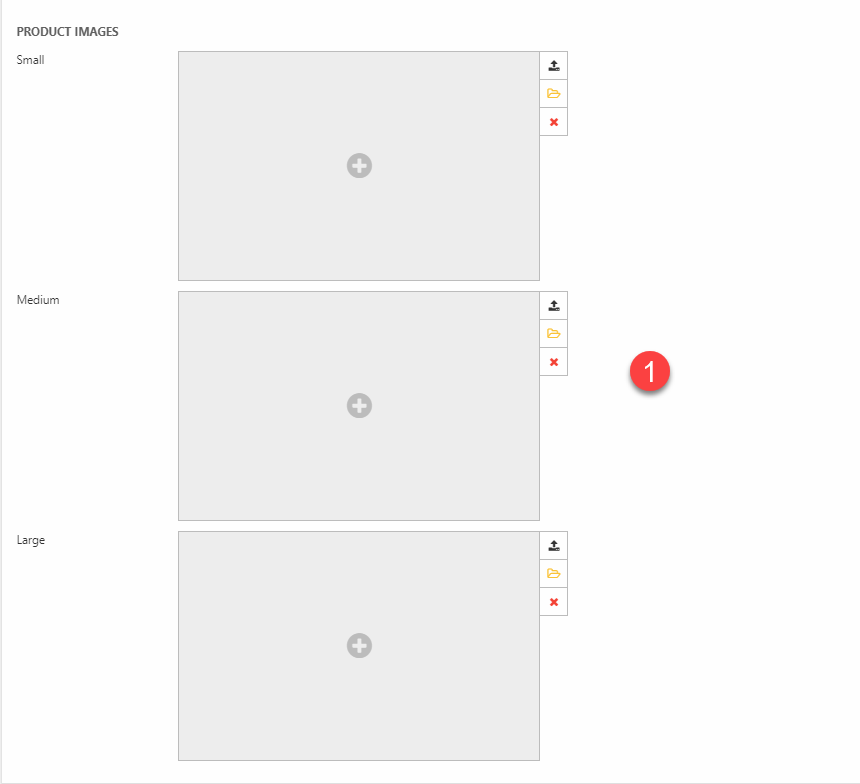
|
# |
Field |
Content |
Notes |
|
1 |
Product Images |
Select 1-3 images related to the product – see note. |
These fields are being deprecated – see Product Images article for details. |
The Documents & Files fields allow you to associate one or more links, files, images or texts with the product (Figure 2.3).
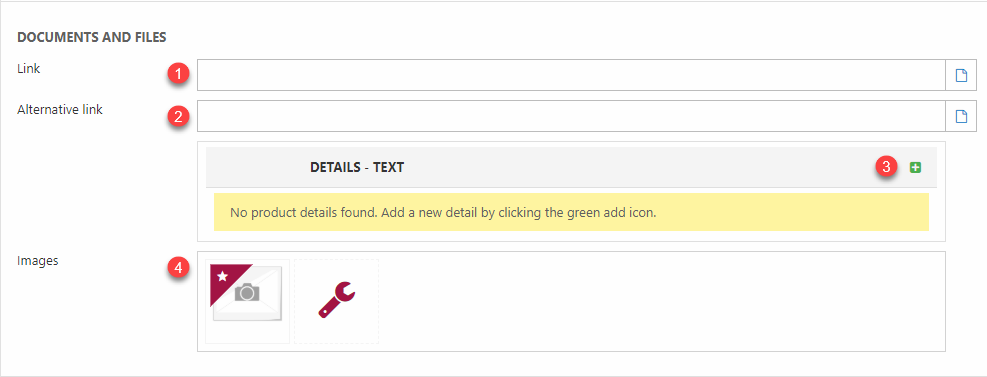
|
# |
Field |
Content |
Notes |
|
1 |
Link |
An internal or external link |
|
|
2 |
Alternative link |
An internal or external link |
|
|
3 |
Details – Text | One or more additional texts associated with the product. | |
|
4 |
Images |
One or more links to content or a file/image. One of the links can be marked as the Default link. |
When using Dynamicweb PIM, images uploaded to the Images field or to an asset category are published to these fields. See Assets documentation for more information. |
The Advanced Configuration section allows you to set a number of important (but not often edited) properties on a product (Figure 3.1).
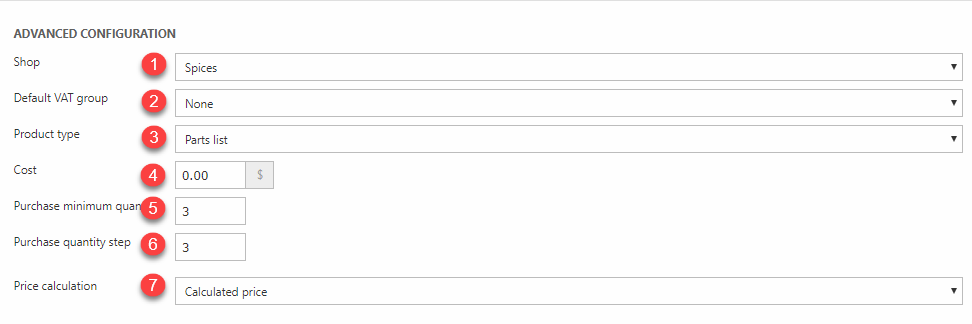
|
# |
Field |
Use |
Notes |
|
1 |
Shop |
Select a default shop |
Only used for URL generation purposes |
|
2 |
Default VAT group |
Select a VAT group |
A VAT group can also be set at the product group level |
|
3 |
Product Type |
Select a product type |
|
|
4 |
Cost |
How much it costs you to stock one unit of this product or variant |
The cost can be what you paid the manufacturer, or the time and material you used to manufacture the unit yourself |
| 5 | Purchase minimum quantity | Specify the minimum quantity this product may be bought in | An addtocart cart command will add the minimum quantity to cart. |
| 6 | Purchase quantity step | Specify the increments this product may be purchased in | An incorderline and decorderline cart command will add/subtract this quantity from the order line. |
|
7 |
Price calculation |
Select a price calculation type for products of the type Parts list |
Only present on products with the product type Parts list. |
The Meta information fields are used to enrich the product with information which may have an effect on how your website is ranked in search results (Figure 3.2).
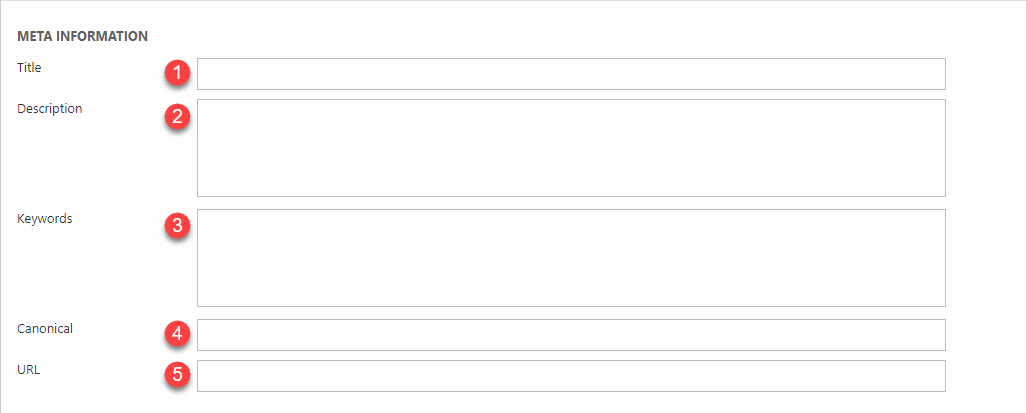
|
# |
Field |
Content |
Notes |
|
1 |
Title |
A title for search engine indexing purposes |
|
|
2 |
Description |
A description for search engine indexing purposes |
|
|
3 |
Keywords |
Keywords for search engine indexing purposes |
|
|
4 |
Canonical |
A canonical URL for search engine indexing purposes |
|
|
5 |
URL |
A (user-friendly) URL for search engine indexing purposes |
|
The Discontinued products section (Figure 4.1) makes it possible to mark a product as discontinued and configure related behaviors.
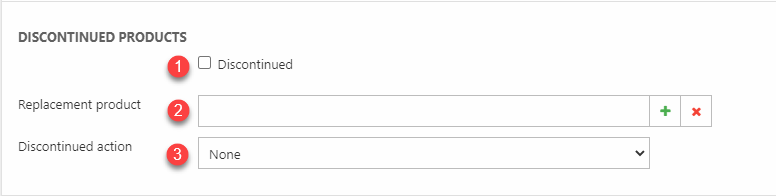
| # | Field | Content | Notes |
| 1 | Discontinued | Mark product as discontinued | |
| 2 | Replacement product | Select a replacement product | |
| 3 | Discontinued action | None Reirect to replacement product Redirect to group |
Choose what happens if the product details link is accessed. If redirect to group is selected you will be redirected to the group from where you accessed the product. |
The Stock fields (Figure 5.1) concern the dimensions, and availability of the product.
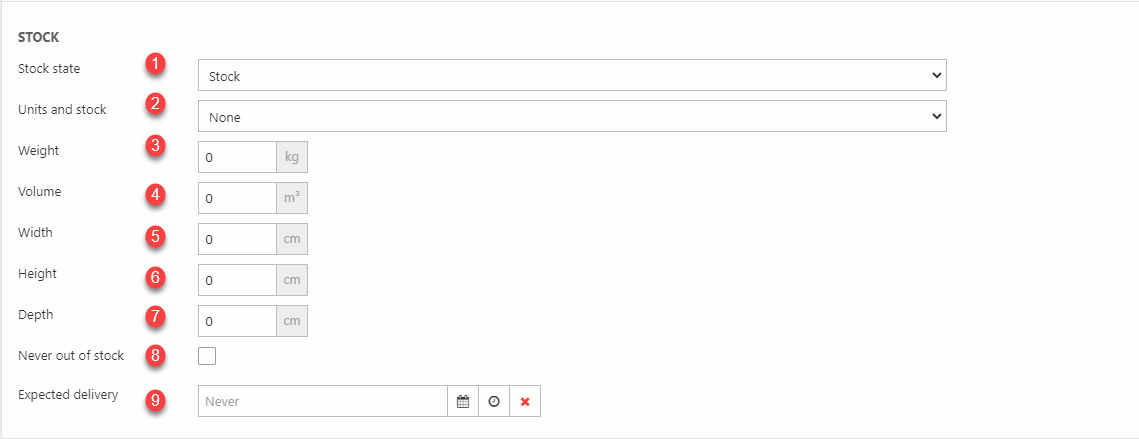
|
# |
Field |
Content |
Notes |
|
1 |
Stock state |
Select a group of stock states |
Not present on product with the product types Service and Gift Card. |
|
2 |
Units & stock |
Select a default product unit |
Not present on product with the product types Service and Gift Card, and Parts list. |
|
3 |
Weight |
The product weight |
The weight unit can be changed under Settings > Ecommerce > Advanced configurations > General |
|
4 |
Volume |
The product volume |
The volume unit can be changed under Settings > Ecommerce > Advanced configurations > General |
|
5 |
Width |
The product width |
The width unit can be changed under Settings > Ecommerce > Advanced configurations > General |
|
6 |
Height |
The product height |
|
|
7 |
Depth |
The product depth |
|
|
8 |
Never out of stock |
This product can bought even if current stock is negative |
Only shown for stock items |
|
9 |
Expected delivery |
A data where the product is back in stock |
Only shown for stock items |
Custom product fields
Like standard product fields, custom product fields are available on all products - they are added to a special section on the product details view (Figure 6.1).
To create a custom product field click New field in the toolbar to open the field properties (Figure 6.2)
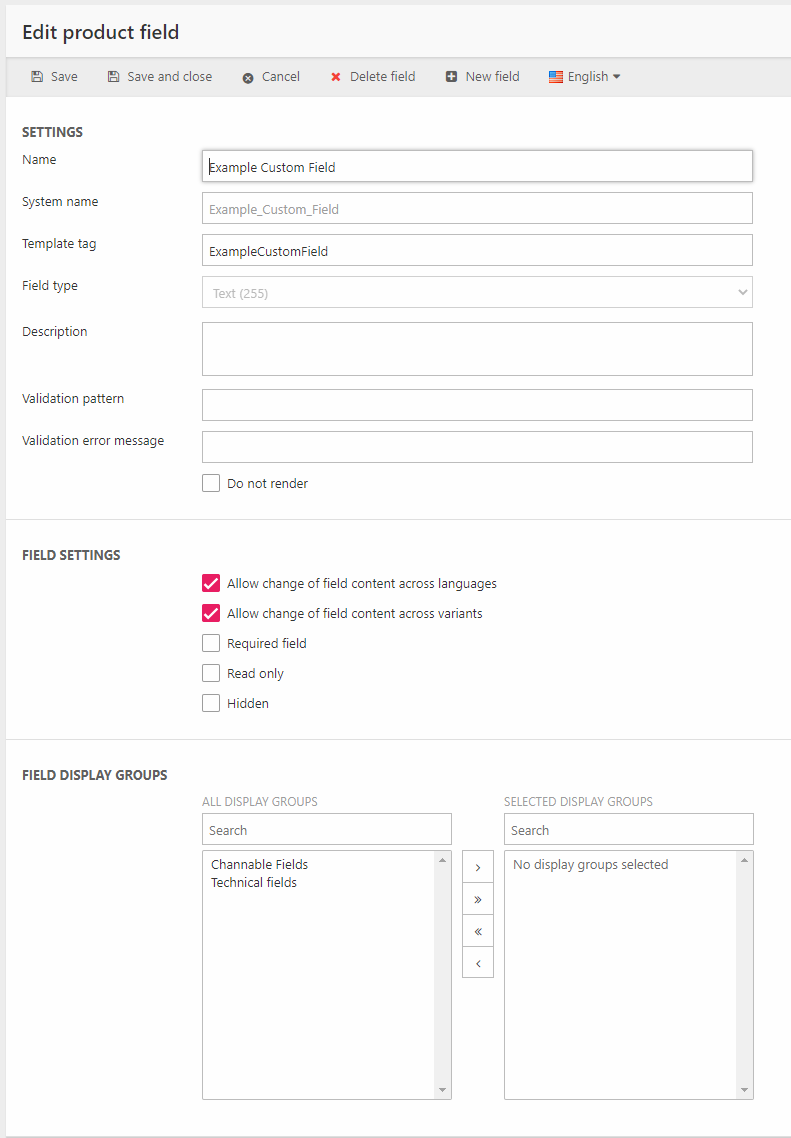
Fill in the values:
- Specify a name and a system name for the field
- Provide a template tag-value for the field - use this tag in your templates to render the field content in frontend
- Select a field type
- Enter a description - a helptext which is shown next to the product field when editing a product
- Specify a validation pattern and a validation error message if the validation fails
- If this is an administrative field which should not be shown in frontend, check the Do not render checkbox
The Fields Settings section is used to control whether the field is obligatory or not, if it is allowed to differ across variants and languages, and so on.
The Field Display Groups section is used to add the field to or remove it from field display groups.
Product Field validation
To help editors enter more consistent data when enriching products you can enable product field validation for both standard and custom fields. This is done by entering a validation pattern using regular expressions and a validation error message for the field.
Then, whenever the field is saved in PIM, the value is checked against the regular expression and – if it does not validate – the product is not saved and the error message is displayed.
Please note that this feature has not been implemented in Ecommerce.
You can set up different validation patterns for each Ecommerce language by using the language selector to switch to a localized field - please note that due to a technical issue you must save a standard field before being able to switch to non-default languages.
EcomProductField
Contains product field definitions from Settings -> Ecom -> Product catalog -> Product Fields.
| Field name | Data type | Length | |
|---|---|---|---|
| ProductFieldId | nvarchar | 255 | |
| ProductFieldName | nvarchar | 255 | |
| ProductFieldSystemName | nvarchar | 255 | |
| ProductFieldTemplateName | nvarchar | 255 | |
| ProductFieldTypeId | int | 4 | |
| ProductFieldTypeName | nvarchar | 255 | |
| ProductFieldLocked | bit | 1 | |
| ProductFieldSort | int | 4 | |
| ProductFieldListPresentationType | int | 4 | |
| ProductFieldAutoId | int | 4 | |
| ProductFieldDoNotRender | bit | 1 | |
| ProductFieldValidationPattern | nvarchar | 255 | |
| ProductFieldValidationErrorMessage | nvarchar | 255 | |
| ProductFieldIsStandard | bit | 1 | |
| ProductFieldIsStandart | bit | 1 |
EcomProductFieldTranslation
Contains translations of product fields (ProductFieldTranslationFieldID) to various languages (ProductFieldTranslationLanguageID).
| Field name | Data type | Length | |
|---|---|---|---|
| ProductFieldTranslationID | int | 4 | |
| ProductFieldTranslationFieldID | nvarchar | 255 | |
| ProductFieldTranslationLanguageID | nvarchar | 50 | |
| ProductFieldTranslationName | nvarchar | 255 | |
| ProductFieldTranslationDescription | nvarchar | Max | |
| ProductFieldTranslationErrorMessage | nvarchar | 255 |
EcomFieldOption
Contains option values for product fields (EcomProductField) of type list. Linked on FieldsOptionFieldID.
| Field name | Data type | Length | |
|---|---|---|---|
| FieldOptionId | nvarchar | 255 | |
| FieldOptionFieldId | nvarchar | 255 | |
| FieldOptionName | nvarchar | 255 | |
| FieldOptionValue | nvarchar | 255 | |
| FieldOptionIsDefault | bit | 1 | |
| FieldOptionSort | int | 4 | |
| FieldOptionAutoId | int | 4 |
EcomFieldOptionTranslation
Contains translation data for Ecom field options (EcomFieldOption). Links field options (EcomFieldOptionTranslationOptionID) to language (EcomFieldOptionTranslationLanguageID).
| Field name | Data type | Length | |
|---|---|---|---|
| EcomFieldOptionTranslationID | int | 4 | |
| EcomFieldOptionTranslationOptionID | nvarchar | 255 | |
| EcomFieldOptionTranslationLanguageID | nvarchar | 50 | |
| EcomFieldOptionTranslationName | nvarchar | 255 |

