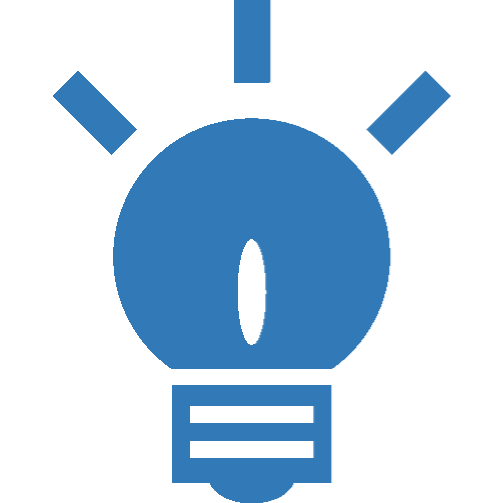Introduction
This section contains a step-by-step guide to setting up a B2B web shop in Dynamicweb Ecommerce fully integrated with Dynamics D365 Business Central and using Swift as the frontend engine. It covers the necessary steps required to complete the installation and configuration of the integration in both systems. After completing this guide, you will have a running Ecommerce web shop capable of selling Business Central products to customer contacts in Business Central through Dynamicweb Ecommerce and receiving orders in Business Central
The steps in the guide can be run against existing solutions and against new installations or even trial solutions.
If you encounter any problems during the configuration, you might find a solution in the Integrations section on the forum.
Content
Integration Components
An integration between Dynamicweb and Business Central involves the following components:
- The Dynamicweb Plug-In Unit which is an extension that must be installed in Business Central. The extension consists of a series of CodeUnits that allows Dynamicweb to interact with Business Central to do synchronizations of data and live look-ups to leverage Business Central business logic. The CodeUnits are exposes as a web service, which is the endpoint that Dynamicweb connects to.
- The Dynamicweb Connector Service is an optional component commonly used in on-prem installations, where we do not want to expose the entire range of Business Central web service endpoint through the firewall. In these scenarios the Dynamicweb Connector Service will server as a gateway to the Dynamicweb Plug-In Unit web service. The Dynamicweb Connector Service handles encryption/decryption of the data transmitted to and from Dynamicweb.
- The Dynamicweb Live Integration Framework triggers live requests to the Plug-In Unit upon a series of user actions in the frontend, e.g. requests a basket calculation from Business Central, when a customer adds an item to the basket. In addition, it manages the configuration of the live integration behavior
- The Dynamicweb Batch Integration Framework is a range of add-ins that allow sending and receiving large volumes of data between Dynamicweb and Business Central, e.g. synchronizing the entire product range or customer information.
- The Data Integration is the add-in responsible for the reading and writing data to the local Dynamicweb database. This, together with the Dynamicweb Batch Integration Framework, is responsible for doing data synchronization, where Batch Integration Framework transports the data, and the Data Integration performs the CRUD operations on the database.
- The Dynamicweb Connector Test Tool is an optional desktop app for testing the Plug-In Unit web services. The tool can test webservice connection in different stages, and is particularly convenient in a project team, where different professionals have different tasks setting up an integration. It can be used to test the connection to the Plug-In Unit directly and the connection to the Dynamicweb Connector Service both inside and outside the firewall, and with the correct setup it empowers different professionals to their configuration setup. It is also very convenient for debugging and developing extensions to the Plug-In unit, as it allows to send any valid XML request and review the response.
In the following we will guide you to setting the end-to-end integration. Elsewhere on the Documentation portal there is extensive documentation of the individual setup tasks targeted against different competences, which we will link to whenever relevant, and which can be used for task management in your project organization.
The following topics are covered in this guide:
- Installing the Dynamicweb All-in-One Platform
- Installing the Swift frontend engine
- Installing the Dynamicweb Live Integration Framework
- Installing the Dynamicweb Plug-In Unit in Business Central
- Installing the Dynamicweb Connector Service
- Configuring batch and live integrations
This guide assumes that a BC environment is already available. If that is not the situation, and you want to try out the integration, we suggest signing up for a free trial of Business Central through AppSource. This will provide you with an Azure hosted application where you can install a trial version of the plug-in unit. You can sign up for a trial version of Business Central here:
Another option is to download the Dynamics Business Central installer and complete an on-prem installation. In both scenarios, installing the demo data with Cronus International Ltd. is excellent for testing.