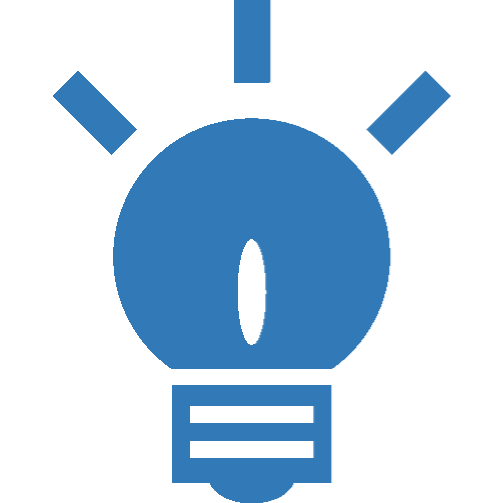4. Installing the Business Central Turn-Key Configuration
Once the integration components are installed on both systems, we can add the baseline integrations for the turnkey solution. Basically, these consist of three object types:
- Batch tasks that retrieve data from, or send data to, the ERP
- Data Integration jobs that saves data to, or extracts data from the Dynamicweb Database
- Live Integration configuration.
Downlad and unzip the turnkey package. A folder with two subfolders will be created:
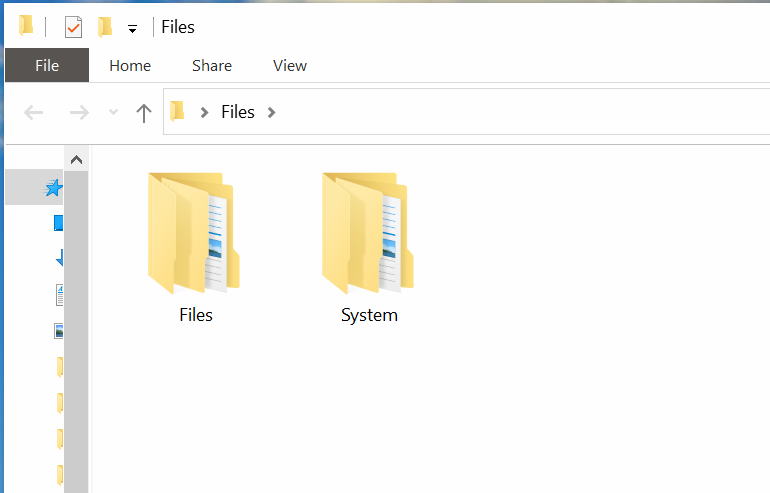
hese match the structure of the file archive in Dynamicweb, so if you have access to the file system on the server, you can just copy these to the root of the Files virtual directory created earlier:
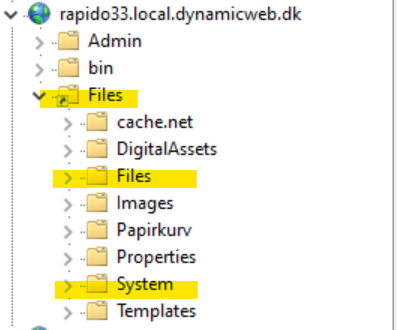
If not, copy the content of the folders to the matching folder using the File Manager in Dynamicweb:
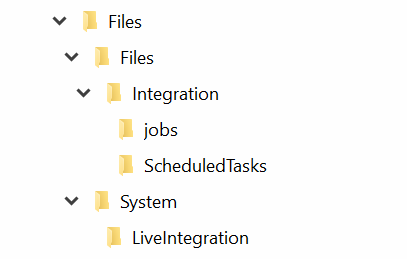
Tip: You can drag the files from the folders into the destination folder in the File Manager:
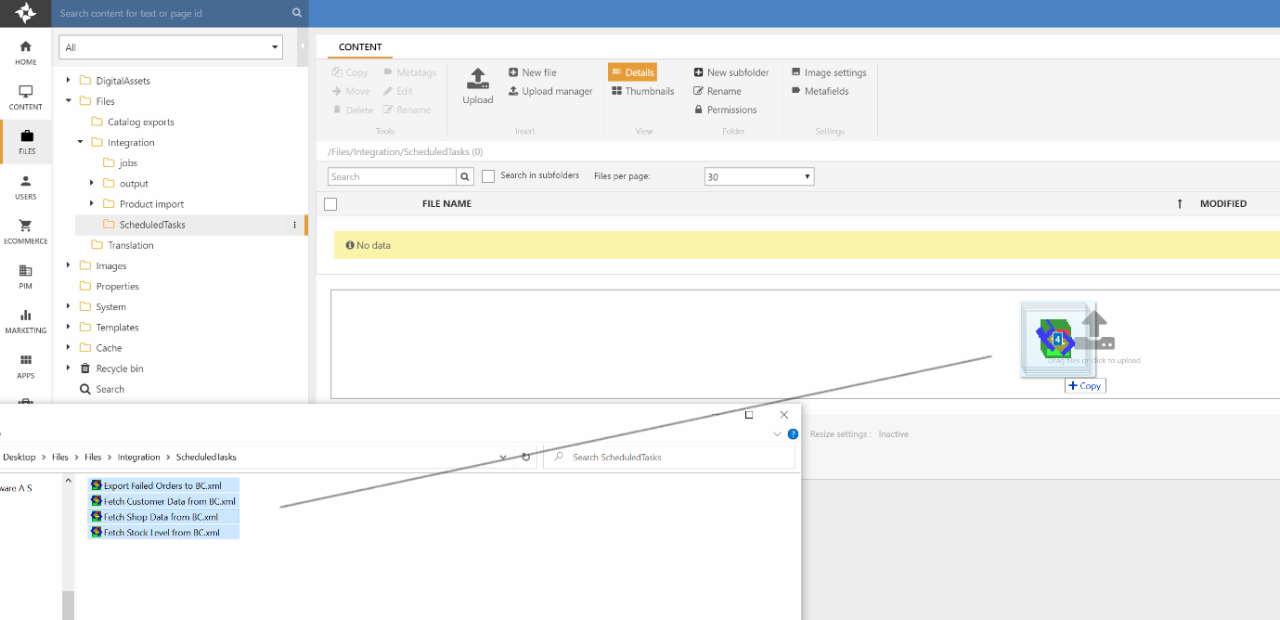
Once you’re done, you should have the following:
/Files/Integration/Jobs:
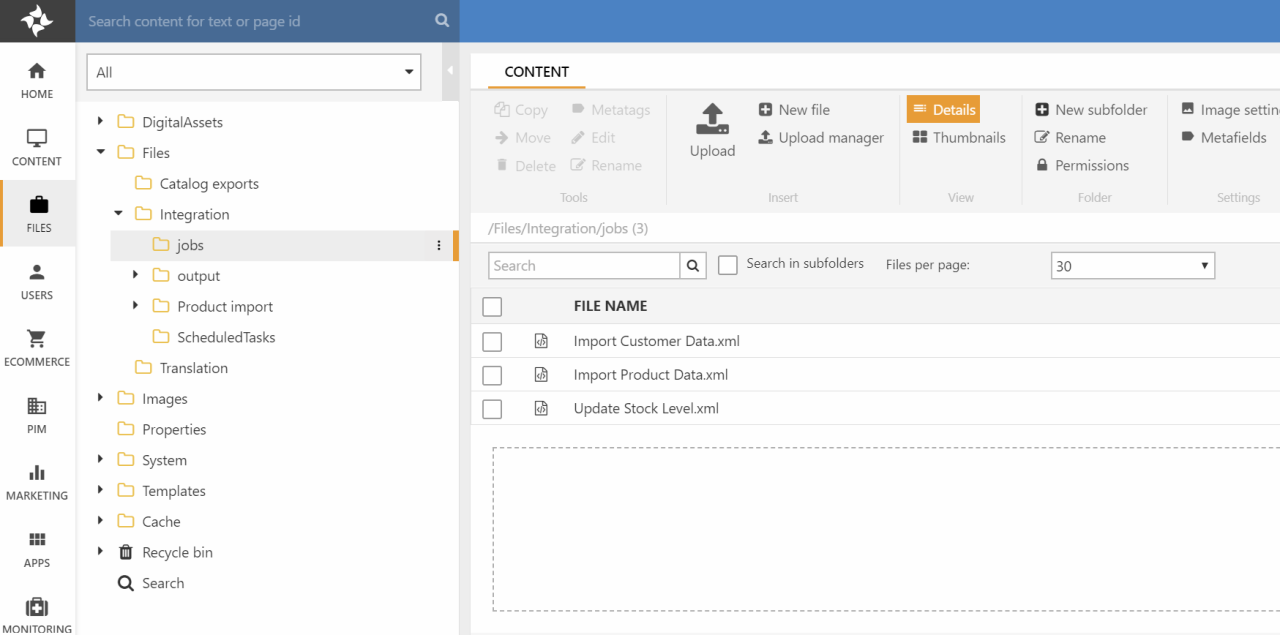
/Files/integration/ScheduledTasks:
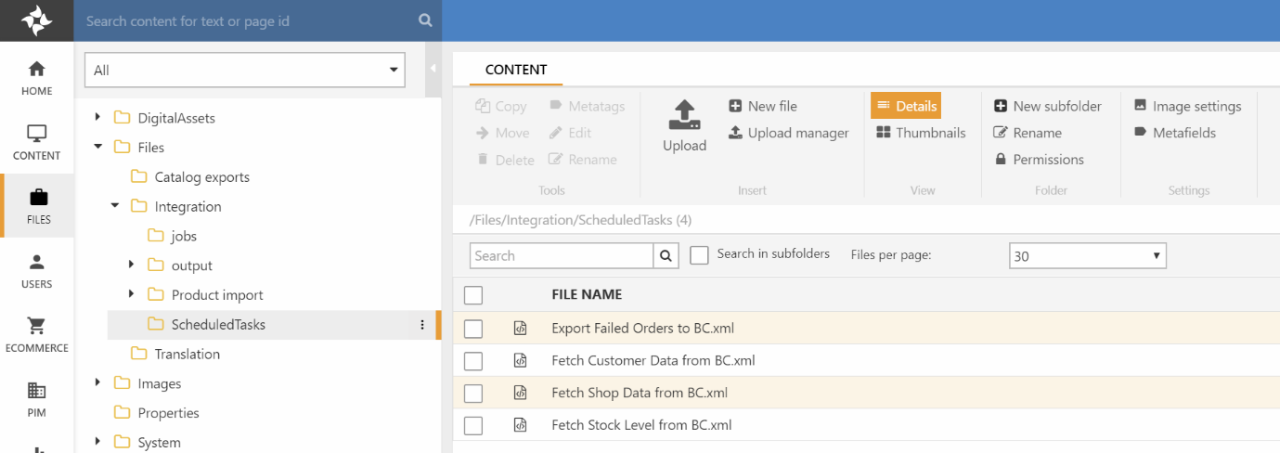
/System/LiveIntegration:
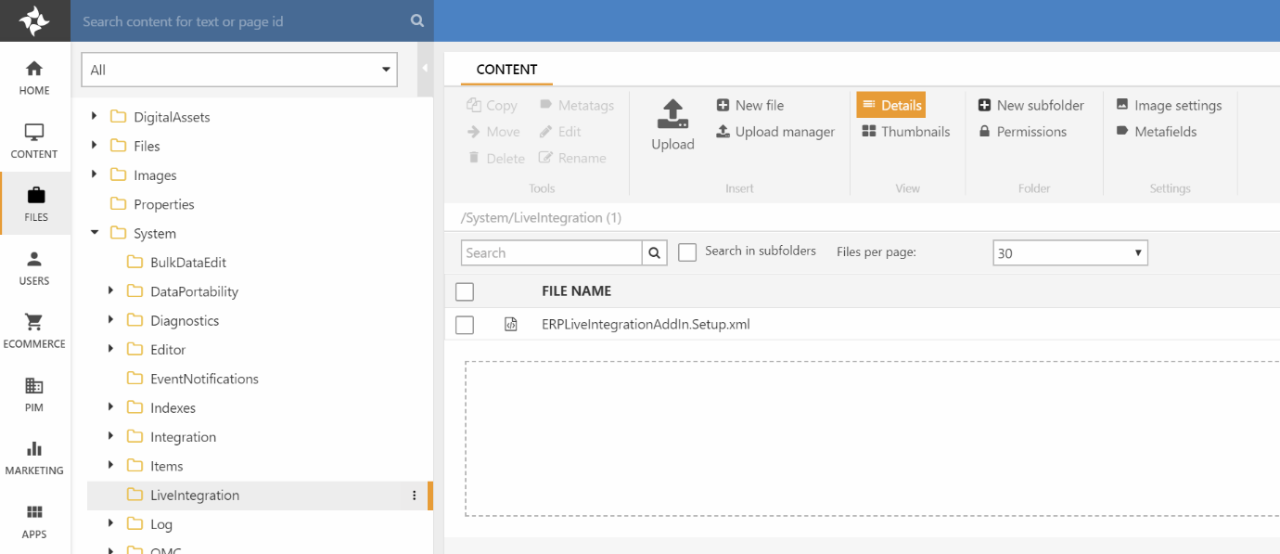
/System/Repositories/Product:
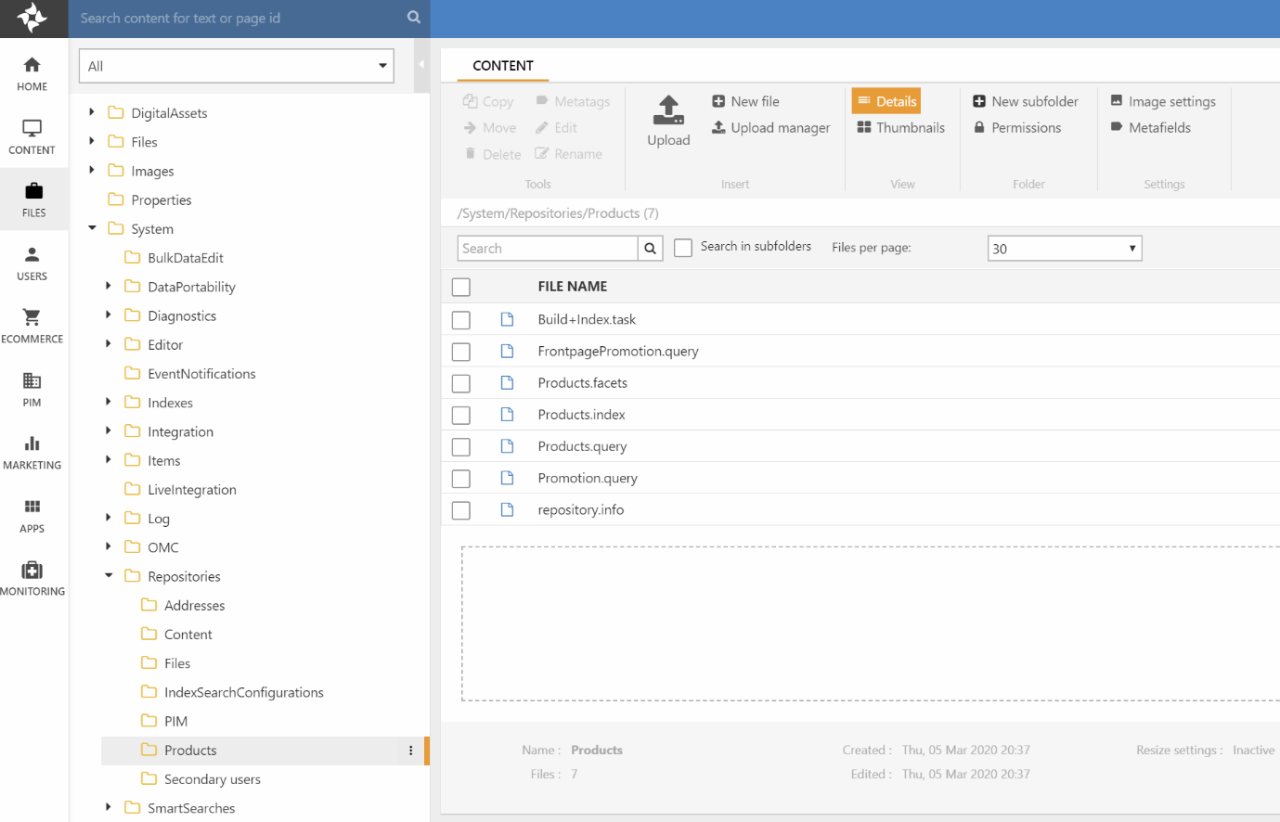
This will also reflect our setup in the settings area in menus:
Data Integration
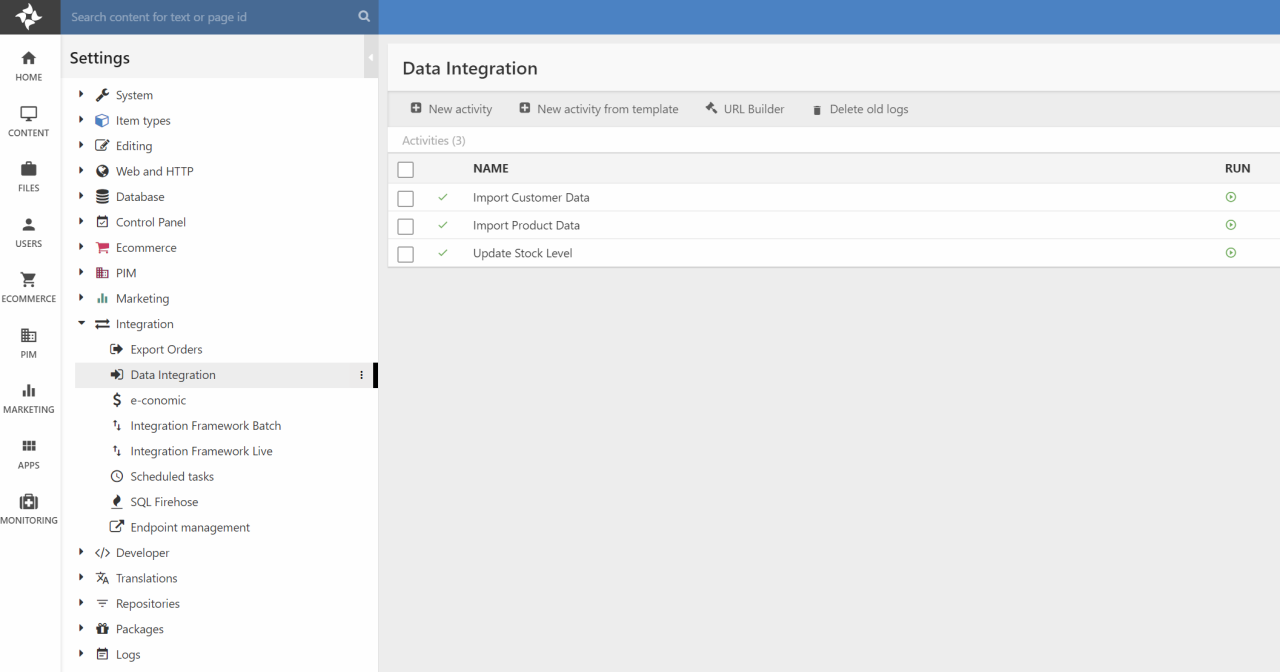
Integration Framework Batch
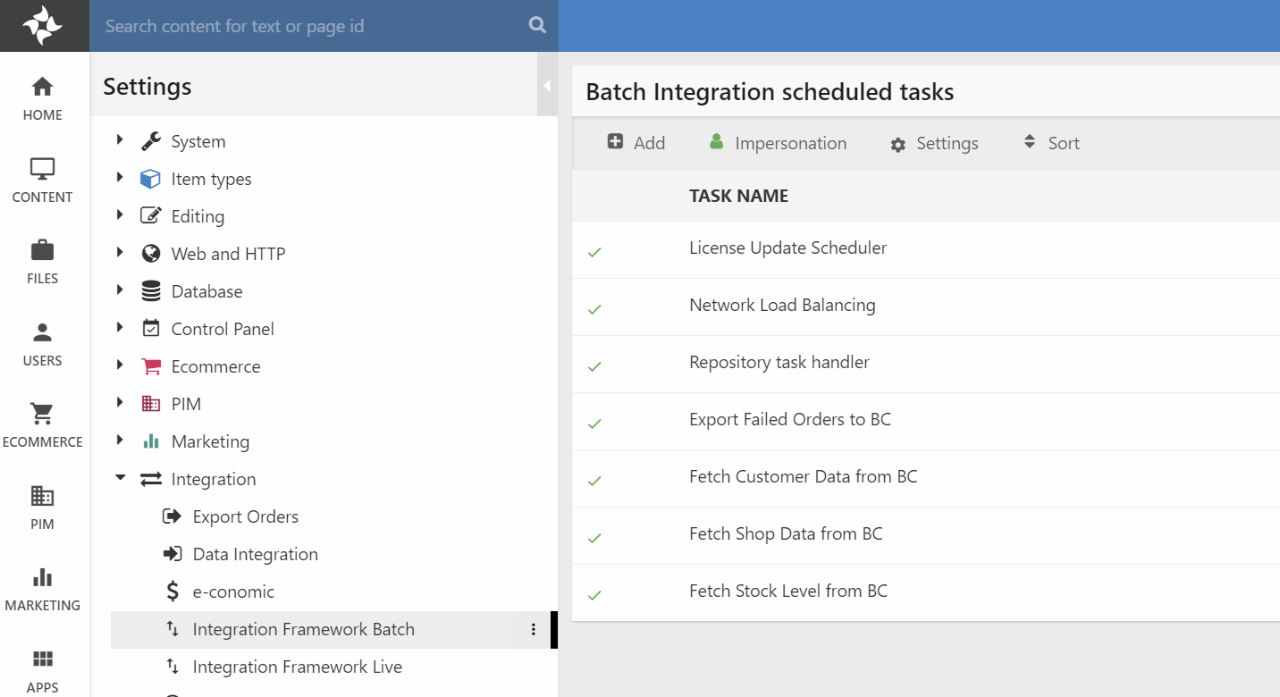
Integration Framework Live
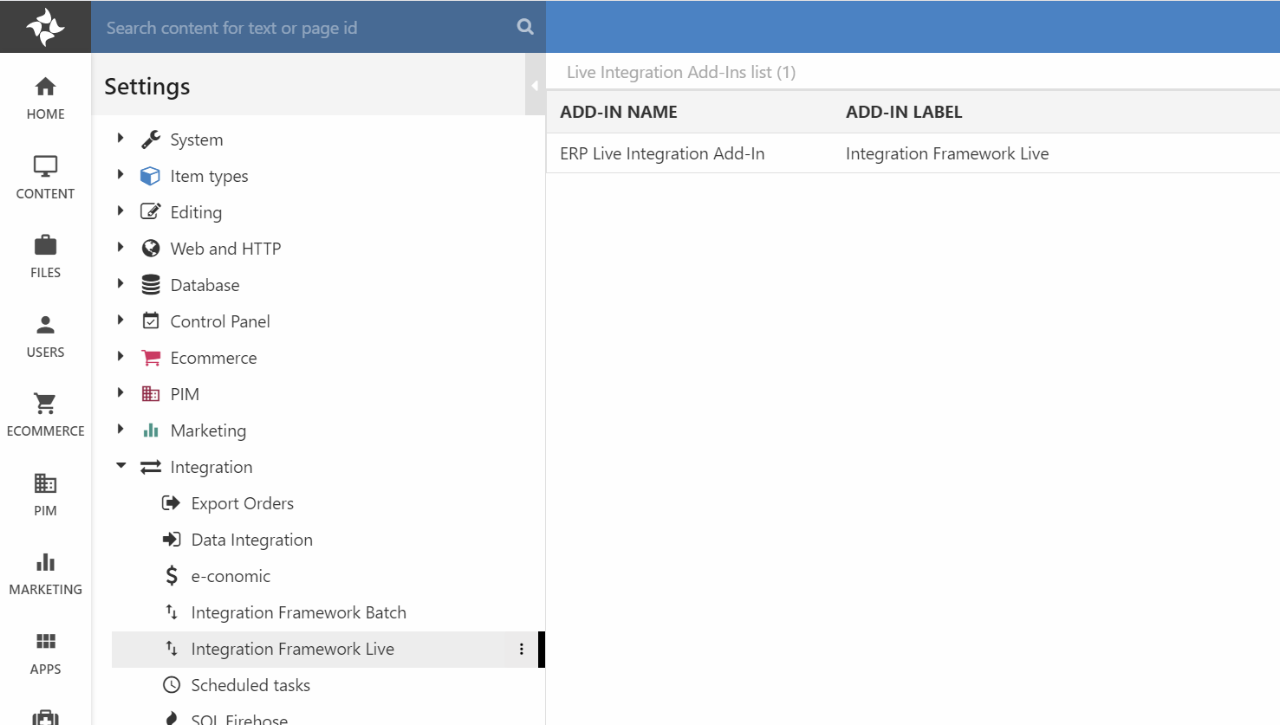
Repositories -> Products:
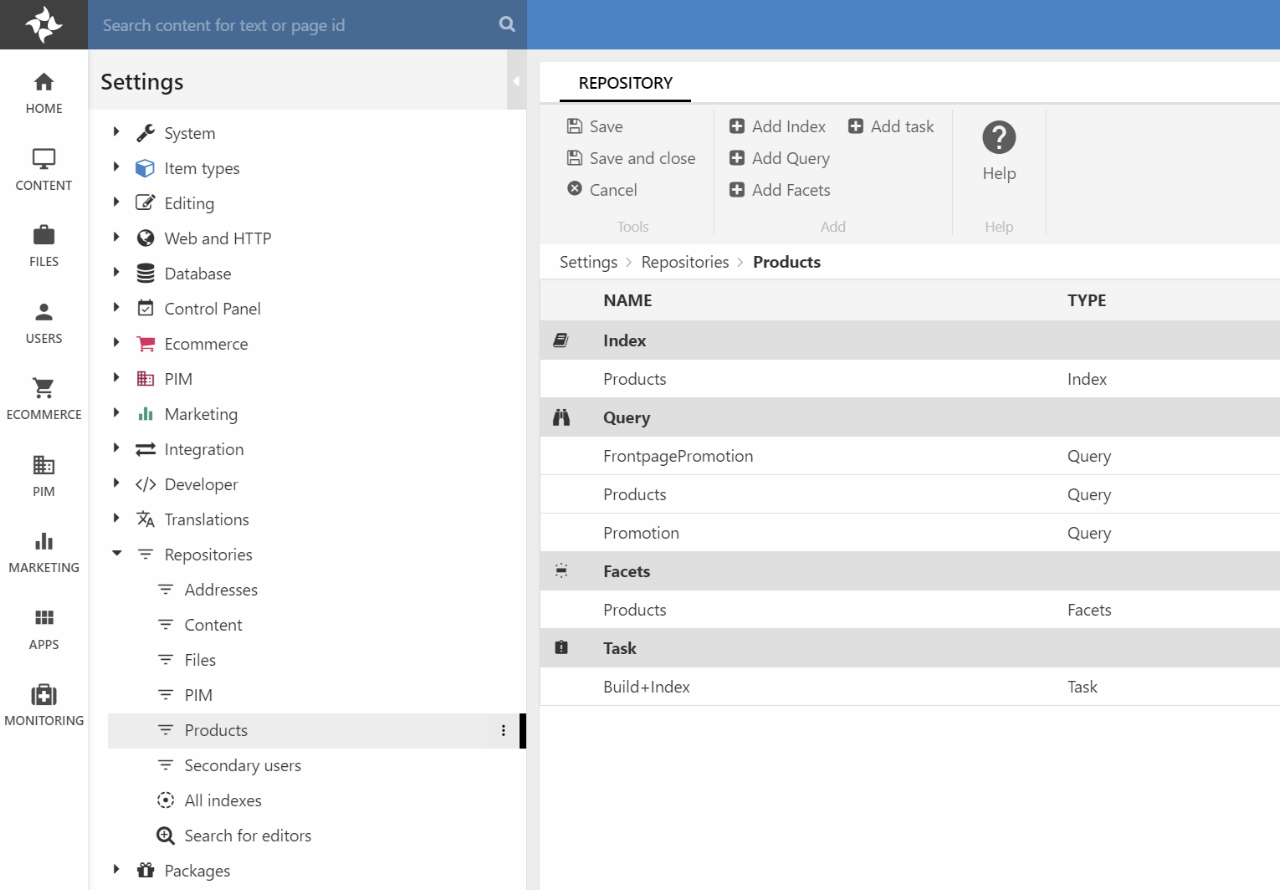
The Repositories area contains configuration of the search and filter engine in Dynamicweb. The turnkey baseline contains the necessary configuration to run the frontend web shop, but if you want to learn more about advanced searching and filtering – and I’d encourage you to do so – there is extensive documentation along with tutorials on this page: