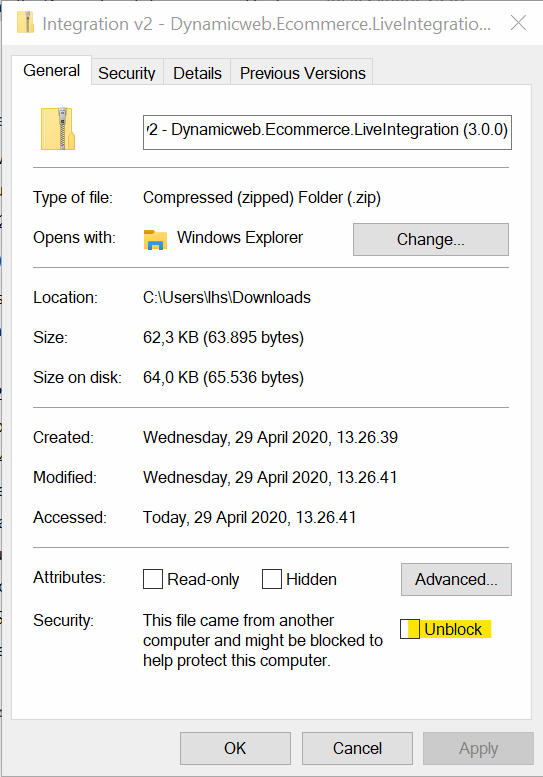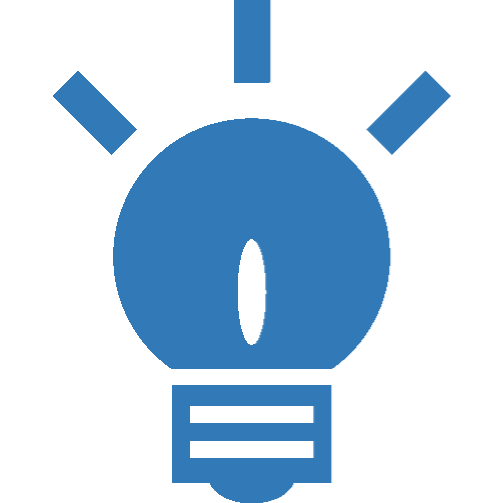Preparing Business Central On-Prem Environment for Integration
The installation process in an on-prem environment involves the following steps:
- Enabling connection through firewall
- Configuring a Business Central user
- Installing the plug-in unit
- Installing the Dynamicweb Connector Service
The order of which these steps are lined up is carefully chosen, as no. 2 and no. 3 in many scenarios involves personnel with elevated permissions or even outside parties at hosting partners. Experience shows that these tasks, although in themselves not very time consuming to complete, can take weeks to arrange, so it is wise to make arrangements for these tasks at a very early stage in the project.
As configuring the environment is not always a straight-forward process, proper preparation can eliminate a lot of the problems you might otherwise encounter. Here is a list of topics that can be prepared in advance:
Open Firewall Port for Web Server IP
The web server hosting the Dynamicweb installation must be allowed to connect to Business Central through the firewall. The default port is 8090, but as this can be configured, any available port will do. The opening must allow inbound TCP traffic from the IP of the Dynamicweb server. In situations where you have DW environments connection to multiple Business Central environments (DEV, TEST, PROD), make sure that port openings are done for all IP addresses.
Open Windows Firewall Port
In addition to the perimeter firewall, the Windows Defender Firewall with Advanced Security on the machine hosting the Dynamicweb Connector Service may also block your attempts to connect, so be sure to allow the same inbound traffic here as on the perimeter firewall.
Create Windows User with “Log on as a service” Policy
Although you can add credentials to Business Central in the configuration of the Dynamicweb Connector Services, best practice is to run the service in the context of a Windows users. Create the user and add the user to the “Log on as service” policy in “Local Security Policy”.
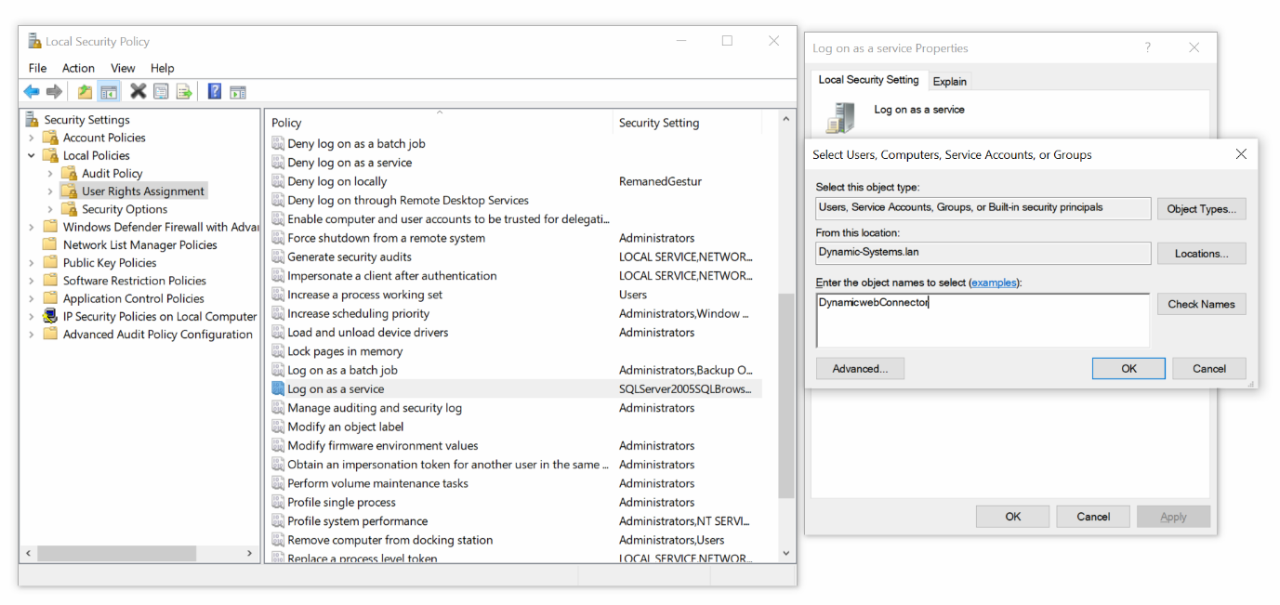
Later in this guide, the user will be permitted access to Business Central.
Ensure that the Windows user can Create a URL on the Server
The user may not be bermitted to create a URL on the server hosting the Dynamicweb Connector Service, and thus the service cannot start.
Make Sure You have Administrator Privileges
Or at least that you have an allied with administrator permissions, who can help you install the Dynamicweb Connector Webservice as in many cases it is required to complete the setup.
Unblock Zip-Files
When you download zip-files with .exe of .dll files, they may be blocked, meaning that these files will also be blocked after unzipping them. Unblock the zip-file before unzipping and save yourself the trouble of having to unblock them one-by-on.