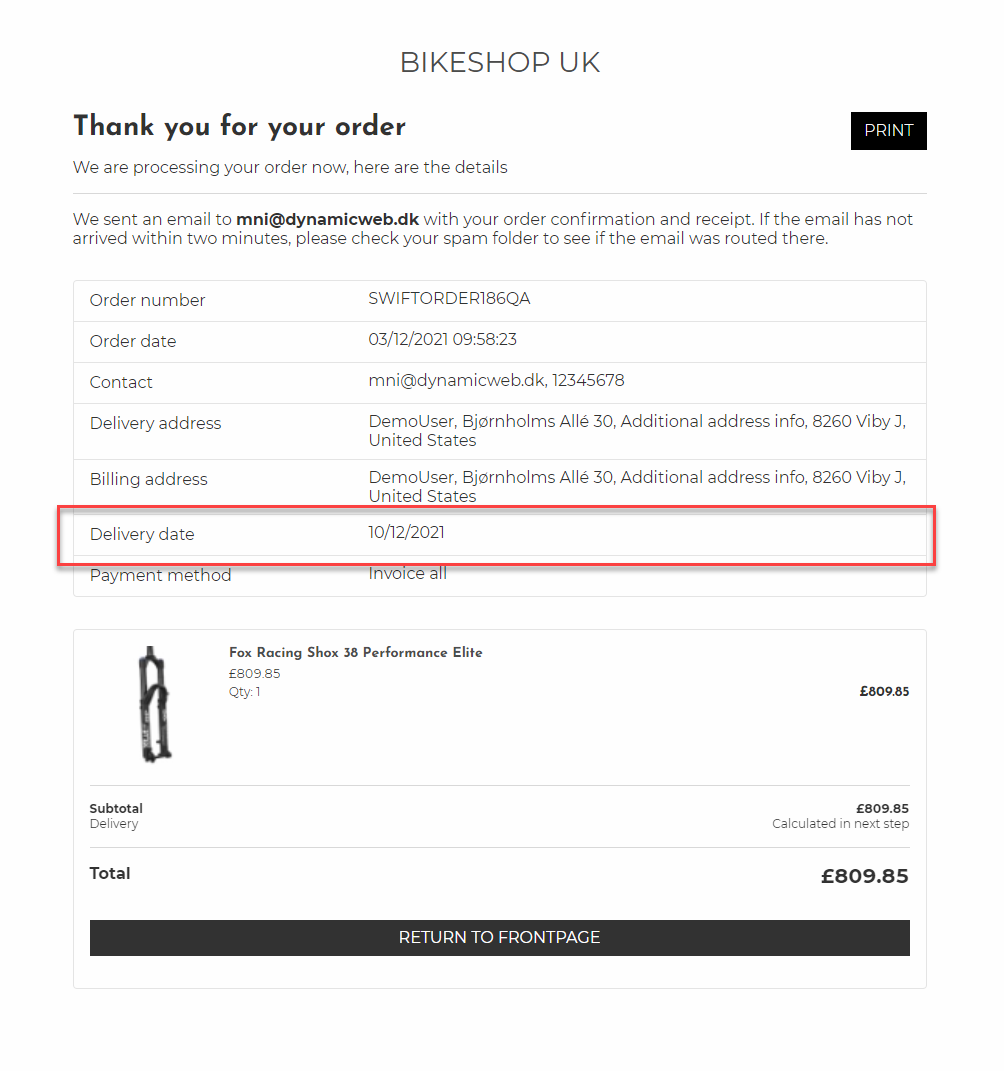Delivery date on checkout
Sometimes customers want to choose a specific delivery date instead of the next available date. In Swift this can be made available for the customers in the checkout process. You’re even able to make different settings for anonymous and signed in users.
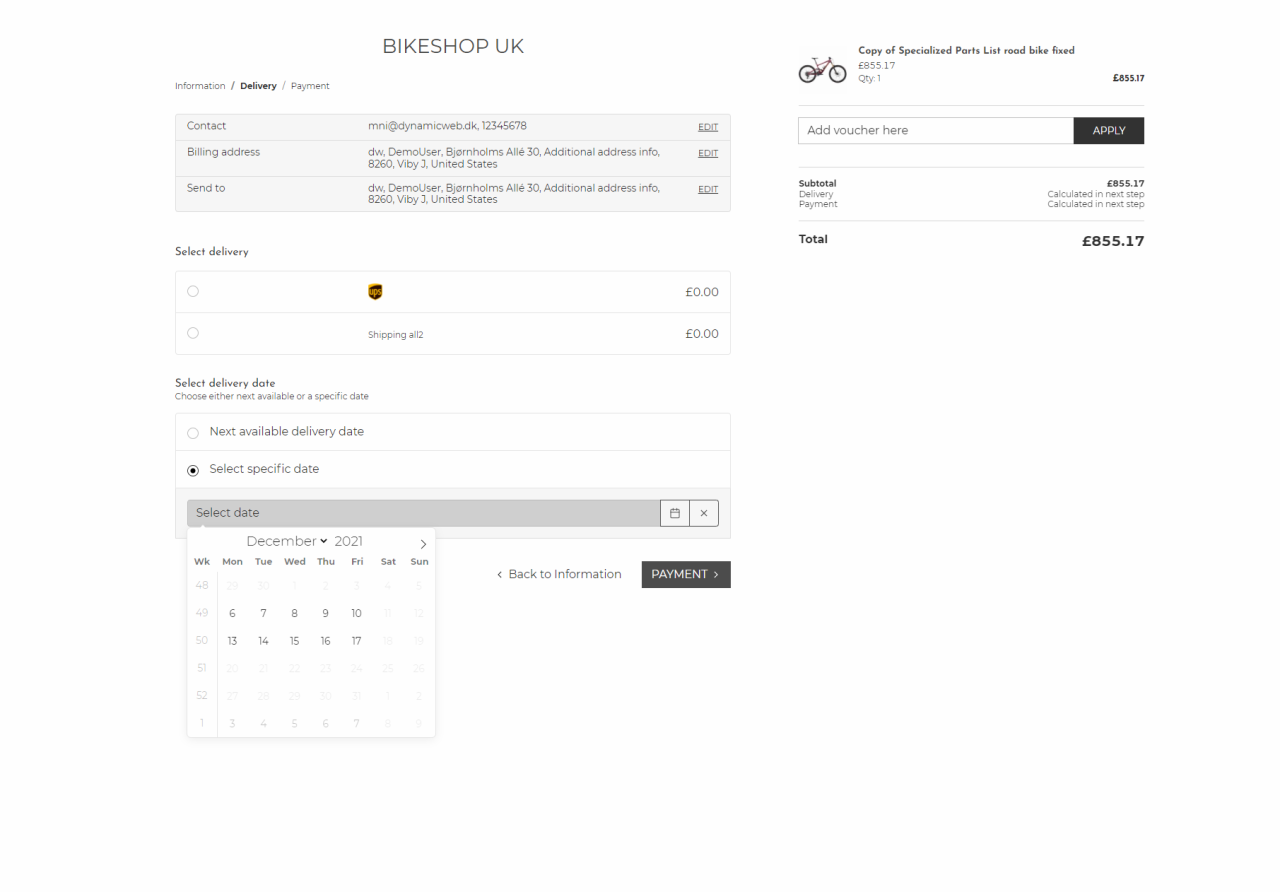
The settings can be reached through the Visual Editor in the Checkout App after the Checkout page has been made. You can find the guide on how to set up the Checkout page here.
Swift is structured with a page for the anonymous checkout process and a different page for the signed in checkout process. This means that you’ll have to choose the right checkout page, when designing for a specific situation. Changing the checkout app settings for:
- The Checkout anonymous page lets you design the checkout process for the anonymous user only
- The Checkout signed in user page lets you design the checkout process for the signed in user only
When you’ve entered the Visual Editor on the Checkout page, simply enter the Checkout App settings. Enabling the delivery date field in checkout will add a new section to the settings called Disabled Delivery Dates (Figure 1.2).
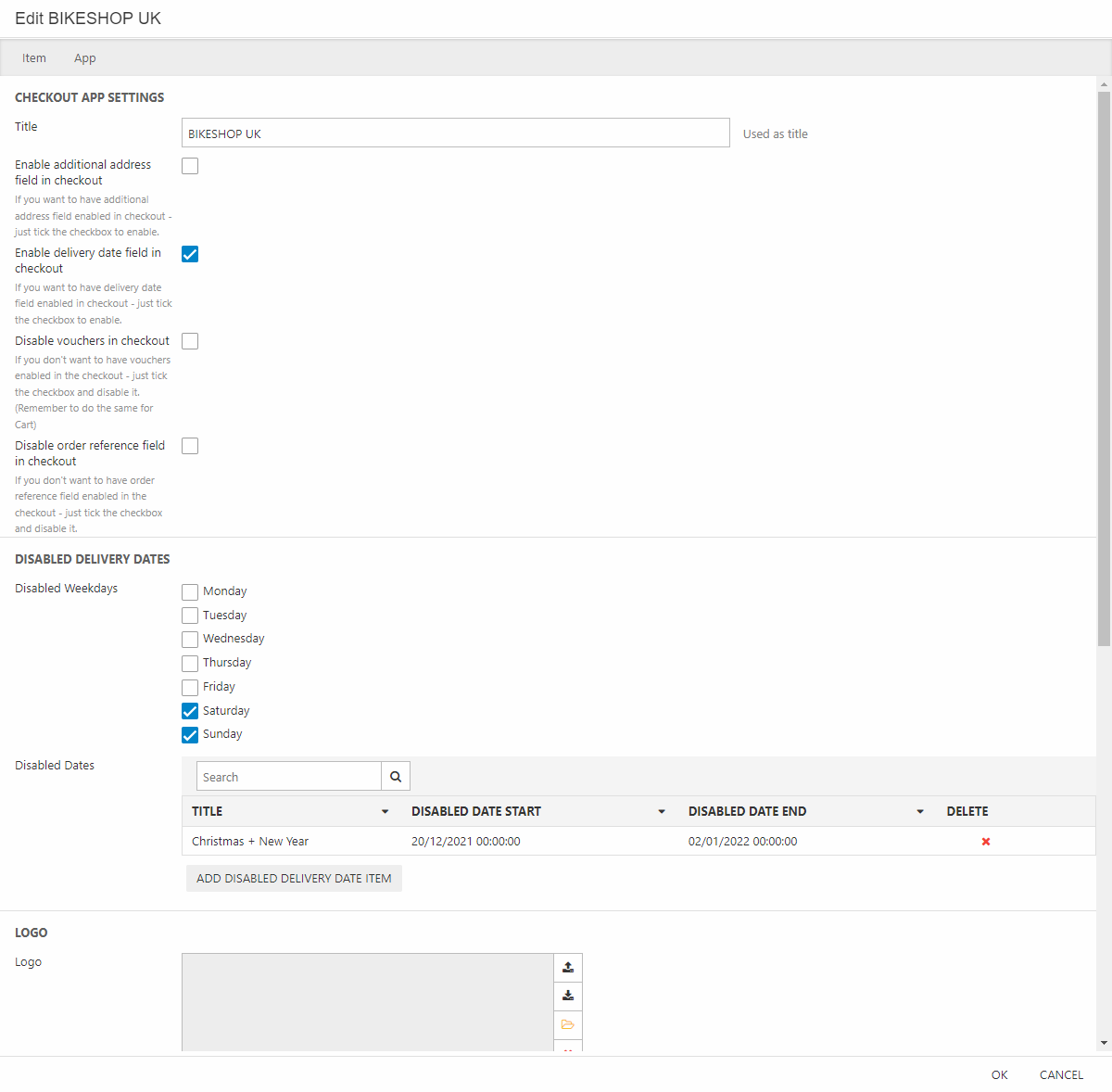
In this section you’re able to choose:
- Specific weekdays to disable – e. g., the weekends
- Longer periods – e.g., holidays
These days will then be unavailable for the customer to choose, as seen on the first figure where both the weekends and the period 20/12/2021 - 02/01/2022 are unavailable.
When customers choose a specific delivery date, the chosen date will be added to their receipts (Figure 1.3).