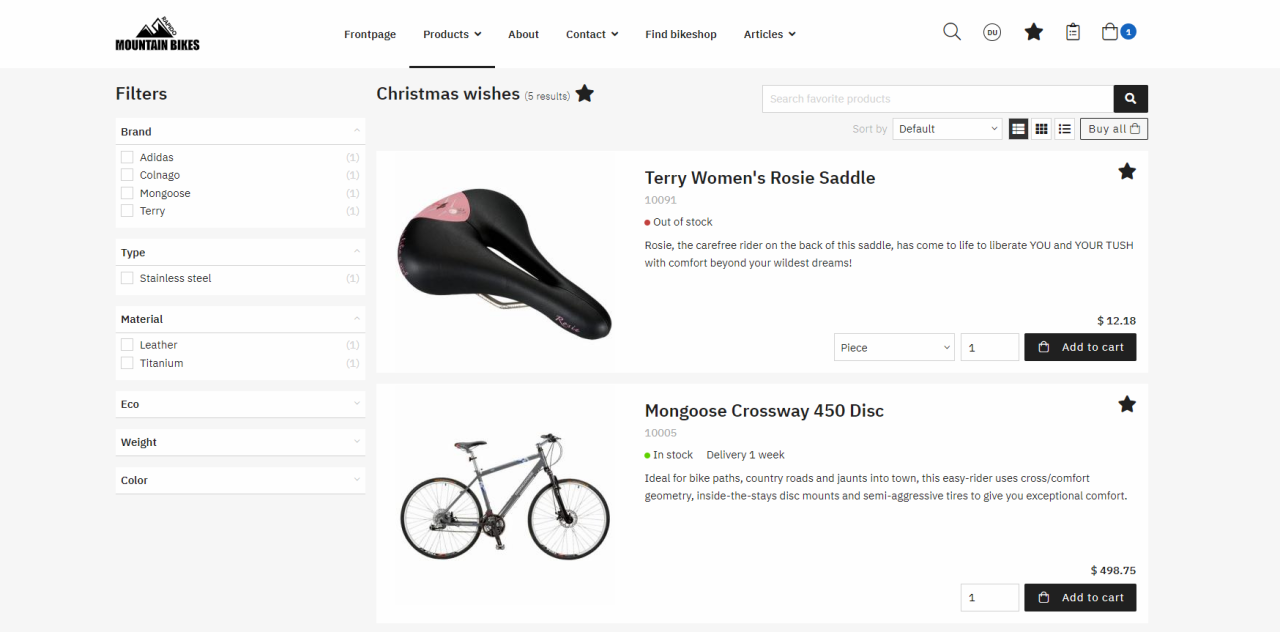Favorite list
The user can create different favorite lists and add and remove items from the list. They can also choose to buy all items from the list at once and move an item from a favorite list to another favorite list.
By letting registered customers add products to their favorite list and buy them at a later time, it is easier for the customer to come back at any time and purchase the saved items directly from their personalized favorite list.
- The chosen default favorite list is always shown at the top
- The following information is shown for each favorite list: amount of products, name, published until date, and a tag for the chosen default favorite list
- For each favorite list, an Edit, Delete and a Set as default link is shown:
- Edit allows the customer to edit the favorite list information
- Delete allows the customer to delete the favorite list
- Set as default allows the customer to set another favorite list as the default
- Click the name of a favorite list to enter the favorite details (an overview of the products in that favorite list - read more below)
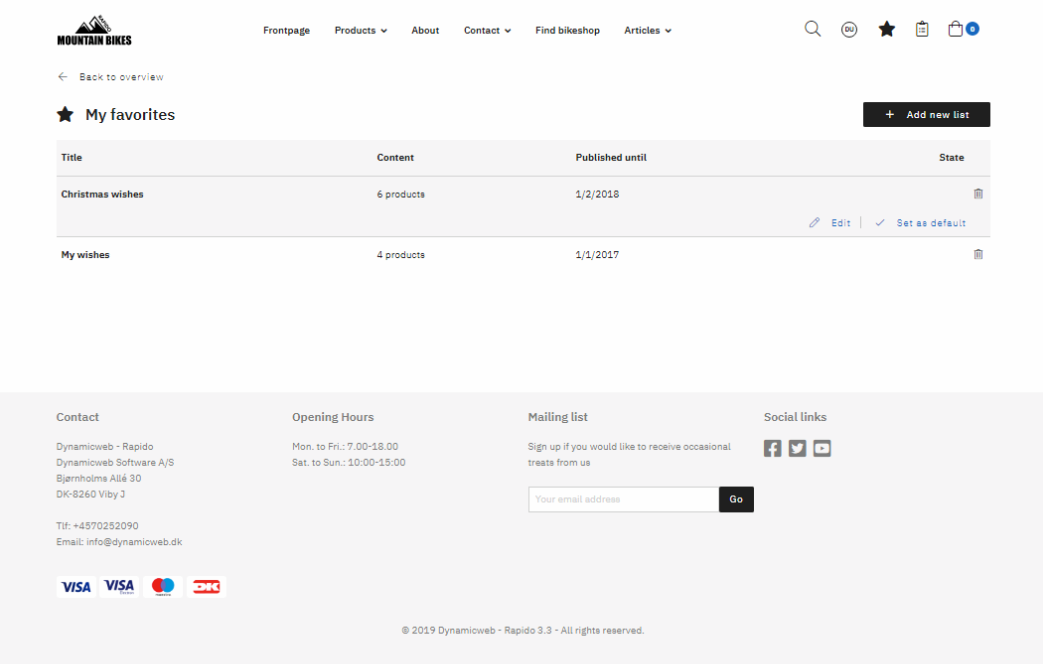
Editing a favorite list allows the customer to:
- Change the name and description
- Set the published to date
- Decide if the list should be public or not
- Set the favorite list as the default list
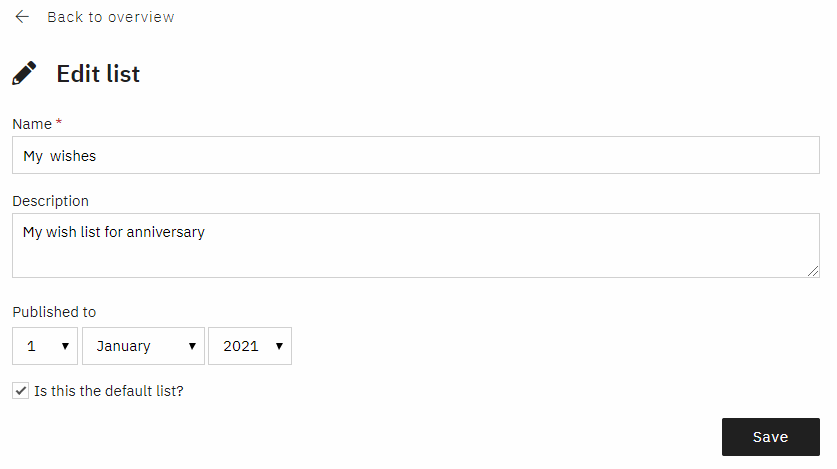
Favorite details
The favorite details shows the products that have been added to a favorite list. The favorite details looks very similar to the product list, where the user can use filters and sorting for the products. There is a buy all button, which adds all the products from the specific favorite list to the cart.
- Filters are shown (on the left side of/above) the products view in the favorite details
- When a filter option has been selected, the selection option appears as a tag above the products in the favorite details, which can then be deselected
- A reset button will also appear beside a filter tag when 3 or more options are selected
- Individual filter groups can be maximized and minimized
- The customer can use the search field to find products within the favorite list
- The customer can click on the buy all button, which puts all the products in the cart
- An add to cart button and a quantity selector (5 digits) can be used to add one or more products to the cart
- The view mode (List/Grid/Details) shows 30 products at a time and uses a load more button to load more products