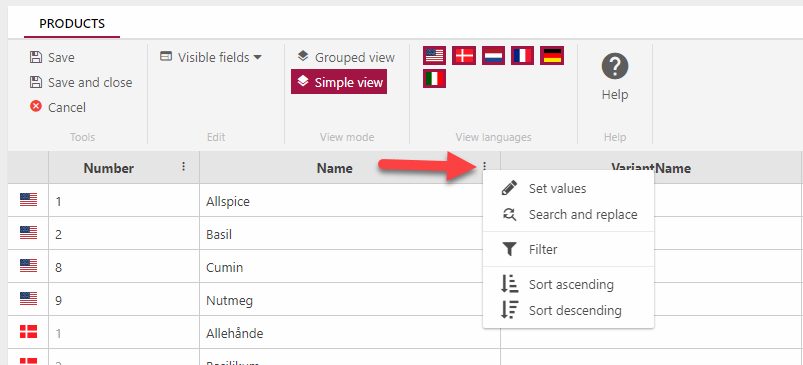Grid Edit
The Grid Edit view is a tool which allows you to edit multiple products, language versions, and variants in an excel-like grid with access to bulk-edit like operations on columns, like Search and Replace and Set Values. Changes made in this view are only saved when you click Save or Save and close.
You can use grid edit from all view modes:
- Select a number of products
- Click Grid edit in the toolbar
- Use the Visible fields selector to select the columns you want to edit
- (Optional) Include/exclude additional ecommerce languages
Your grid edit view could then look something like Figure 1.1 – 4 different products are shown, grouped with their language version and the selected fields – Description and Teaser text – shown next to the obligatory colums Number, Name & VariantName.
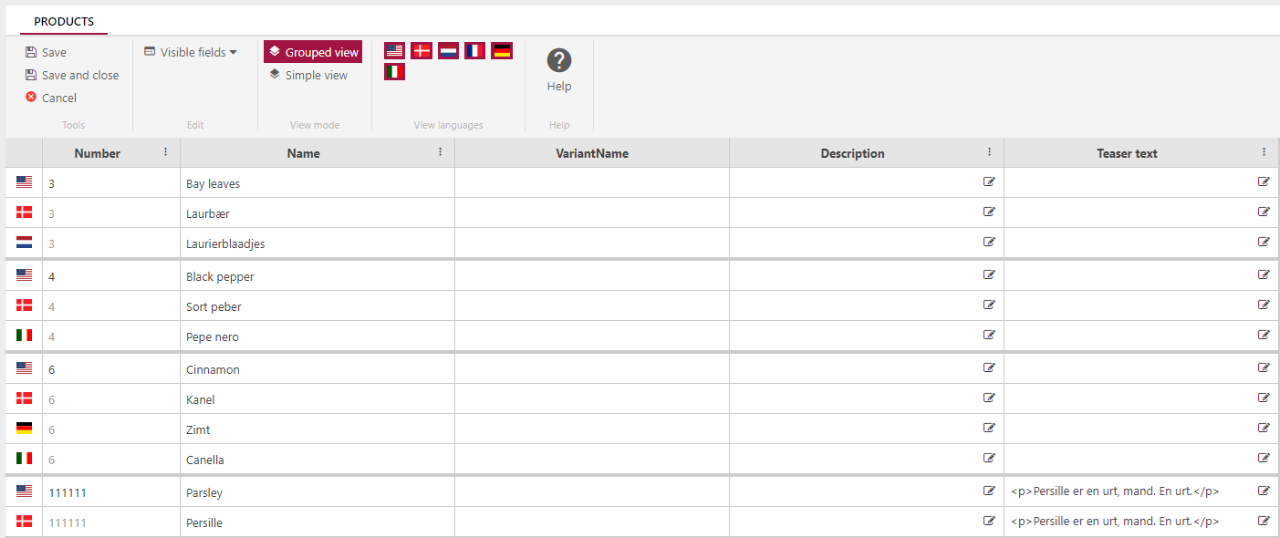
As you can see the products are listed in grouped view – this view groups variants and language versions of a product together.
You can also switch to the simple view (Figure 1.2) which lists products and variants in the order they were created, but can then be sorted and filtered manually using the context menu.
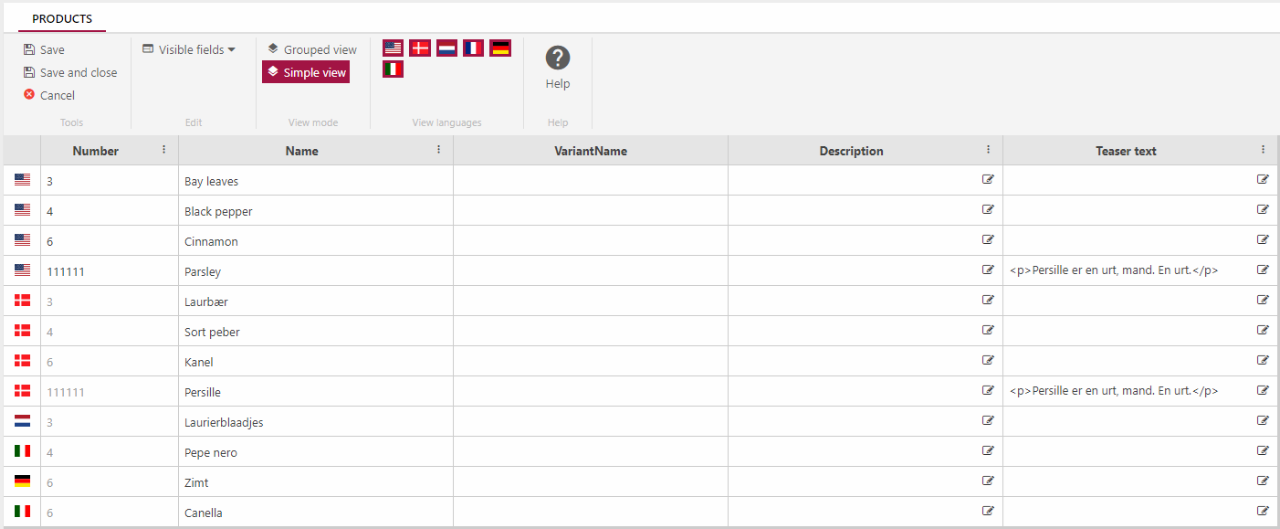
To open a context menu click the dots to the right of a column header (Figure 1.3).
You can then select one of the following operations:
- Set values – this sets the values of a particular column/field for all products shown in th grid edit view
- Search and replace – this replaces all instances of a particular string with another string
- Clear all to default (for product category fields)
- Filter (simple view only) – only show products/variants where the column filtered on contains the value specified
- Sort ascending (simple view only) – sort products by the column value in ascending order
- Sort descending (simple view only) – sort products by the column value in descending order
You can of course also simply edit a product field manually.
It is from this view that you can use any translation services you may have set up.