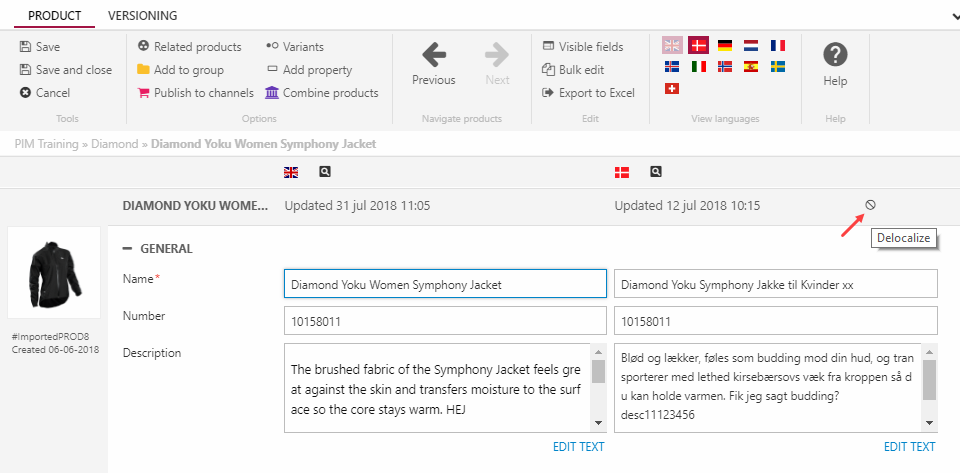Localization/Delocalization
Products can be localized - created in a new language - from both the Multi-edit view mode and the Details view mode.
The process is straight forward:
- Toggle a new language using the language selector (1)
- Add one or more values to the language version fields (2) - some fields may be required depending on the field settings for the solution
- Save (3)
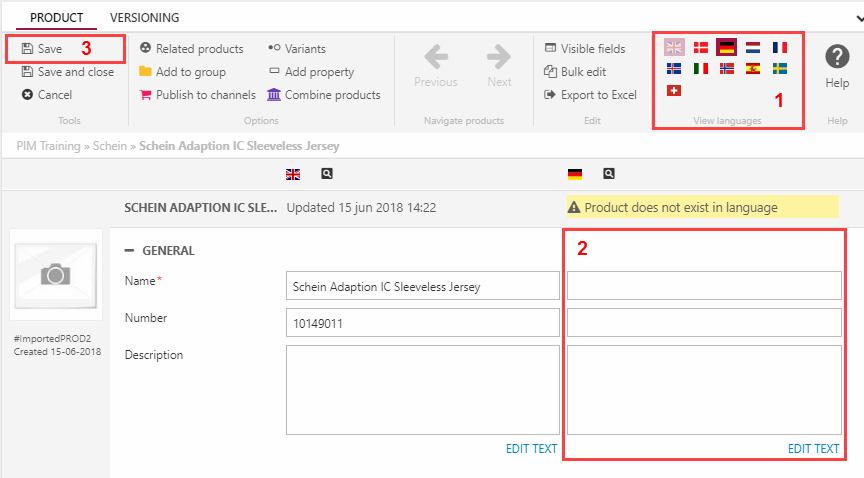
Once a product has been localized, it can be delocalized again by clicking the Delocalize icon (Figure 1.2). Delocalization removes all data from the language version and is irreversible.