Flows
An email marketing flow is a series of emails automatically sent to a group of users in a fixed order and with a fixed delay between each email.
As such, an email flow is an essential part of an email automation setup – especially if the group of recipients is based on dynamic criteria via smart searches or user index queries.
Please note
The Flows tool - like other scheduled events - relies on a scheduled task to run periodically. On most local solutions this does not happen automatically, since Windows scheduled task is not installed or configured correctly. You can then run the scheduled tasks manually - see Scheduled Tasks for more information.
Creating a flow
To create an email flow:
- Open the Marketing area
- Fold out the Email Marketing node
- Right-click the Flows node
- Click Create flow
This opens the New flow interface (Figure 2.1).
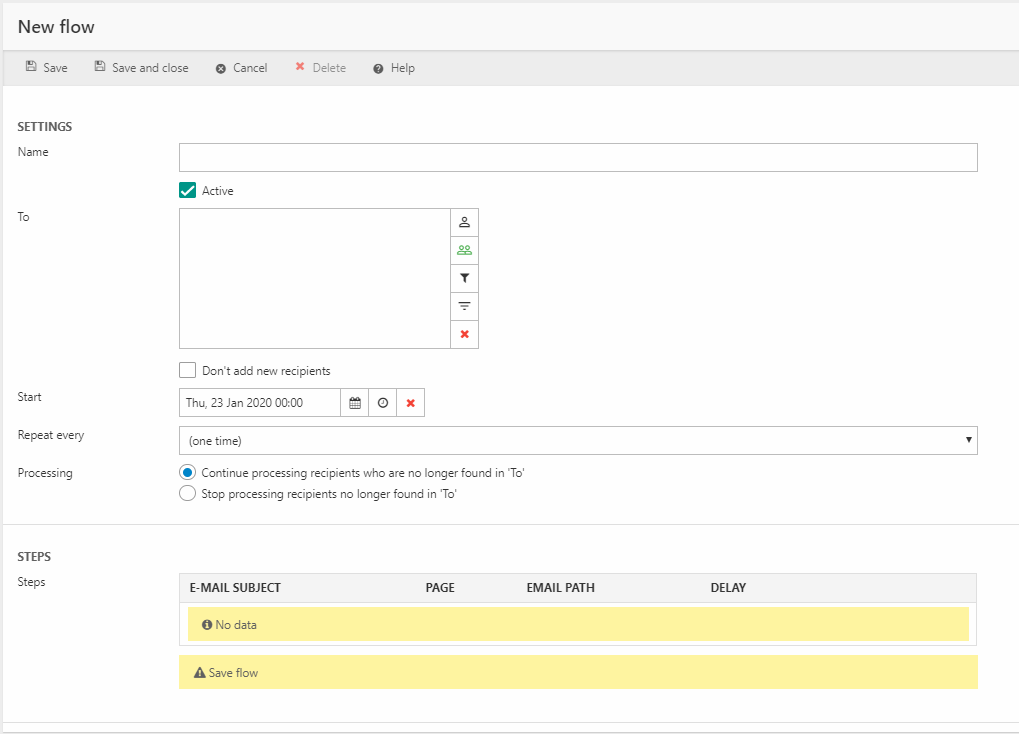
When you create a flow, you must decide on four things:
- Who to include in this flow, e.g.:
- Specific users
- Members of a user group
- Users matched by a smart search
- Users returned by an index query
- When to start the flow and how often to repeat it, i.e. check if there are new recipients/it is time to send the next email to a recipient, etc.
- What to do about recipient which are no longer included in the To selection:
- Continue processing recipients no longer found in To
- Stop processing recipients no longer found in To
- Which steps to create for this flow – each step corresponds to an email being sent to recipient who’ve reached this step the next time the flow is processed
Creating steps
To add a step – an email – to the flow click Add step and configure the step (Figure 3.1).
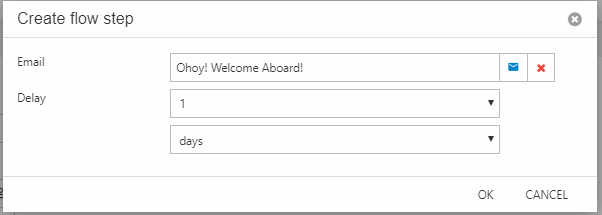
You must select an email and specify a delay – and that’s all there is to it.
Flow details
Once a flow has been created you can click it and open the flow details view (Figure 4.1).
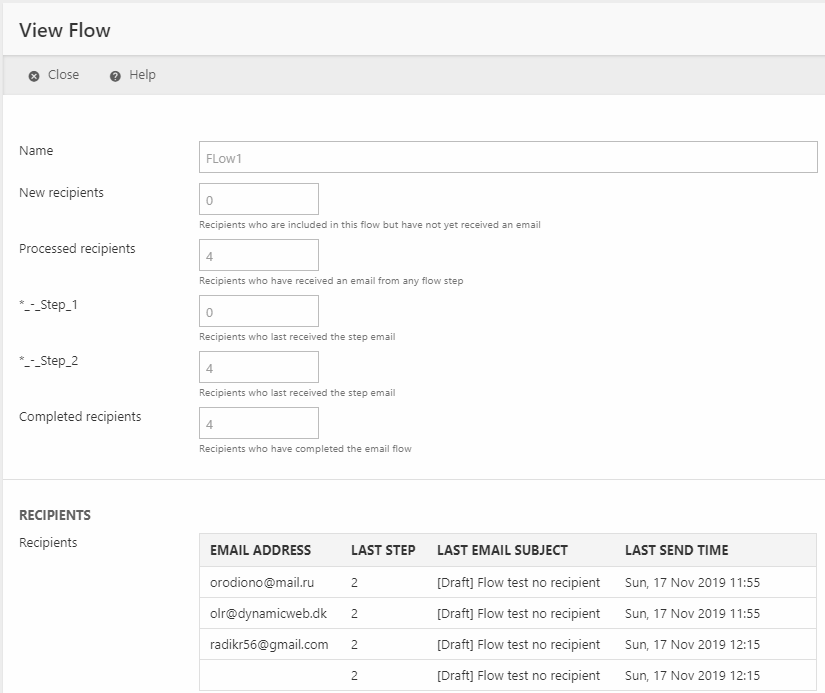
This view is used to monitor how many recipients are progressing through the flow – you can see:
- The number of new recipients since the last run
- The number of processed recipients including those who have completed the flow
- The number of recipients at each step of the flow
- The number of completed recipients who’ve progressed through all steps of the flow
- A list of recipients
Recipient details
When viewing the flow details, you can see a list of recipients – each of these may be clicked to show additional information about the recipient (Figure 5.1).
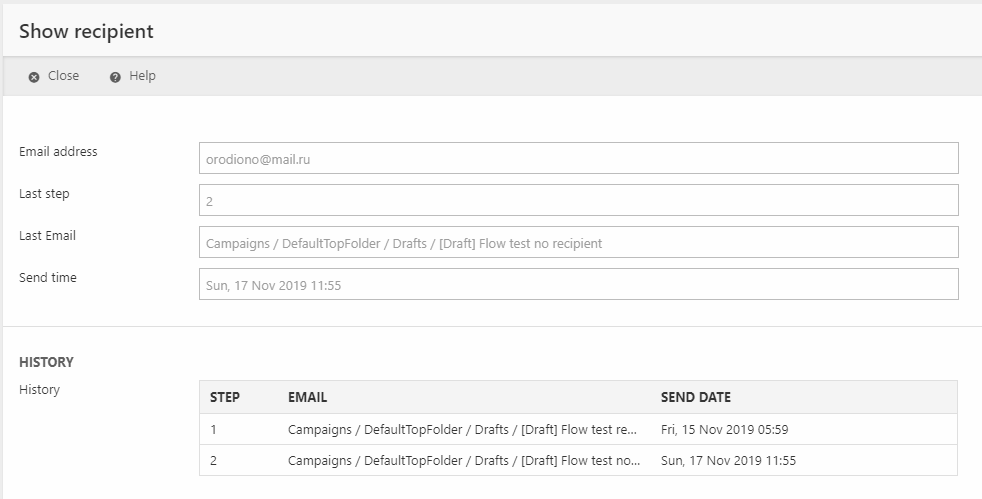
You can see:
- The email address of this recipient
- The last step they completed
- The last email they were sent
- The last send time – i.e. when they were sent the last email
- A history of when the recipient was sent each email in this flow
EmailMarketingFlow
| Field name | Data type | Length | |
|---|---|---|---|
| EmailMarketingFlowId | int | 4 | |
| EmailMarketingFlowFolderId | int | 4 | |
| EmailMarketingFlowName | nvarchar | 250 | |
| EmailMarketingFlowRecipientsIds | nvarchar | Max | |
| EmailMarketingFlowStopAddingNewRecipients | bit | 1 | |
| EmailMarketingFlowScheduledRepeatInterval | int | 4 | |
| EmailMarketingFlowProcessOnlyFlowRecipients | bit | 1 | |
| EmailMarketingFlowActive | bit | 1 | |
| EmailMarketingFlowStartDate | datetime | 8 | |
| EmailMarketingFlowCreatedDate | datetime | 8 | |
| EmailMarketingFlowUpdatedDate | datetime | 8 | |
| EmailMarketingFlowRecipientsUpdateTime | datetime | 8 |
EmailMarketingFlowStep
| Field name | Data type | Length | |
|---|---|---|---|
| EmailMarketingFlowStepId | int | 4 | |
| EmailMarketingFlowStepFlowId | int | 4 | |
| EmailMarketingFlowStepEmailId | int | 4 | |
| EmailMarketingFlowStepDelayUnit | int | 4 | |
| EmailMarketingFlowStepDelay | int | 4 |
EmailMarketingFlowStepHistory
| Field name | Data type | Length | |
|---|---|---|---|
| EmailMarketingFlowStepHistoryId | int | 4 | |
| EmailMarketingFlowStepHistoryFlowId | int | 4 | |
| EmailMarketingFlowStepHistoryRecipientId | int | 4 | |
| EmailMarketingFlowStepHistoryStepId | int | 4 | |
| EmailMarketingFlowStepHistoryEmailRecipientId | int | 4 | |
| EmailMarketingFlowStepHistoryTimestamp | datetime | 8 |
EmailMarketingFlowRecipient
| Field name | Data type | Length | |
|---|---|---|---|
| EmailMarketingFlowRecipientId | int | 4 | |
| EmailMarketingFlowRecipientFlowId | int | 4 | |
| EmailMarketingFlowRecipientUserId | int | 4 | |
| EmailMarketingFlowRecipientDiscoveryTimestamp | datetime | 8 | |
| EmailMarketingFlowRecipientLastProcessedStepId | int | 4 | |
| EmailMarketingFlowRecipientLastProcessedStepTime | datetime | 8 |
EmailMarketingFlowFolder
| Field name | Data type | Length | |
|---|---|---|---|
| EmailMarketingFlowFolderId | int | 4 | |
| EmailMarketingFlowFolderParentId | int | 4 | |
| EmailMarketingFlowFolderName | nvarchar | 250 |

