Email Split Test
Please note that this feature only works with the old Statistics module enabled, see Settings > Web and HTTP > Tracking.
Split testing is a method for doing controlled experiments with for instance content or layout, to see which versions performs the best. With split testing, you send out two versions of a newsletter or an email to a subset of recipients, and test which version produces the highest conversion rate – and then send out that version to the rest of your recipients.
To setup an Email split test:
- Create an email
- Check the Create split test variation checkbox (Figure 2.1)
- Create variant content - a different subject, sender name, pre-header, or equivalent
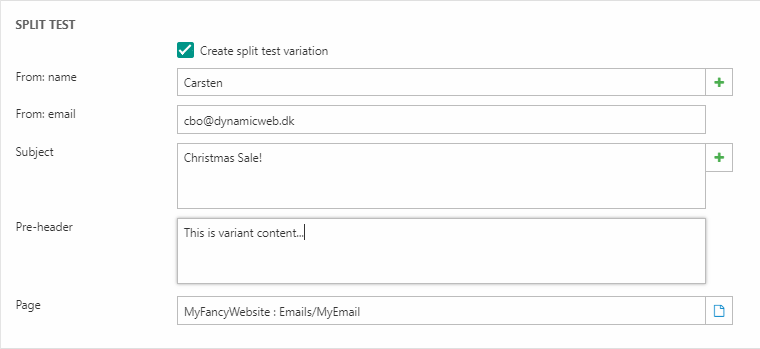
After creating the variant content click the Setup split test button in the ribbon bar to open the split test setup dialog (Figure 2.2).
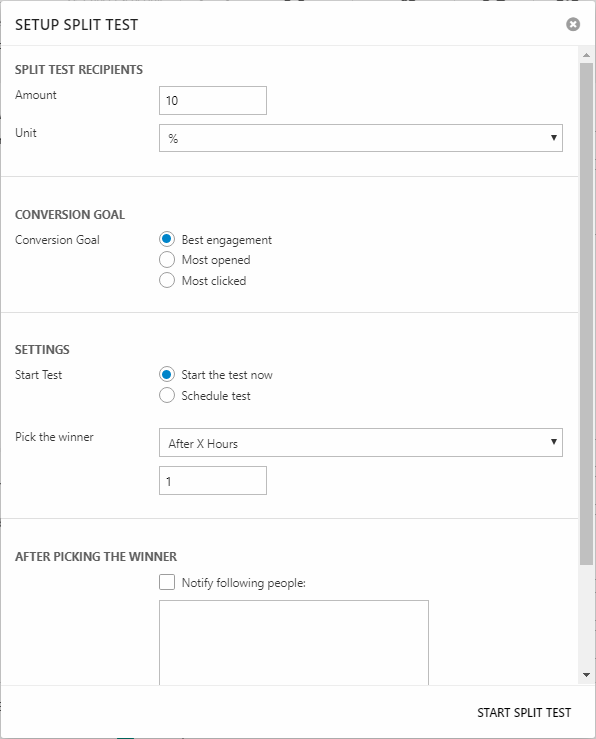
From here, you must:
- Specify how many per cent of email recipients should be involved in the split test – the remaining percentage will receive the best performing version after the split test has found a winner.
- If you choose 10%, 5% of your total recipients will receive the original and 5% will receive the variant. The conversion rate will be measured on those 10%. The remaining 90% will receive the best performing version.
- Choose a conversion goal
- Best engagement compares the Engagement Index (EI) points awarded overall. The EI-point value settings are configured on your top folder, read more here
- Most opened compares the number of opened emails
- Most clicked compares the number of links clicked from within the email
- Choose between starting the test now or scheduling it for later
- Specifying how to pick the winner
- After X hours picks a winner after a set number of hours
- At a given time picks a winner at a specific date and time
- When X has opened picks a winner after a specified percentage of split test users have opened their email
- Manually allows you to pick a winner when you decide results are significant
- Specify who to notify when a winner has been picked automatically
When you are happy with your settings, click Start split test to start (or schedule) your split test. The email is then moved to the split test folder, located under the top folder you are working in.
