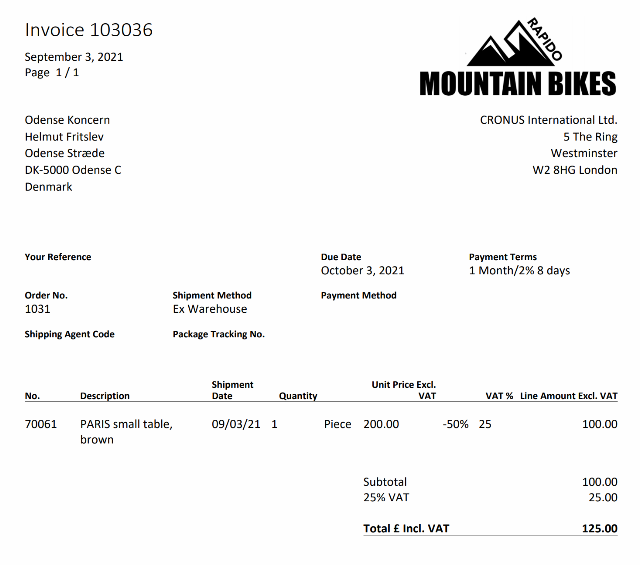Sales orders
Sales orders are handled in the ‘sales orders’ area in Dynamics NAV. To access this area, press the Sales Orders link in the left-hand navigation.
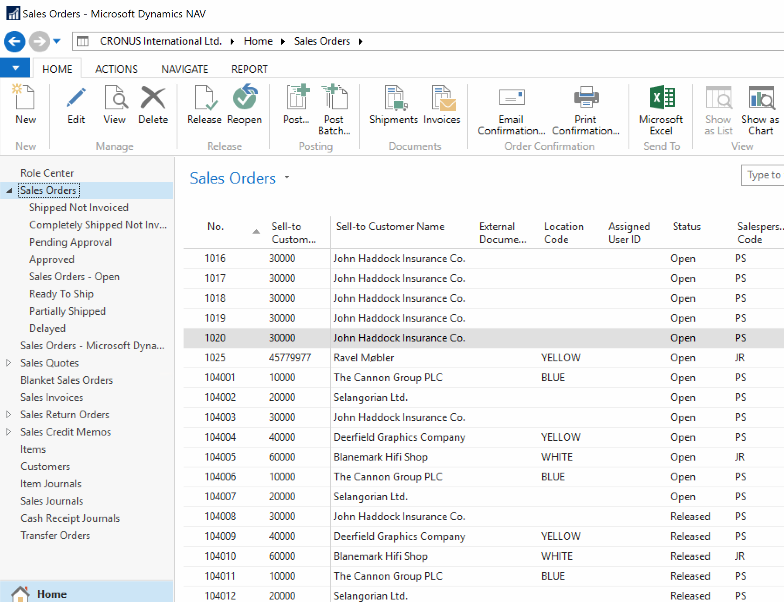
In the Sales Orders area, you will see a complete list of the direct orders completed through your ecommerce shop from all your customers.
In this area you can of course filter and search through the orders to get a better overview. This is especially relevant if you have selling agents in charge of specific customers or even specific customer contacts. To filter orders from the customer we created earlier, search for ‘Odense Koncern’ in the filter search for the Sell-to Customer name field.
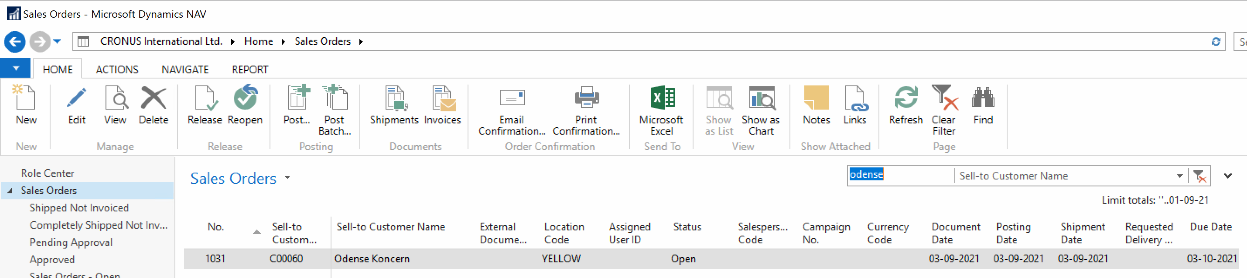
In this view we can see orders from the customer Odense Koncern. This is a direct result of the integration between your Dynamics NAV solution and the ecommerce powered by Dynamicweb – all orders performed in the ecommerce are immediately transferred to Dynamics NAV where you can handle them.
Access one of your orders by selecting the order you want to access and then hitting view.
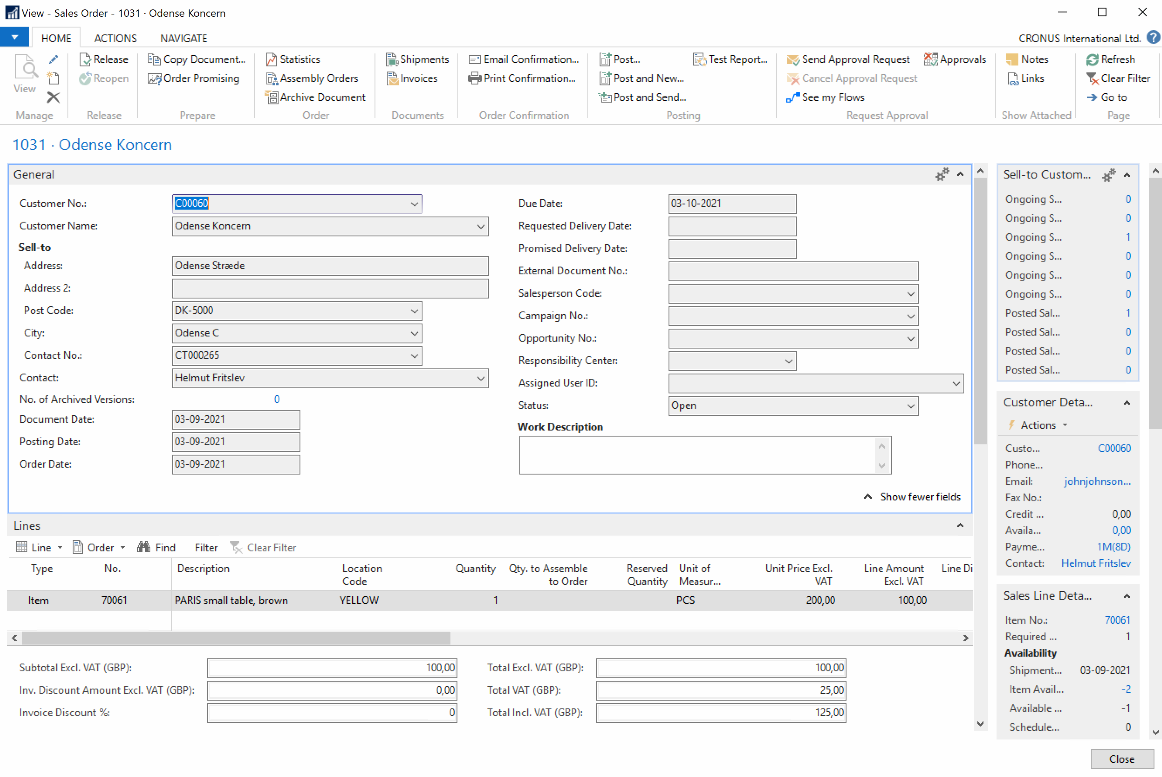
In this view you can review information regarding the specific sales order you accessed, for instance the specific customer contact who made the order, the specific items ordered, the quantity, shipping info, and more.
Because most of the necessary information is pre-filled your primary task to assign the number of ordered items to be shipped and invoiced. Note that you may need to take extra steps to coordinate with your warehouse setup.
Once this information has been applied you are ready to post and send the order.
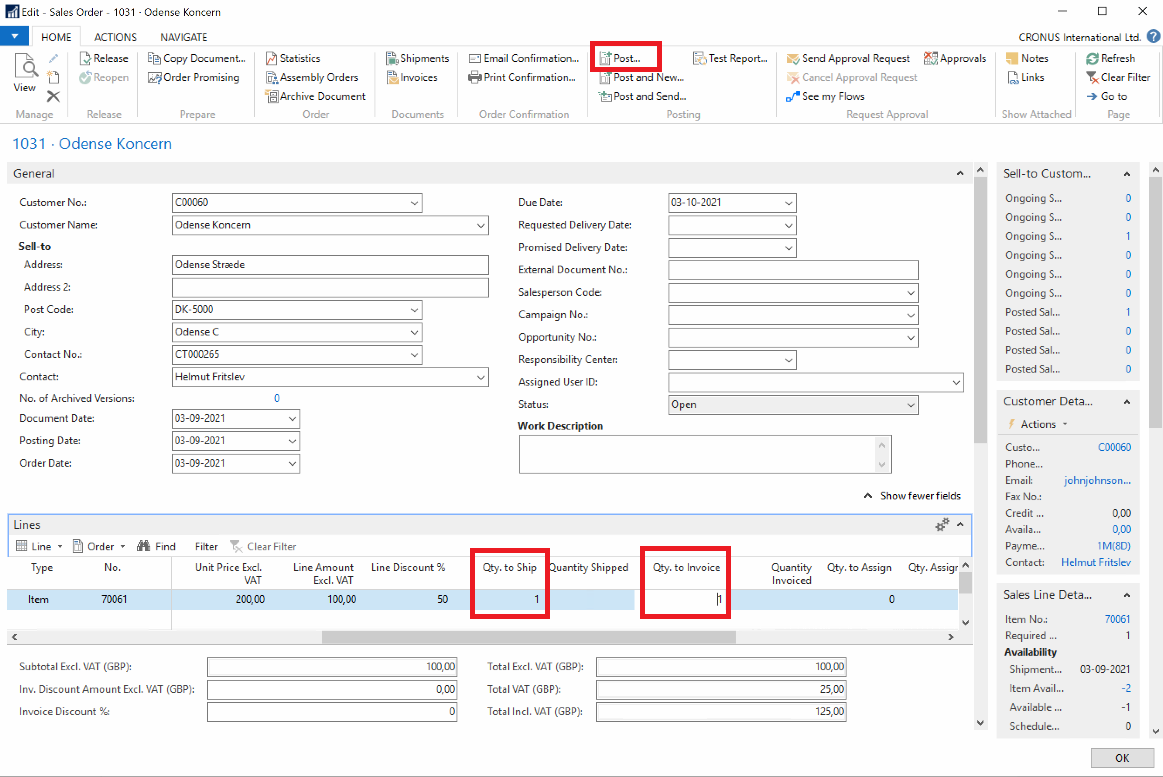
Using Dynamicweb's customer center functionality, the user can then navigate to their their history.
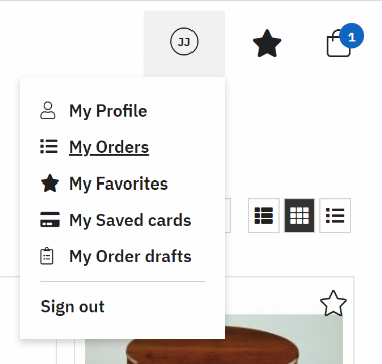
And the user can then review their order history.
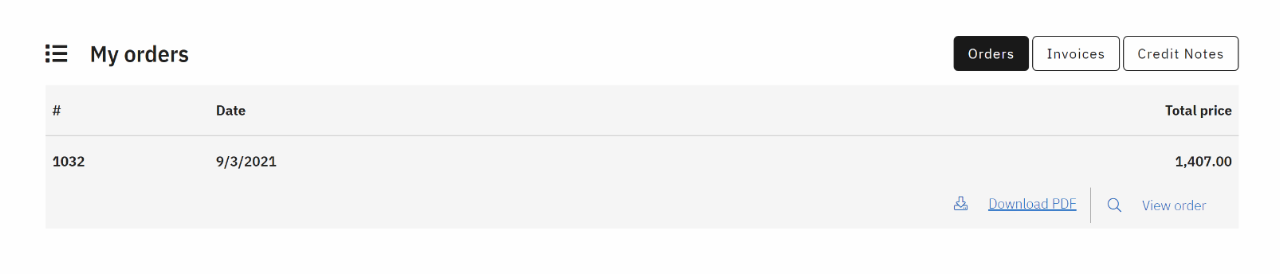
When the order is posted you will be able to download the order confirmation with all the relevant data included. See below.