Publication Period
Sometimes when making changes on your site you want them to change at a specific date and time. With the publication period tool, you can delay the publication of a whole page or even just a specific row on a page. In this way you can time your publications with real time events without being present. You can also unpublish pages or rows on at specific time should you need that.
Understanding the tool
Publication period is an effective tool, that lets you time your publications without the extra work. To plan a publication period, follow the steps below:
- Navigate to the page you want to publish or unpublish in the content tree (1). In this example we’ve chosen the About us page.
- Hit the Properties of the page (2)
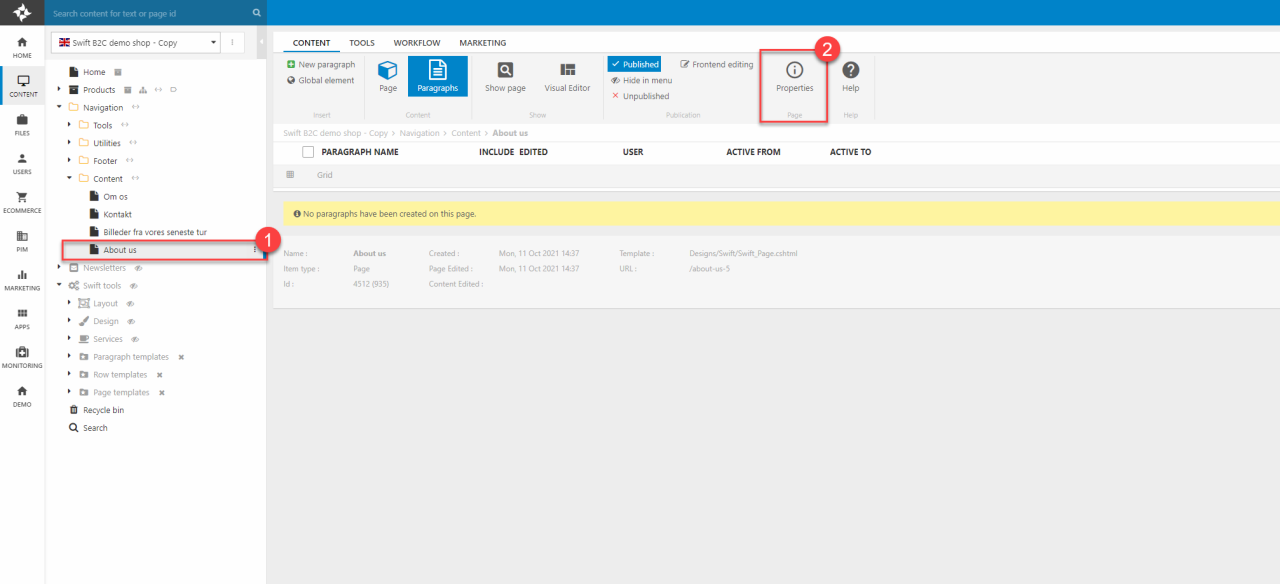
This will open all the properties of the page (Figure 2.2).
- Hit Options (3) in the top action bar
- In the options of the page, you’ll find the publication period section (4)
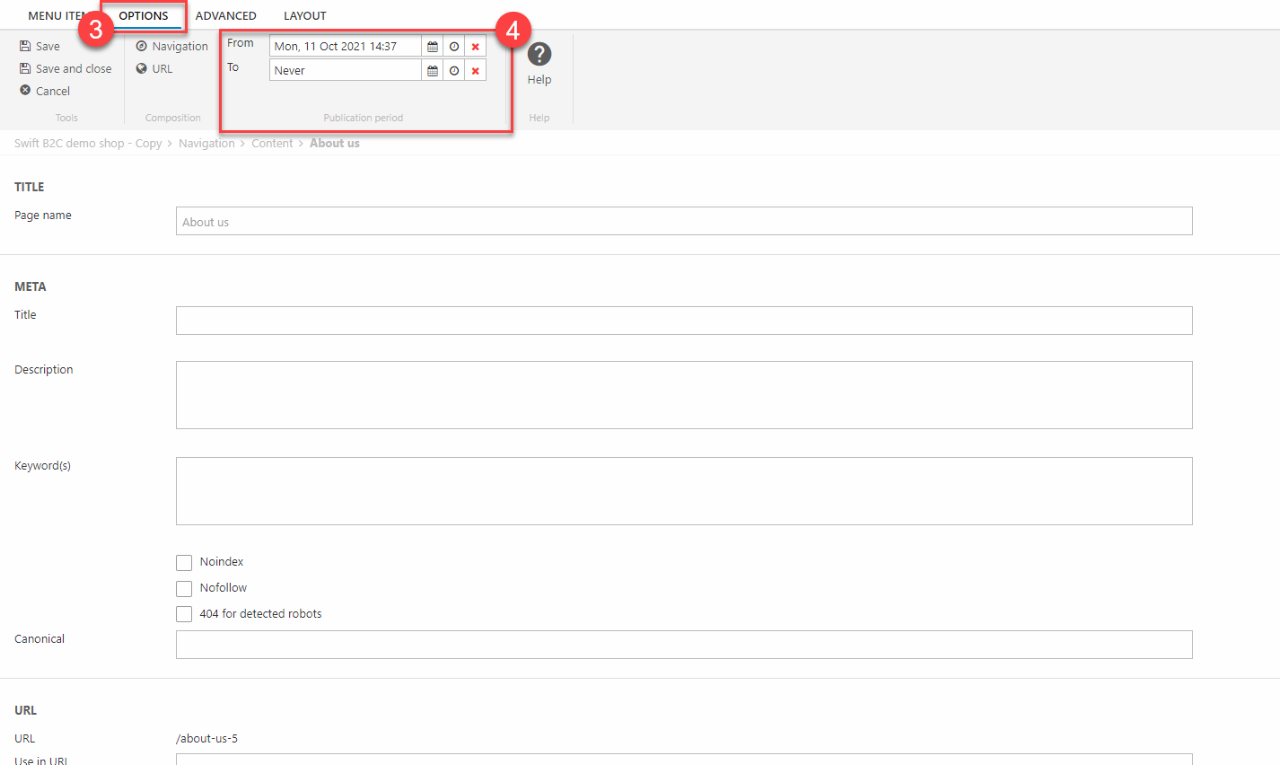
The publication period section lets you decide the period a page will be public in. By default, the time in From will be the time when you created the page. As seen in the example below To is sat to “Never” by default. This means that the page doesn’t have an expiration date (Figure 2.3).
On the tool you can adjust when your page will be public (From) and when it will be unpublished again (To).
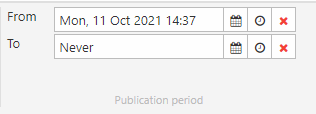
Next to the dates are three icons. The calendar lets you choose the date and the clock lets you choose the specific timestamp. Hitting the red cross will set the date and time to “Never”.
After setting the wanted, either From or To, date remember to hit Save and close.
Publication period on a specific row
The publication period tool also lets you plan the publication of a specific row. The tool works the same way as with the whole page. The way to find it is a bit different though. To find the tool you need to enter the Visual Editor of the page.
- Enter the Row editor by hitting the pencil in the small menu bar at the top-center (1)
- In the section Publication Period in the editor, you’ll find the same tool for scheduling the publication period as in the page properties.
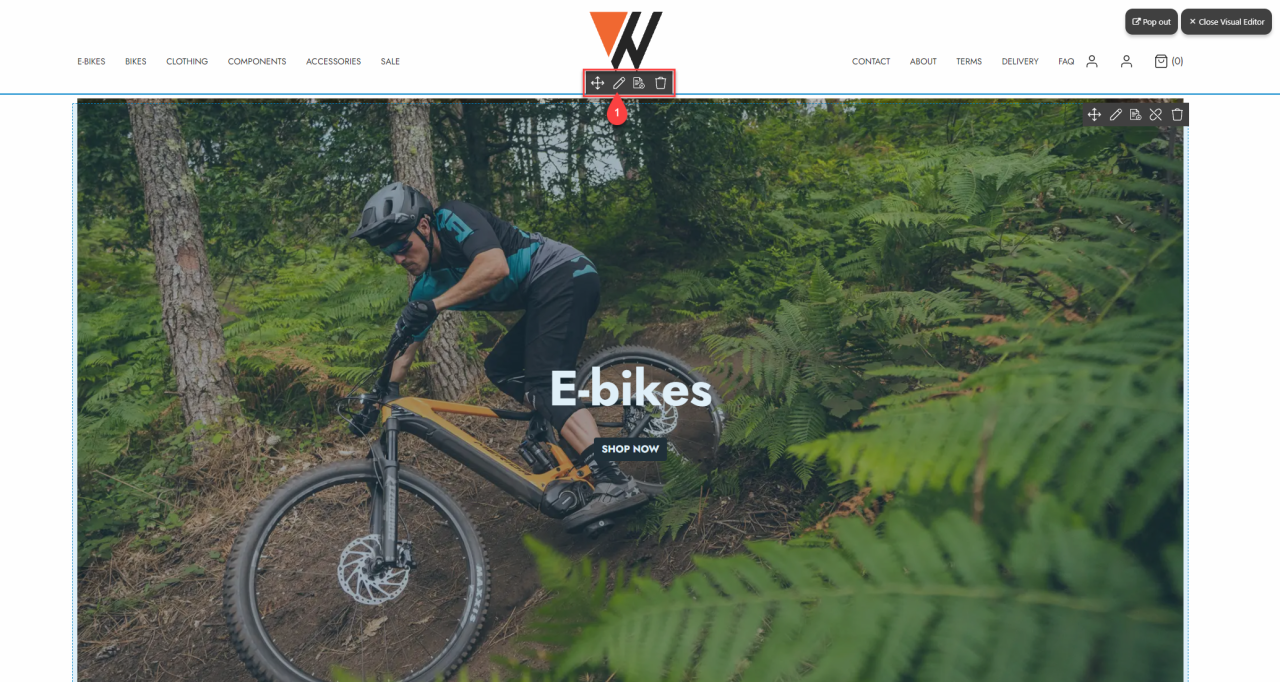
The combination of publishing and unpublishing specific rows can be a powerful tool when used together. As an example, this means that you can schedule different campaigns to appear and disappear without having to affect the other content on the page.
