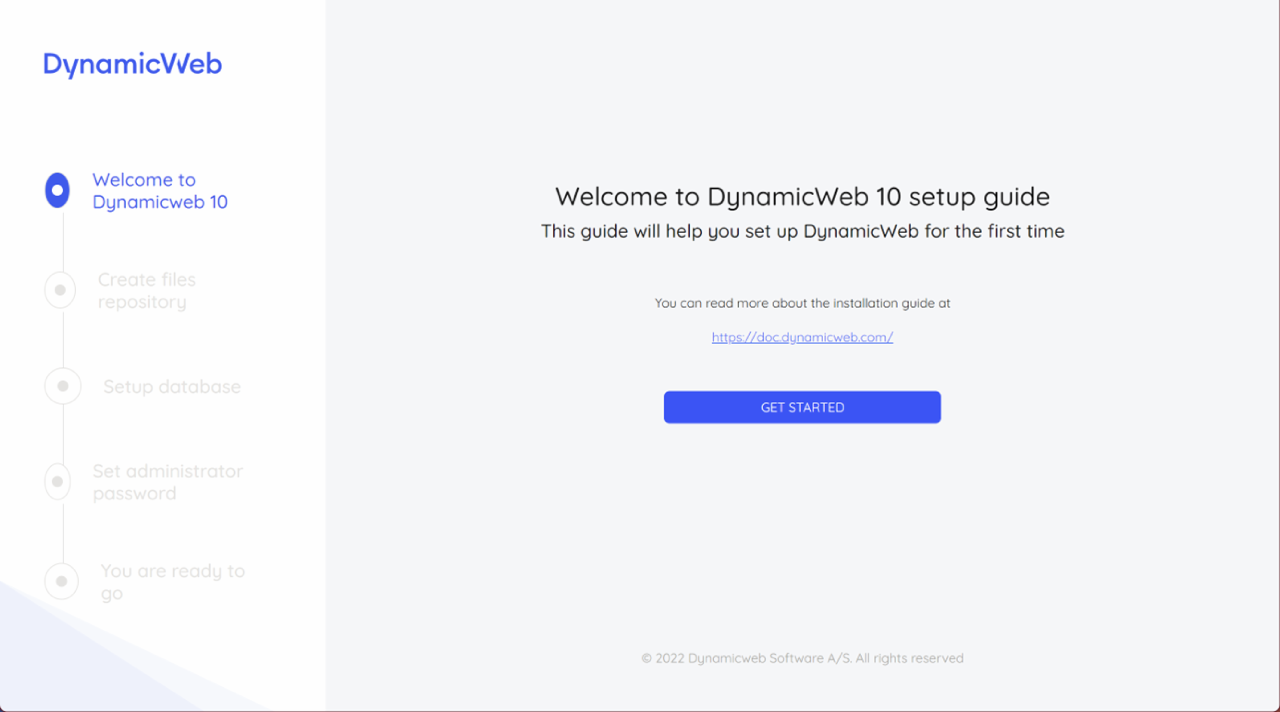Dynamicweb 10 Template Package
With Dynamicweb 10, we are introducing a new and easy way to start up a new project in your development environment: The Dynamicweb 10 template package available at https://www.nuget.org/packages/Dynamicweb.ProjectTemplates/
This template package makes it very easy to start a new project with Dynamicweb 10.
To get started open PowerShell and enter the following to make the templates available going forward:
If you've previously installed the project templates, you can update to the most recent version by running dotnet new update.
You can now create a new Dynamicweb 10 project by creating a project folder and entering…
This will initialize a project with the correct dependencies and copy the basic file structure (see below).
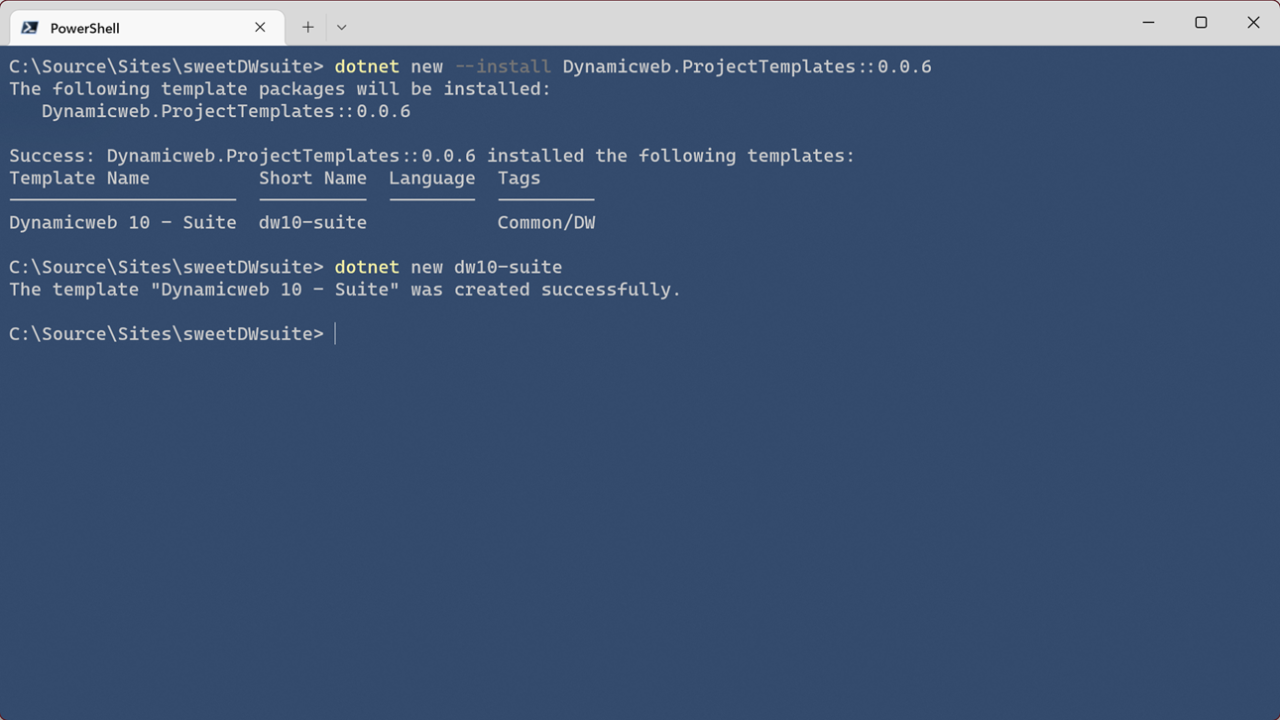
This is how the file structure looks:
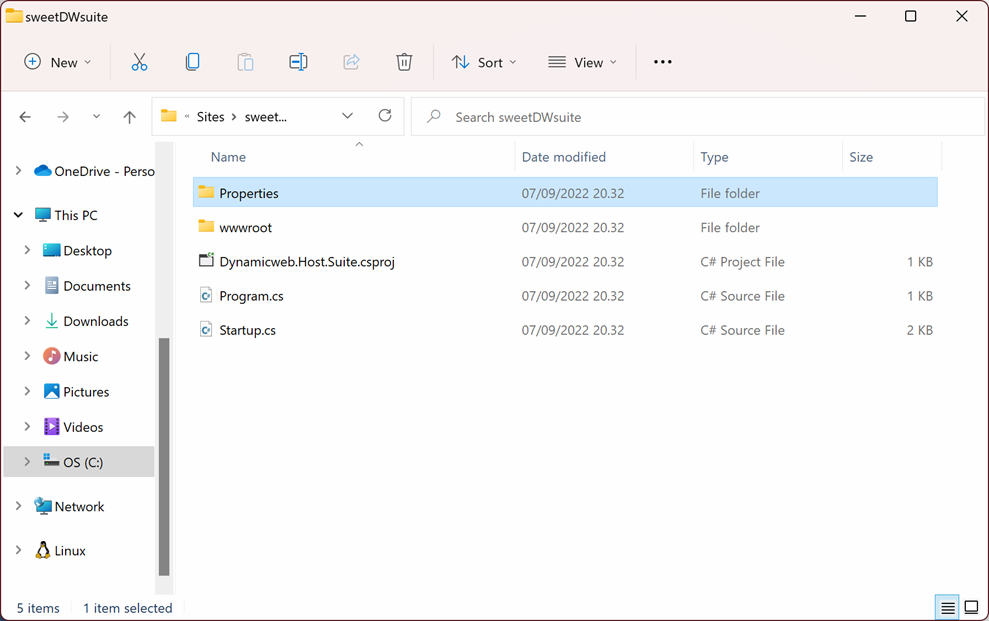
From there, open the .csproj file in Visual Studio or similar and you are ready to start developing.
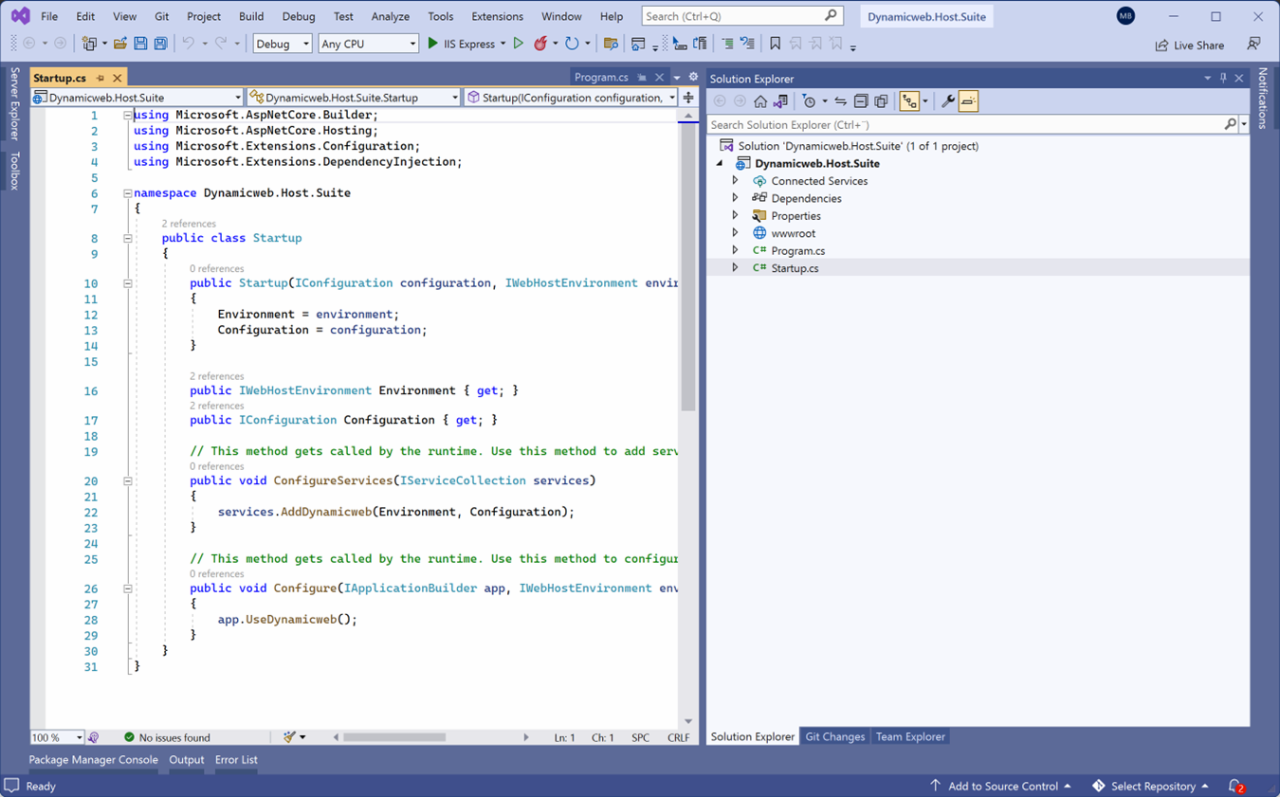
Start your project by pressing F5 or clicking Run to launch the DW10 installation wizard in your browser (Figure 2.3).