Going Live
In this section, you can find a list of tasks and steps to consider before going live with a Swift solution. Not all of these will be relevant to all solutions, but many of them will and you are advised to consider each of them before pushing the button.
You can read more about each topic below.
Cleanup
Before you go live, you should perform cleanup of example data which has not been repurposed to fit the solution. On integrated solutions, much of this data will have been purged at a previous stage but if not consider flushing the following:
- Product data
- Countries, Languages & Currencies (leave the default option)
- Variant groups
- Product units
- Stock locations
- Custom fields
- Etc.
You should also perform cleanup of any test data which has been generated during development – typically:
- EcomOrders
- EcomOrderLines
- Form submits
- Test users
Finally, we recommend visiting Monitoring > Health and reviewing the current datahealth situation for Content, Ecommerce & Users.
Logs
Clean up logs which have been generated during development – typically:
- System/Diagnostics
- System/Log
You should also set up automatic log-cleaning for these two folders and other relevant log folders.
Integration
On integrated solutions you should remember to set the Live Integration and Batch integration jobs to log errors only, instead of the extended logs typically used during development and test. You should consider setting up e-mail notifications on errors for Live Integration, Batch and Data Integration jobs.
Finally, you must decide upon frequencies for scheduled integration jobs if you haven’t done this already.
Ecommerce
Don’t forget to set the payment gateways and shipping gateways to production and test the checkout flow. How this is done depends on the gateways – some require you to uncheck a Test mode checkbox on the checkout handler, others require you to switch to production in the gateway backend, and so on.
Some checkout handlers will also throw errors if asked to process an order with the same ID as an old order, so you may want to change the order number sequence or add a custom order prefix to production orders.
Security
While Dynamicweb Swift ships with most security features enabled, please don’t forget to review the security-related recommendations under Monitoring > Health > Security settings.
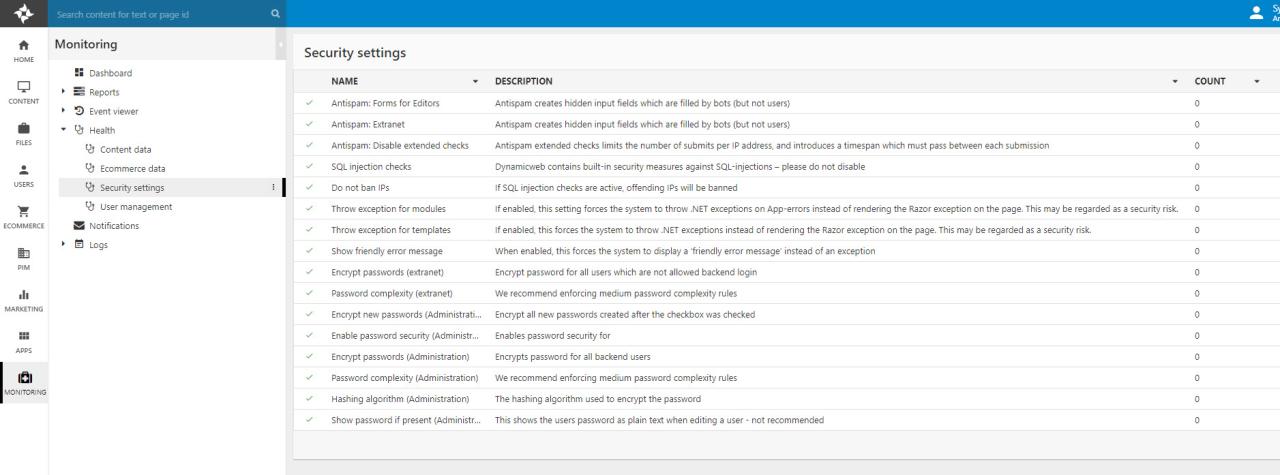
One of the recommendations is to make sure passwords are encrypted – for convenience reasons, this behavior is often disabled during the QA and test phase, so please take extra care to make sure it is reenabled before going live.
Users
On integrated solutions, you will often import users during the test phase to verify that the import works and that all the user data is placed correctly, and so on and so forth. For these initial imports you (hopefully) will not be using the setting on the User provider which sends an activation email to newly created users.
This means that before going live, you often want remove and reimport the users with the user provider setting set, so that the user base will be sent an activation email.
SMTP
An SMTP server is a server used to send out emails. A solution which is hosted on our cloud servers will have access to our SMTP server, which mean you don’t have to supply your own SMTP details to send emails from the solution.
Please note that this account is shared between a large number of customers, so you may experience delays at peak hours. If you have a dedicated smtp server or a sendgrid account you can supply it under Settings > Web and HTTP > SMTP.
SEO
Generally speaking, search engine optimization should be a priority during the entire development process and while creating content.
However, before a website can be indexed by search engine crawlers you need to uncheck noindex and nofollow in the website settings if set (Figure 9.1).
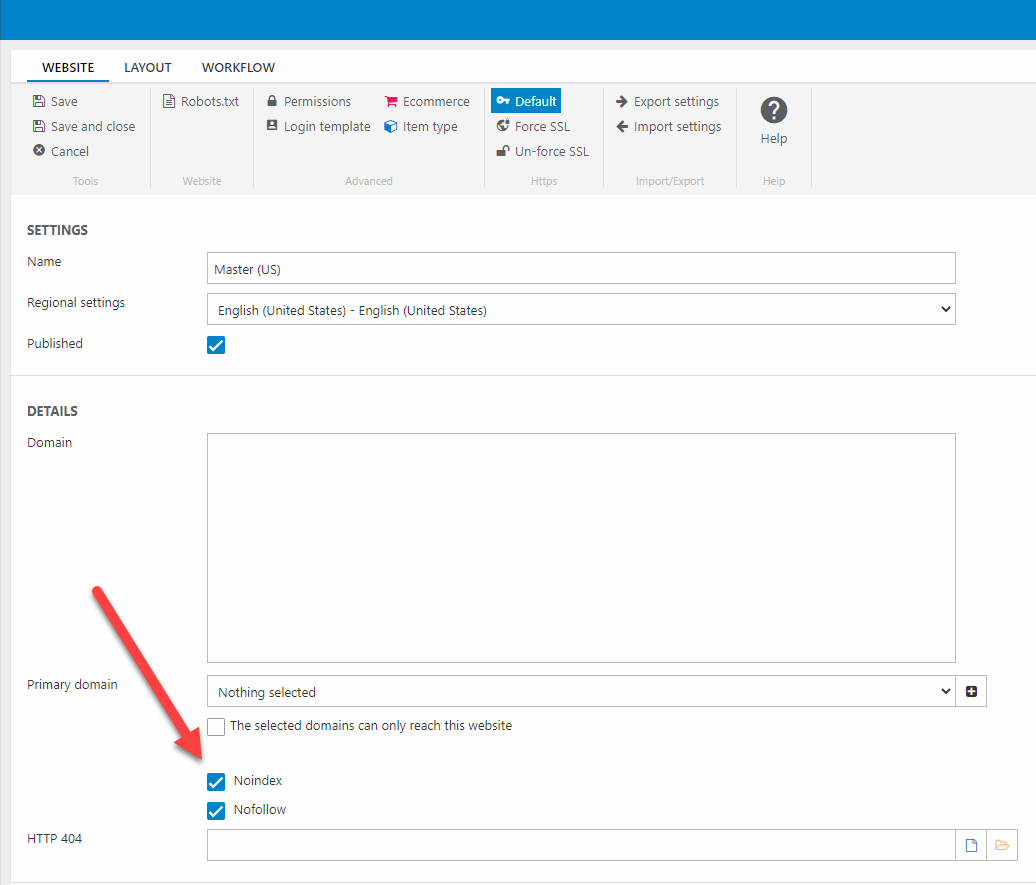
Typically, these two flags are set during development and staging to avoid indexing unfinished content. For general advice on search engine optimization and Swift please visit the SEO area.
Domain & Hosting
Set domains and primary domains for all websites/areas.
Setup SSL if necessary – you can also open the website settings for a specific website and toggle Force SSL to force a 301 redirect to HTTPS.
To go live, redirect the domain to the solution IP or ***.net.dynamicweb-cms.com. Please take into account that DNS updates can take up to 48 hours to propagate worldwide.
