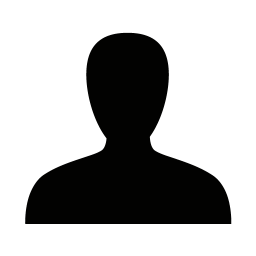Hi. A webshop I'm working with, with ecommerce and PIM, are trying to display product images. The images are on the format productnumber-variantcolor, and I'm trying to define an image pattern to apply.
the variant in the shop is called COLOR, and i'm wondering if that's the referral name in which to use in the image pattern.
A typical filename is like this, 1147299-COLOR800.jpg, where the first part is the ERP product number and the second part is referencing a color.
In eCommerce->edit the correct shop->use alternative image patterns, I've chosen the correct folder, where the images resides, and then applied an image pattern of
/{ProductNumber}-{COLOR}.jpg, where color is referencing to the name of the variant group.
However, no Images are shown. Where do I go wrong?