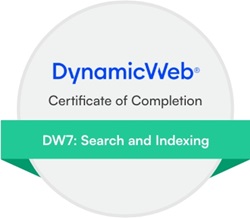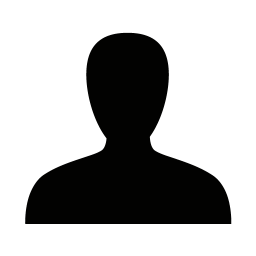Posted on 06/04/2021 23:24:35
Further information related to setup office 365 as SMTP
Recap – screenshots below.
- Sender email and account has to be the same email
- The user has to setup an app password for the sender account to use for smtp login because of Multi Factor Authentication
- To make that possible, the service settings for the entire sender domain has to be changed so users are allowed to create app passwords
- The sending user can then create an app password with i.e. the name “Dynamicweb SMTP”
- Setup smtp settings with these settings
- Server: smtp.office365.com
- Port: 587
- User name: <user@domain.com> i.e. “np@dynamicweb.dk”
- Password: the app password created in 2B
- SSL: Enabled
- Do not use SMTP pickup directory: enabled
1 - Sender email and login email has to be the same in order to use office 365 SMTP:
So if I want to use my own account to send out emails in DW, I have to change the system email to my account:

Alternatively it is possible to setup my account, i.e. np@dynamicweb.dk to be allowed to send emails on behalf of noreply@dynamicweb.dk
2: Create an app password:
The domain administrator has to setup the domain to allow users to create app passwords:
Setup here: https://account.activedirectory.windowsazure.com/UserManagement/MfaSettings.aspx?BrandContextID=O365

The domain user, or sending user, in my case np@dynamicweb.dk, has to create an app password:
Docs: https://docs.microsoft.com/en-us/azure/active-directory/user-help/multi-factor-authentication-end-user-app-passwords
Set it up here: https://account.activedirectory.windowsazure.com/AppPasswords.aspx

3: Setup smtp settings:
Use the app password created above in the password box