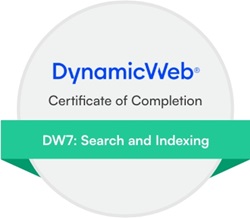Hi there,
I find the UI for running scheduled tasks quite cumbersome. There's a lot of info on the UI that I don't need while running the task, while the info I do need is not there. Below is an image of the UI and here's an overview of what's bothering me:
1. When you start the task, you see the old statuses still. I know these are prior runs but everytime I see the Failed status or an exception, I think it's the current job.
2. There's exactly one line for the output, hiding all previous messages (the stuff at the bottom of the image)
3. Even that one line still doesn't show much. More than two thirds of that line are taken up by the task name and date/time whereas the one meaningful message is clipped.
4. The See more view is nicer, but doesn't auto-refresh like the small log section on the overview screen does.
5. The See more view also shows only a part of the log message. Can the log message be multi-line and show more or all of the text? I now need to hover over each line or click it to see it in full.
6. It would be nice if the See more view would automatically be opened when you run the job, and then auto-refresh. That would solve most of the UI issues.
Thanks!
Imar