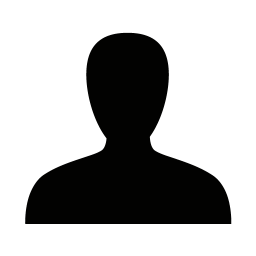13 April. 2007 Sebastian Dammark wrote:
The Lightbox 2.0 javascript gallery can now be used togther with the ImageGallery module.
A new tag called @DwPicturePath gives the relative path for the image.
Example: http://demo2007.net.dynamicweb.dk/Default.aspx?ID=24
For installation/implementation just follw this description:
http://www.huddletogether.com/projects/lightbox2/#how
It's very easy ...
// Dammark
Well if you never have used the ImageGallery module, it's not very easy.
Could someone please give better instructions on how to implement the Lightbox script.
I've managed to get it to work beside the ImageGallery module as described here
http://www.huddletogether.com/projects/lightbox2/#how
But I have no clue what template file to modify and howto get it to work as in the demoURL above?
@DwPicturePath ??? Eh? How does this help me in this matter?
These are the templatefiles for the ImageGallery that I assume I need to modify?:
AllTags.html
Coloumn_Element.html
Coloumn_List.html
Coloumn_ListElement.html
Element.html
List.html
ListElement.html
Please give me some support here. It's frustrating being a designer and not understand the DW basics.
Best regards.