Product Groups
Product groups act as containers for products – they are created under a shop (Figure 1.1), and are used to organize products in any way you’d like – in groups, subgroups, sub-subgroups, etc.
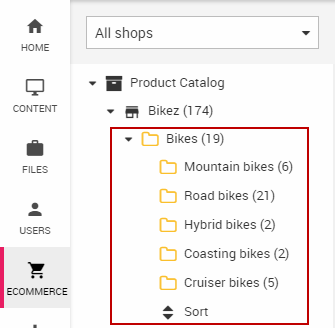
You can then generate an Ecommerce navigation in frontend based on this group structure (Figure 1.2).
A number of more advanced features are also applied at the product group level:
- Product Categories are used to add a specific set of fields to all to products in a group. You can set default values and have them inherited by products in the group.
- Product Group Fields are a type of custom field which is present on all product groups. They can be used to add additional information to a product group, e.g. a promotion image, and rendering it in frontend.
Creating and managing groups
Product groups can be created manually – or they can be created during a product import, if the remote data supports it.
To create a product group manually:
- Open the Ecommerce area and fold our the Product Catalog node
- Right-click a shop or an existing product group
- Click New group (or New subgroup) in the context menu (Figure 2.1)
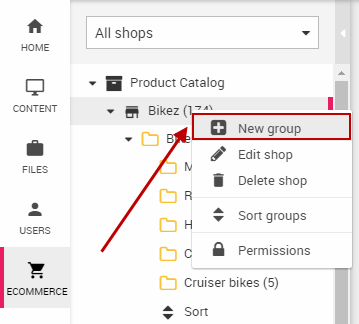
This opens the product group settings – the only required field is Name. The other settings are described later in this article.
Right-clicking an existing product group opens a context menu with a number of management options (Figure 2.2).
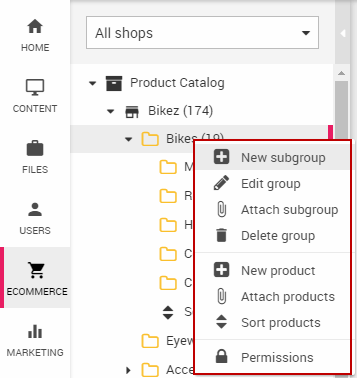
You can:
- Create, edit, attach or delete groups and subgroups
- Create, attach or sort products in the group
- Set Permissions on the product group
Deleting attached product groups
Deleting the attached group removes the group completely, and deletes all products inside it. As attached groups resemble ordinary groups in every way, this can lead to unforeseen data loss.
We therefore recommend that you create multiple groups and add them as related groups at the product level – see the Products article for more information.
If you use the attach feature, you can remove the relation again using the Locations tool in the product group ribbon bar.
Standard fields & settings
Product groups are born with a number of standard fields and settings which make it possible to:
- Add information about the product group itself
- Set default values for new products created in the group
- Apply a set of custom category fields and default values to products placed in the group.
This most basic of these are stored in the Settings group (Figure 4.1).
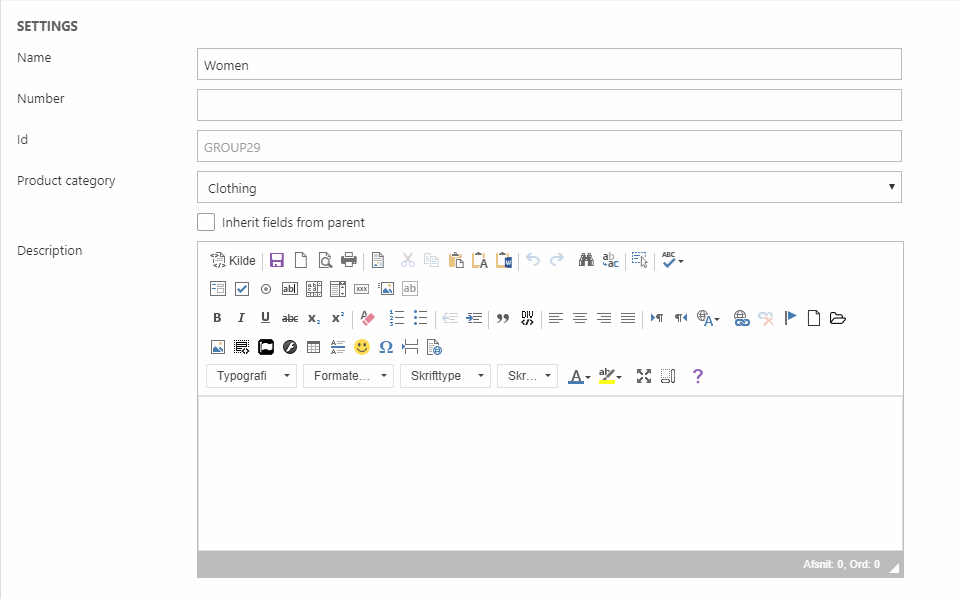
They allow you to:
- Provide a name and a number – the number is typically used in integration setups to link the group to an external service, but can also be used to differentiate two groups with the same name
- View the product group Id – if this field is imported to, please use only alphanumeric characters in the id
- Select a product category – all fields in the product category will then be added to products in this group – and/or check inherit fields from parent to inherit all product category fields from the parent group.
- Provide a description
Below the basic settings, a number of additional settings allow you to either add information to the product group or preconfigure the products created or added to the group (Figure 4.2).
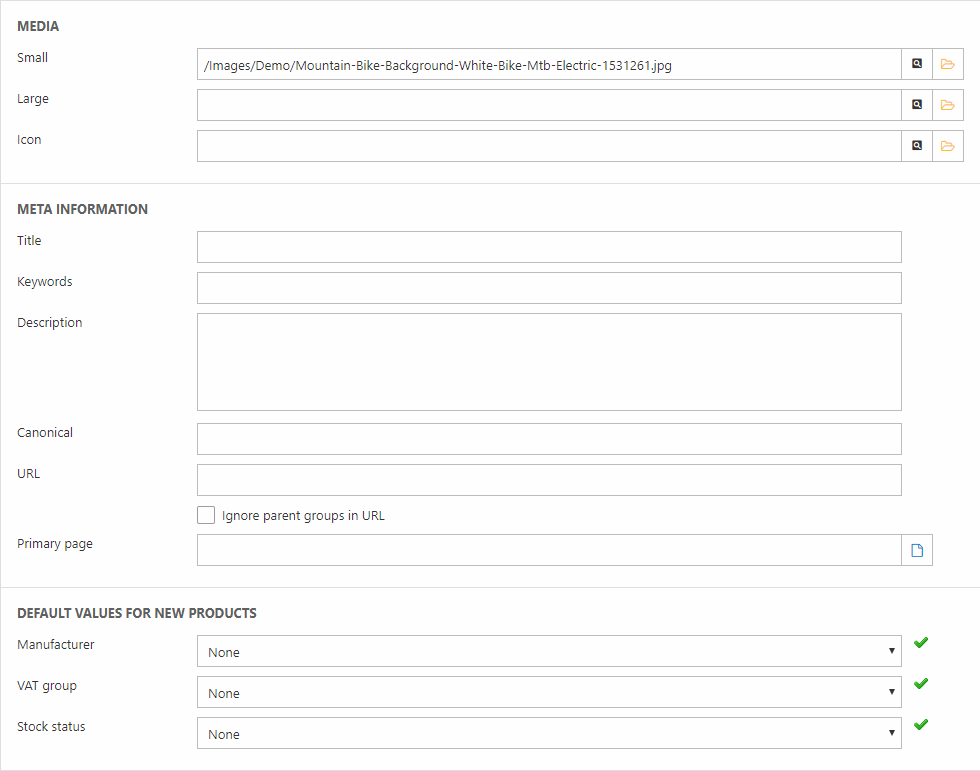
You can do the following:
- Use the Media fields to associate images with the group – the labels (Small, Large, and Icon) don’t mean a great deal, images of any size can be selected here.
- Use the Meta Information fields to add meta information to the group:
- Provide a title, some keywords, and a description
- Set a canonical URL for search index engine purposes
- Specify a custom URL and/or check Ignore parent groups in URL – if nothing is specified here, the system defaults to a path containing the full product group structure, e.g. /products/accessories/helmets. This setting only works with the Location and page name URL type
- Set a primary page for the group – in case the group is used in several product catalogues
- Use the Default values for new products to, well, set default values for new products created in this group. You can set a default Manufacturer, VAT group, and/or Stock state. You can force the default value onto existing products by using the green checkmark. This has to be done separately for each Ecommerce language.
You may also have access to a number of custom fields, such as product group fields or the fields from a product category if one has been attached to the group.
You can also fine-tune which facets should be active when showing this product group in frontend (Figure 4.3).
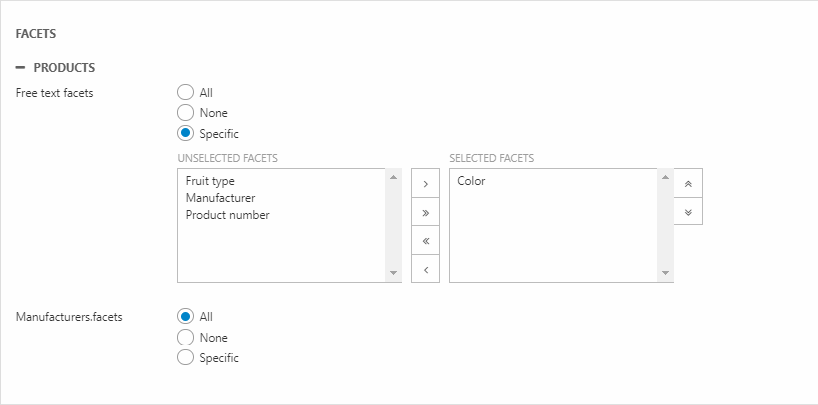
Finally, you can set completion rules on the product group - read more about completeness here.
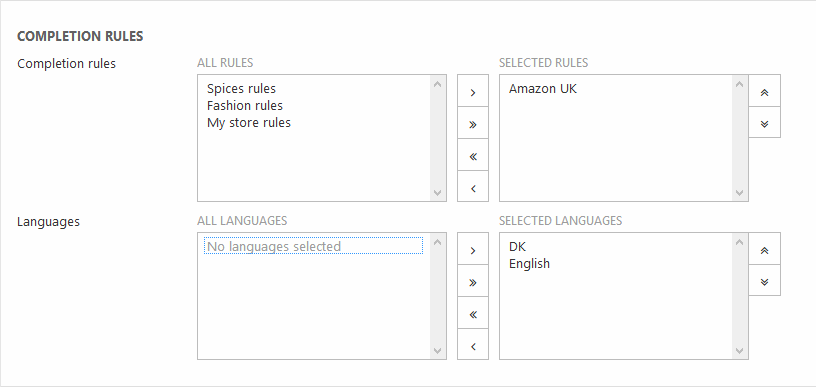
Custom product group fields
Product group fields are a type of custom fields, which becomes available on all product groups (Figure 6.1).
To create a product group field:
- Go to Settings > Ecommerce > Product catalog > Product group fields
- Click New field in the toolbar to open the edit view (Figure 6.2)
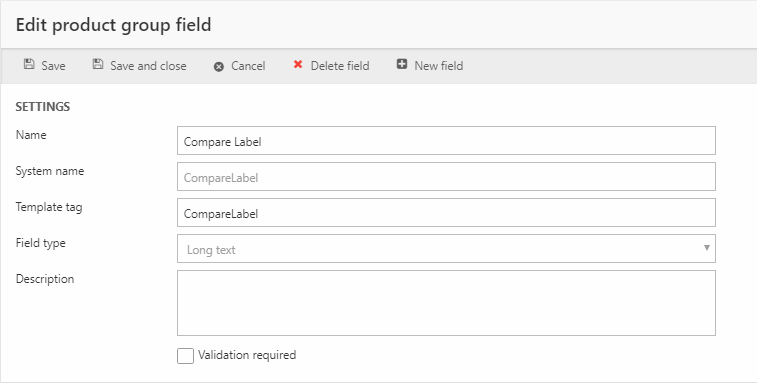
From here, you must:
- Specify a name and a system name for the field
- Provide a template tag-value for the field. Use this value in your templates to render the field content on the frontend. Read more about template tags for product groups below.
- Select a field type for the field
- Enter a description - a helptext which will be shown next to the field when editing a group
- Decide if the field requires validation or not (i.e. if it is required or not)
Ribbon bar
The product group ribbon bar (Figure 7.1) provides access to a number of more advanced tools & settings related to product groups – such as assigning order line fields to products in the group, or setting up default values for related products and related groups.

Location
The Location button opens an overview of the relationship between this group and other groups and shops (Figure 8.1).
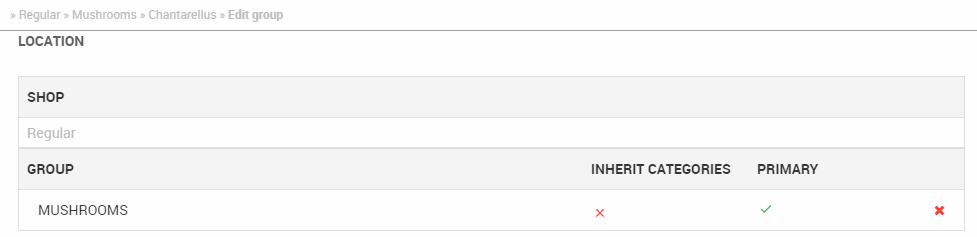
You can:
- See which shop and product group(s) (if any) this group is located under
- Enable or disable inheriting product category fields from each parent groups
- Set a parent group as the primary parent group for URL generation purposes
Order line fields
The order line fields button (Figure 9.1) lets you assign order line fields to products in this group. Order line fields allow customers to add additional information to an order during checkout, e.g. how many meters of rope or wire they want to order.

Use the dropdown to add fields – and the list view to remove them (Figure 9.2). Non-inherited order line fields are removed using the red cross, whereas inherited fields must be removed on the parent group (or inheritance turned off).
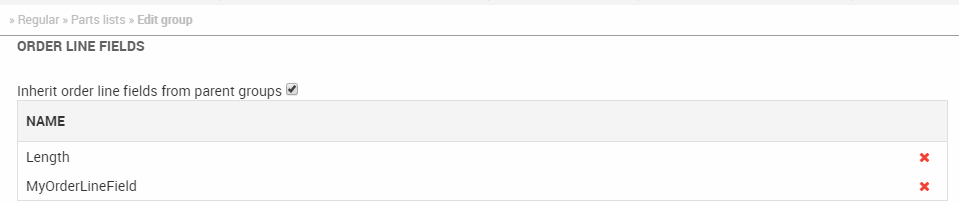
Discounts
The Discounts button allows you to attach a discount to the product group - provided that the discount is set to be assignable from product catalog (Figure 10.1).

To add the discount:
- Click the arrow-icon on the discount button and select Manage including discounts or Manage excluding discounts.
- Select or deselect any number of discounts
- Save and close
The discount is then added to the discounts overview for the product group (Figure 10.2).
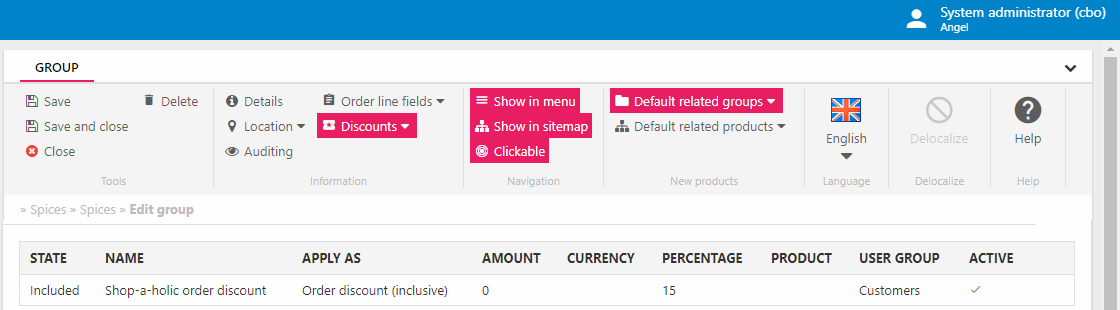
Navigation
The Navigation button (Figure 11.1) allows you to control whether or not a product group will be included in the menu, shown in the sitemap, and is clickable. They only have an effect if the templates used to generate the navigation and the sitemap takes them into account, of course.

With the navigation options, you can control whether a product group should appear in the menu, in the sitemap, and if it should be clickable.
To enable or disable a setting, simply click the appropriate button.
Default related groups and products
The Default related groups and Default related products buttons (Figure 12.1) allow you to predefine a set of product groups and products with which new products created in this group should be associated.

With these settings you can:
- View or add default related groups – products created within this group are then automatically added to all the related groups
- View or add default related products - products created within this group are then automatically associated with all the selected products
Both related product groups and related products can be reviewed and edited from the product details page.
Language and Delocalize
The Language and Delocalize buttons (Figure 13.1) enable you to localize and delocalize a product group, which makes it possible to use the same set of product groups across multiple Ecommerce languages.

The Language dropdown shows the current working language. When you create a new group it is created in the default language and in the working language.
The Delocalize button lets you remove non-default language-specific versions of a group; Change the language to go to the localized instance and click delocalize.
Delocalizing groups in the standard language
Note that you cannot delocalize standard language versions of a group – they must be deleted instead. Deleting a product group in the default language, however, also deletes all products in the product group. Treat with caution!
Database
These are the database tables relevant for product groups and related features inDynamicweb:
EcomGroups
Contains data on EcomGroups. Identity is defined by GroupID and GroupLanguageID.
| Field name | Data type | Length | |
|---|---|---|---|
| GroupId | nvarchar | 255 | |
| GroupLanguageId | nvarchar | 50 | |
| GroupName | nvarchar | 255 | |
| GroupNumber | nvarchar | 255 | |
| GroupPageIDRel | int | 4 | |
| GroupSmallImage | nvarchar | 255 | |
| GroupLargeImage | nvarchar | 255 | |
| GroupDescription | nvarchar | Max | |
| GroupAssortment | bit | 1 | |
| GroupIcon | nvarchar | 255 | |
| GroupNavigationShowInMenu | bit | 1 | |
| GroupNavigationShowInSiteMap | bit | 1 | |
| GroupNavigationClickable | bit | 1 | |
| GroupInheritOrderLineFields | bit | 1 | |
| ProductCategoryId | nvarchar | 50 | |
| GroupRelatedGroups | nvarchar | Max | |
| GroupRelatedProducts | nvarchar | Max | |
| GroupManufacturerId | nvarchar | 50 | |
| GroupVatGroupId | nvarchar | 50 | |
| GroupProductType | int | 4 | |
| GroupStockGroupId | nvarchar | 50 | |
| GroupMetaTitle | nvarchar | 255 | |
| GroupMetaKeywords | nvarchar | Max | |
| GroupMetaDescription | nvarchar | Max | |
| GroupMetaUrl | nvarchar | Max | |
| GroupFilterPagedQueryMode | int | 4 | |
| GroupMetaPrimaryPage | nvarchar | 255 | |
| GroupMetaCanonical | nvarchar | 255 | |
| GroupAutoId | int | 4 | |
| GroupInheritCategoryFieldsFromParent | bit | 1 | |
| GroupMetaUrlIgnoreParent | bit | 1 | |
| GroupWorkflowId | int | 4 | |
| GroupCompletionRules | nvarchar | Max | |
| GroupCompletionLanguageIds | nvarchar | Max | |
| GroupProductRelationRuleField1 | nvarchar | 255 | |
| GroupProductRelationRuleValue1 | nvarchar | Max | |
| GroupProductRelationRuleField2 | nvarchar | 255 | |
| GroupProductRelationRuleValue2 | nvarchar | Max | |
| GroupType | int | 4 |
EcomGroupRelations
Defines tree structure for groups.
| Field name | Data type | Length | |
|---|---|---|---|
| GroupRelationsGroupId | nvarchar | 255 | |
| GroupRelationsParentId | nvarchar | 255 | |
| GroupRelationsSorting | int | 4 | |
| GroupRelationsIsPrimary | bit | 1 | |
| GroupRelationsAutoId | int | 4 | |
| GroupRelationsInheritCategories | bit | 1 |
EcomGroupProductRelation
Keeps track of what groups (GroupProductRelationGroupID) a product (GroupProductRelationProductID) is a member of.
| Field name | Data type | Length | |
|---|---|---|---|
| GroupProductRelationGroupId | nvarchar | 255 | |
| GroupProductRelationProductId | nvarchar | 30 | |
| GroupProductRelationSorting | int | 4 | |
| GroupProductRelationIsPrimary | bit | 1 | |
| GroupProductRelationAutoId | int | 4 | |
| GroupProductRelationRuleId | nvarchar | 50 | |
| GroupProductRelationCreated | datetime | 8 |
EcomProductGroupField
Contains product group field definitions from Settings -> Ecom -> Product catalog -> Product group fields.
| Field name | Data type | Length | |
|---|---|---|---|
| ProductGroupFieldId | nvarchar | 50 | |
| ProductGroupFieldName | nvarchar | 255 | |
| ProductGroupFieldSystemName | nvarchar | 255 | |
| ProductGroupFieldTemplateName | nvarchar | 255 | |
| ProductGroupFieldTypeId | int | 4 | |
| ProductGroupFieldTypeName | nvarchar | 255 | |
| ProductGroupFieldLocked | bit | 1 | |
| ProductGroupFieldSort | int | 4 | |
| ProductGroupFieldListPresentationType | int | 4 | |
| ProductGroupFieldAutoId | int | 4 | |
| ProductGroupFieldRequired | bit | 1 | |
| ProductGroupFieldDescription | nvarchar | Max |

