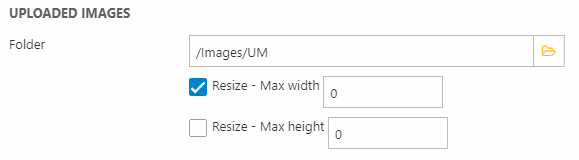Create profile/Manage subscription mode
The Create profile/Manage subscription mode is useed to allow visitors to create user accounts from frontend. The Create User settings (Figure 1.1) are used to configure the process.
You must:
- Select a template, which will determine the layout when creating a user profile in frontend
- Specify the approval process (if any)
- Specify any groups the user should belong to by default, and any groups he or she can actively select to belong to
You also have access to a couple of special settings:
- Match anonymous users on the email address will match the new user to anonymous orders etc. if they have the same email
- Update existing users based on email match will update any users on the system with new group membership if there's an email match
- Require unique emails will cause the user creation to fail if the email exists on the solution
- Use email for user name will clone the email field to the user name field for the new user
- Set profile will create a record without values in the ProfileCreated and ProfileCreatedDate fields - this is meant to indicate that this is a limited profile, used only to sign up for newsletters
Finally, you can select an email related consent activity which can be collected if the user gives email permission using the checkbox rendered by the UserManagement:User.EmailAllowed.Input tag when creating a new user. Read more about consents in the Data Processing article.
Depending on your choice of approval process, you will have access to a number of settings for notifying administrators (Figure 2.1) and/or the created user.
Common to these settings are, that you need to:
- Select an email template to base the email on
- Specify a from-address and a subject
- Possibly specify one or more recipients (unless it’s a confirmation email, which is sent to the newly registered user)
The redirection settings (Figure 3.1) define what happens after a profile has been created.
You can:
- Select a page or a template to redirect the newly created user to, depending on whether you have approval set up or not