Logs
From the Logs node (Figure 1.1) you can access and configure the log settings for the solution. This allows you to clean up logs automatically, which can help keep your solution responsive.
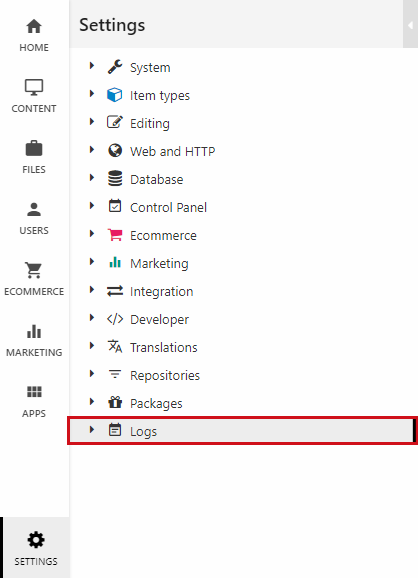
Once you check the Delete logs automatically checkbox (Figure 1.2), a scheduled task will be created automatically. It will run once a day, and purge logs which are older than the retention period.
By default, the retention period is set to 30 days, so all logs will be deleted automatically when they turn 31 days old.
The file logs and database logs sections are used to specify exactly which logs should be included in the automatic cleanup.
File logs
With the File logs section, you can manage cleanup for file logs (Figure 2.1).
You can:
- Select any number of folders in the “files” folder to be cleaned. You can also include subpages by checking the checkbox
- Change the number of days to keep log files in Retention
Recommendations
For solutions which integrate with external systems, for performance reasons we recommend that you set the retention period for logs in System/Diagnostics to less than 30 days - and don't forget to include subfolders.
Database logs
With the Database logs section, you can manage cleanup for database tables (Figure 3.1).
You can:
- Select any number of database tables to clean. You have to choose which column to use to check the date of the log entry
- Change the number of days to keep log files in Retention
