Content Templates
Both pages and paragraphs may be saved as content templates – copies of pages/paragraphs with preconfigured content. When a user then creates a new page or paragraph they will be able to select these preconfigured pages & paragraphs in addition to default & item-based paragraphs & pages.
For paragraphs, the content templates are listed above the default options under a category label (Figure 1.1). For pages, the content templates are simply available alongside other page types.
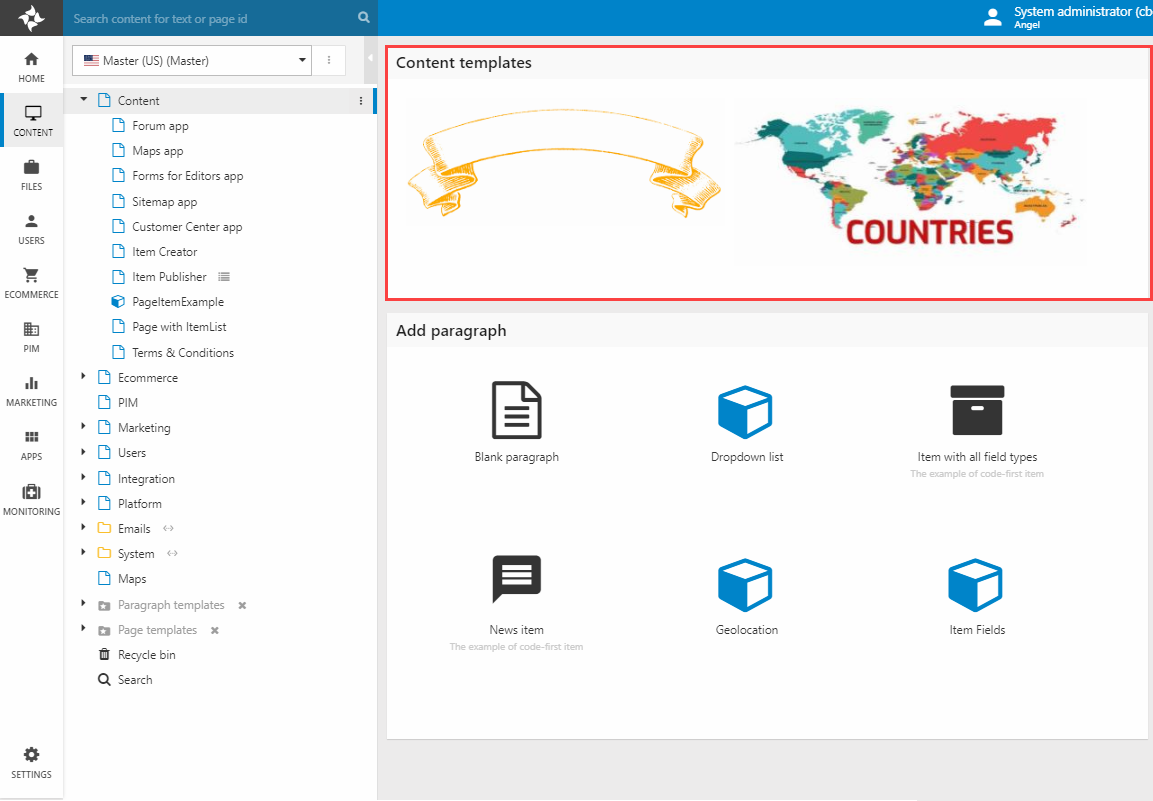
Content templates are always based on an existing page or paragraph – one which is presumably preconfigured in a way which makes sense to reuse elsewhere on the website:
- For page content templates:
- Open the page
- Switch to the Tools tab
- Click Save as template
- For paragraph content templates
- Open the page containing the paragraph
- Open the paragraph
- Switch to the Advanced tab
- Click Save as template
In both cases you should see the dialog in Figure 1.2 which is used to configure the content template.
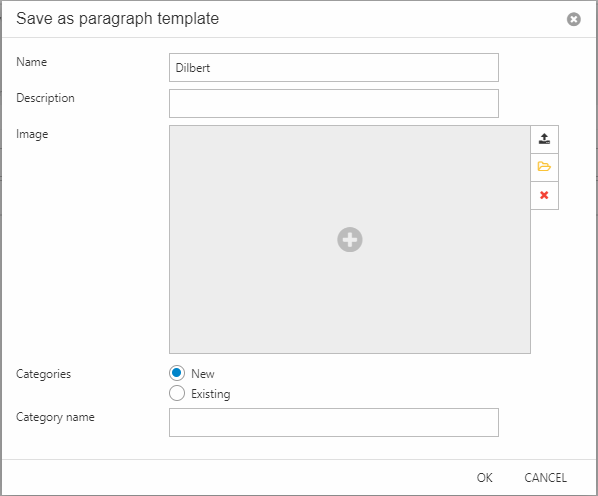
You can:
- Name the content template – the default name is the name of the saved page/paragraph
- Enter a description
- Select/upload an image – this is the image which shows up when selecting the content template
You can also create or select a template category – it determines where in the paragraph or page selector the content template shows up when creating new content.
When you create your first content template, a folder called Paragraph templates/Page templates is generated in the content tree. Paragraph templates are located under a “page”, with each page corresponding to the content template category. Page content templates are simply created as pages.
To edit a content template, follow the same procedure as when you created them – open the Tools or Advanced tabs and click Template settings.
Template Thumbnails
To make sure the thumbnail shown for a content template - e.g. in the visual editor - is always up to speed you can toggle automatic thumbnail generation for content templates:
- Go to Settings > Control Panel > Template Thumbnails and activate the feature
- Select a folder and an image format
- Specify a width and height in pixels
- Save
Once this feature has been activated, every time a content template is accessed a thumbnail is generated and saved in the specified folder.
