Nets Easy Checkout
Nets Easy is a payment solution from Nets. Nets Easy checkout was formerly known as DIBS easy checkout.
To set up a Nets Easy payment method you need to register a test account. Once you have access to the account you need to retrieve four keys;
- A live secret and a live key for production
- A test secret and a test key for development
To find these log in to the Easy administration and go to Company > Integration – when you have them you can configure the checkout handler:
- Go to Settings > Ecommerce > Orders > Payments and create a new payment method
- Select the DIBS Easy checkout handler
- Fill in the parameters section (Figure 1.1)
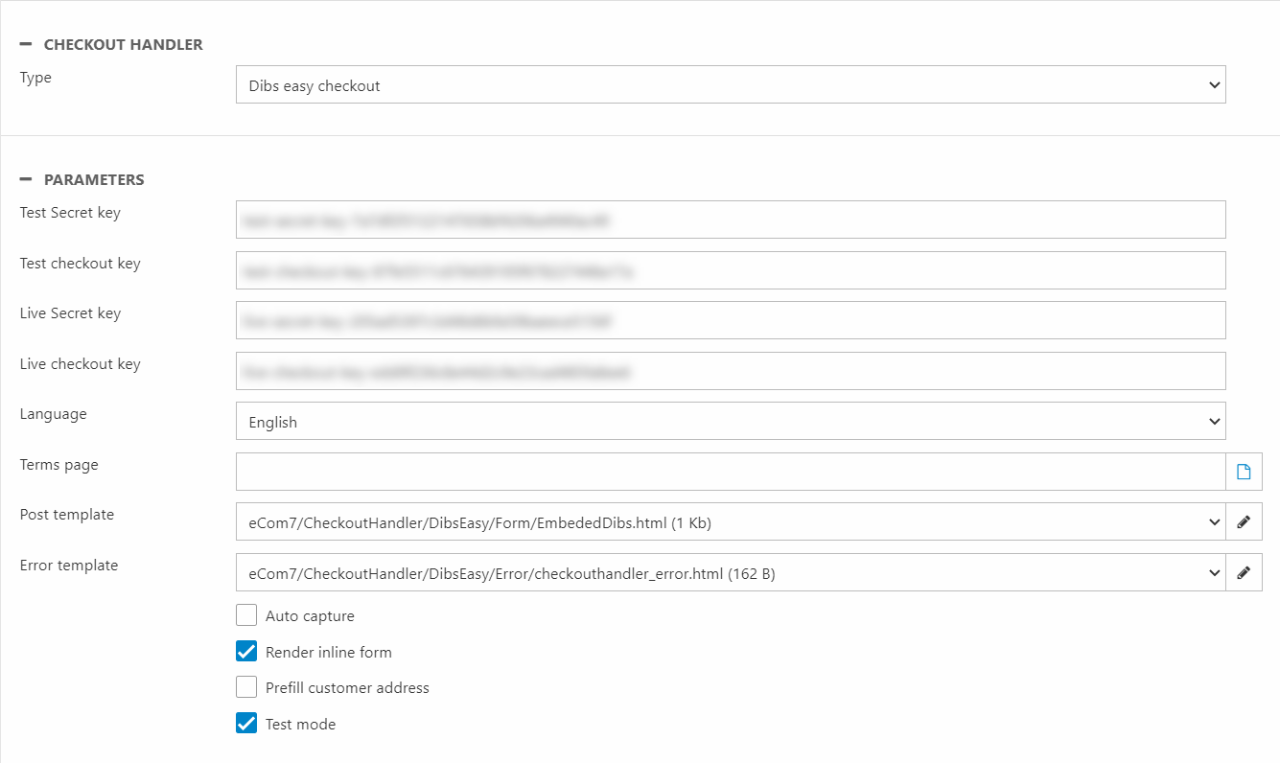
For a basic configuration:
- Supply the test secret key and test checkout key
- Supply the live secret key and live checkout key
- Select a language to use during checkout – defaults to English
- Select a terms page – this is a page on your solution which the payment window from DIBS will link to
- Select or create templates:
- The post template is used to post data to DIBS
- The error template is shown if an error occurs during checkout
You also have access to some additional parameters:
|
Parameter |
What it does |
Comments |
|
Auto capture |
Activates Auto-capture for orders – this causes all authorized orders to be immediately captured |
Please note that in many countries it is illegal to capture an order before any goods have been shipped |
|
Render inline form |
Makes it possible to use this form inline |
Use the Ecom:Cart.PaymentInlineForm tag in the cart flow to render the form inline. |
| Prefill customer address | Posts information from previous steps to DIBS Easy instead of requiring them to be filled out again. | If enabled you should ensure that the customer can't leave the customer billing fields empty when checking out or else DIBS easy will return errors. |
| Support B2B | Enables a "Business checkout" radio button in the DIBS easy payment window. | |
| Set B2B as default | If "Support B2B" is enabled and "Set B2B as default" then B2B fields are rendered by default in the DIBS easy payment window. | The added B2B address fields vary from country to country. |
|
Test mode |
Enables test mode |
When enabled, the test credentials are used instead of the live credentials |
To test the payment flow you can use this list of test cards – they will only work when Test mode is enabled.
