Bulk edit
The Bulk edit tool lets you edit multiple products at once, across several fields, variants, and languages.
It is available from all view modes with one important difference:
- From the List, and Thumbnails view modes only single products and main products can be edited in the default language
- From the Multi-edit view mode only single products and main products can be edited across several languages
- From the Details view mode only a main product and its variants & language versions can be edited
To use bulk edit:
- Select or open the product(s) you want to bulk-edit
- Click the bulk edit button to open the bulk edit interface (Figure 1.1).
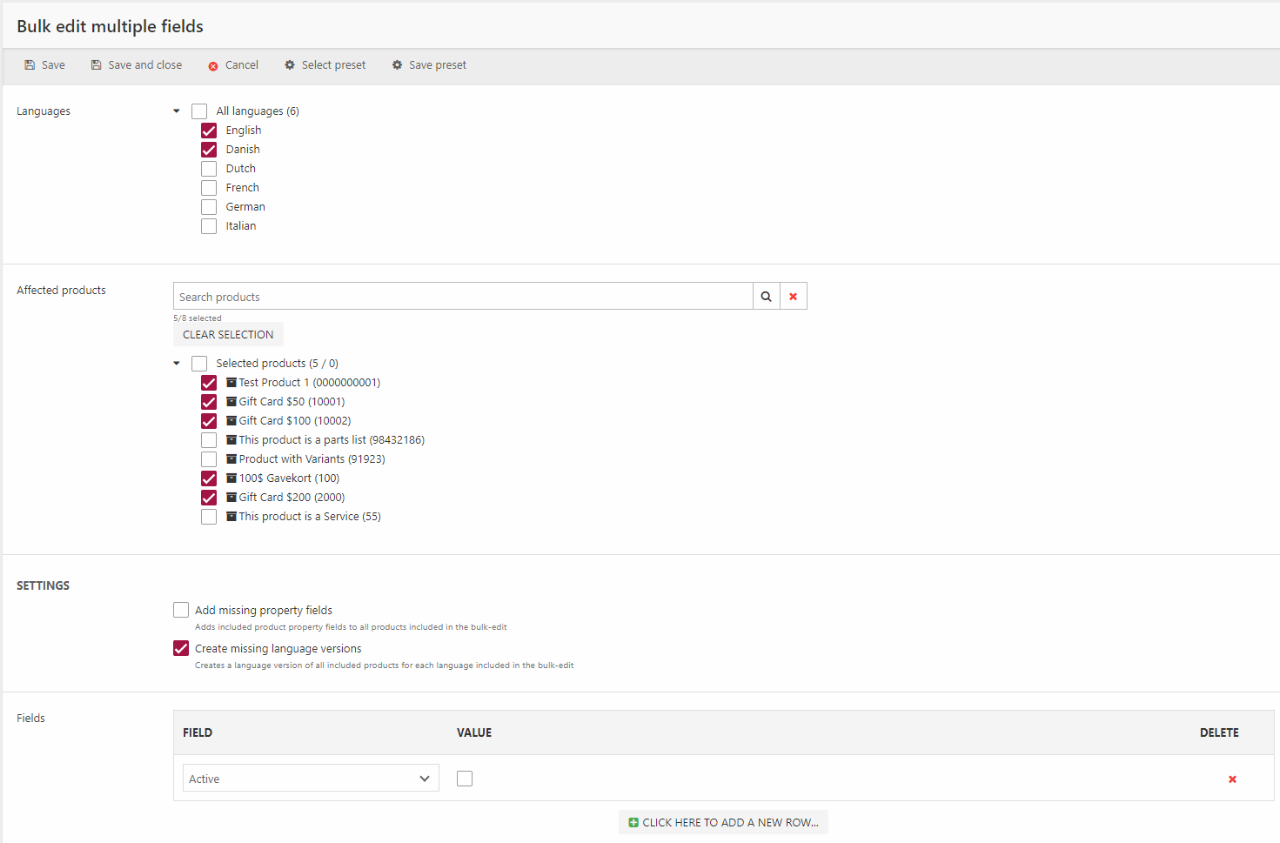
From the bulk edit interface you must:
- Select the languages to edit
- Select the products or variants to edit - you can search for specific variants if you have many
- Add one or more product fields and select or create a field value for each
- Click Save
Two advanced settings are also available:
- Add missing property fields to the selected products if they don't exist - read more about product properties
- Create missing language versions for the selected products if they don't already exist
Finally you save a configuration as a preset - a specific combination of languages, settings, and fields. Presets are only available to the user who saved them.
