Profile page
The profile page consists of the user’s personal information (name, mail, and phone no.) which is saved and editable. The profile page is very useful during the checkout since the customer doesn't have to type in the billing or the shipping information.
On the profile page, the user can also edit their existing password.
A Manage addresses button takes them to the address list.
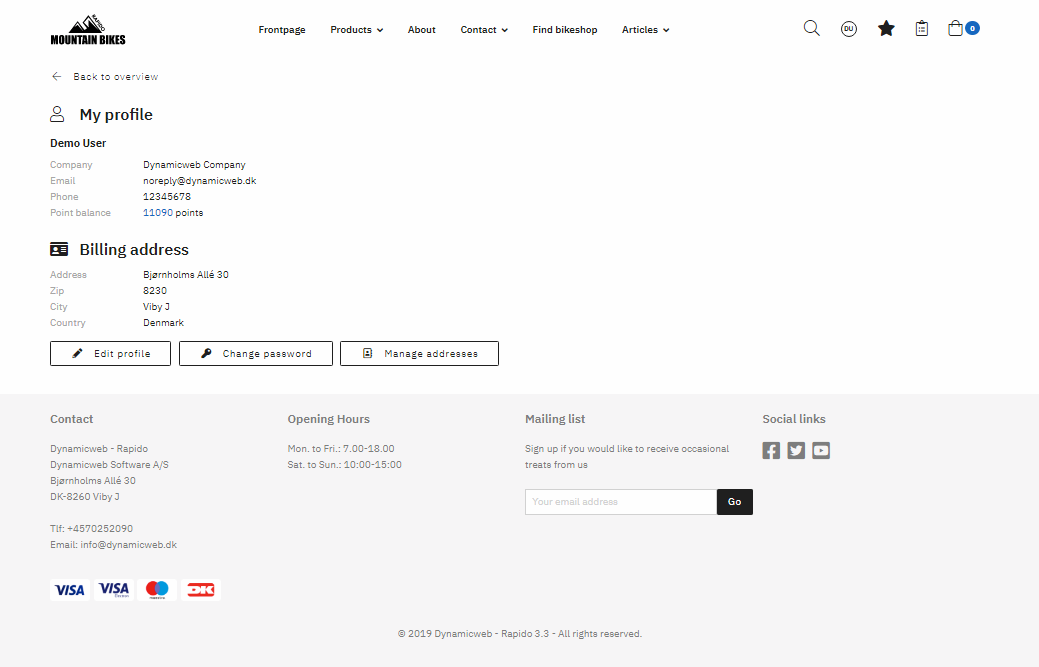
Clicking the Edit profile button allows the customer to view and edit all personal details – name, company, email, phone, and billing address.
Clicking the Change password button allows the customer to change their password.
Manage addresses
The user can add as many addresses as they'd like and they will be shown in a list under My addresses in the Customer Center, where the user can choose a default address. Saving different address information is useful during the checkout as it makes it easier to change the information if needed.
- Each address is listed with a title, the address, an email, a telephone number, and a tag for the chosen default address
- For each default address, you can only edit it, but for the other addresses, you can:
- Edit the address
- Delete the address
- Set the address as the default address
- Clicking Add new address allows the customer to register a new address
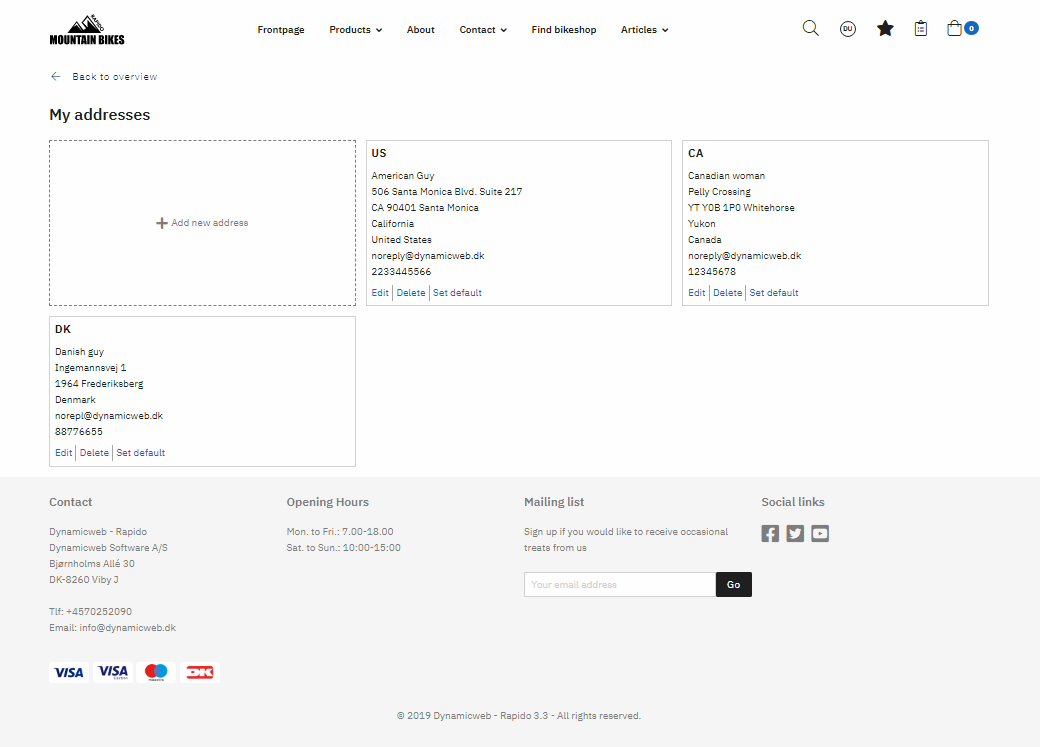
The customer can create/edit an address. They can fill out the following:
- Description
- Name
- Company
- Phone
- Address
A checkbox at the button enables the customer to set this address as the default address.
