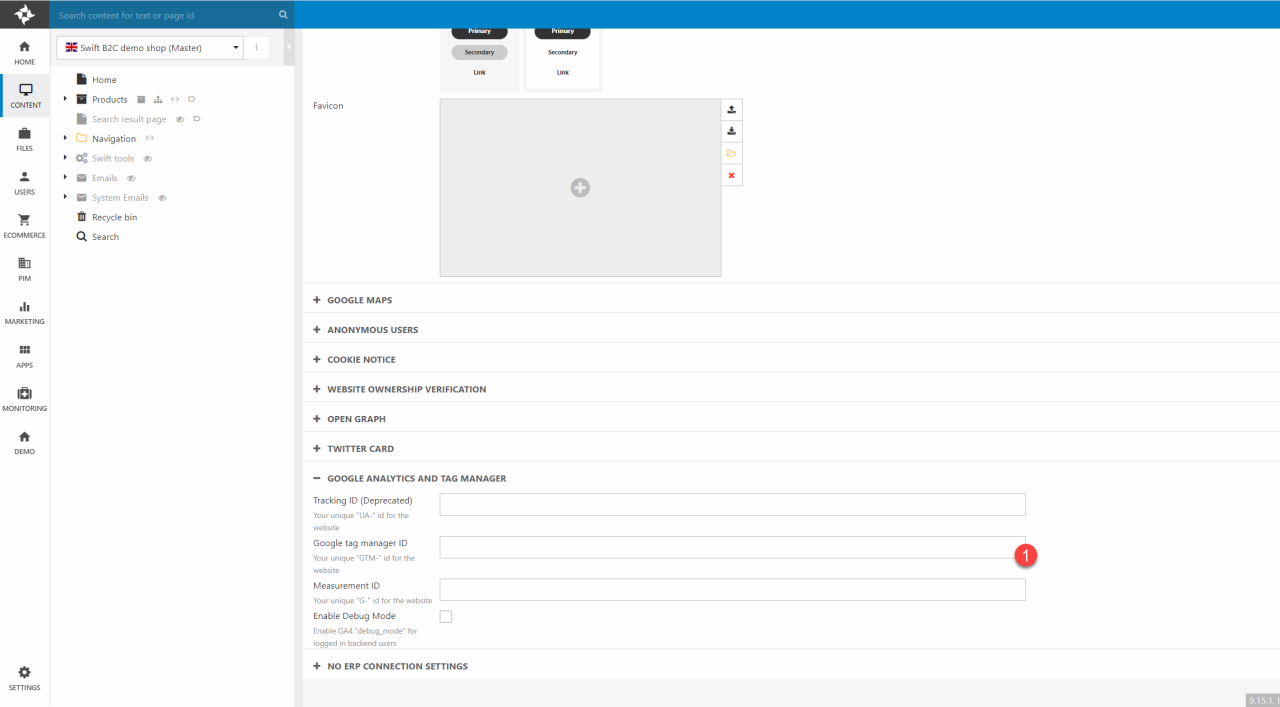Google Analytics and Google Tag Manager
All ID management from both Google Analytics and Google Tag Management is handled in this section in the Website settings. To get to this section you have to:
- Click on the three vertical dots next your website name
- Click on Websites in the dropdown
- Right click on the website you want to edit the settings of.
- In the dropdown click Edit
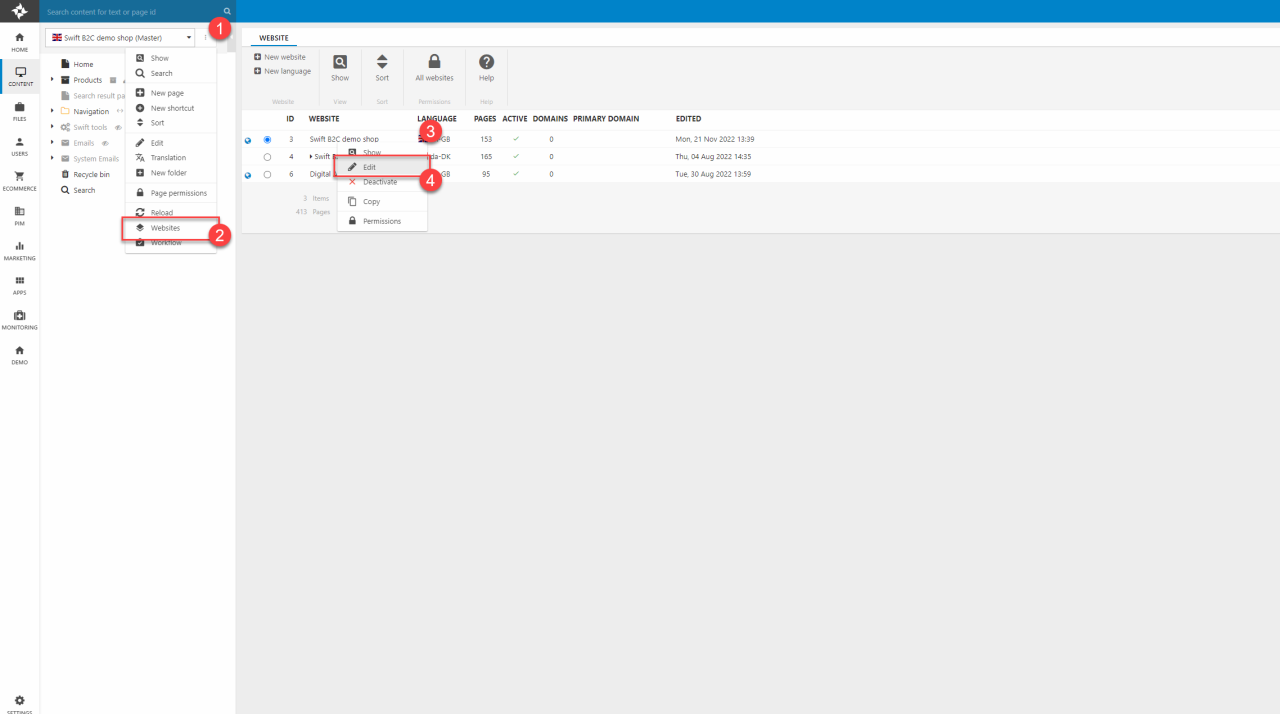
Universal Analytics, which is currently implemented on Swift, will be deprecated by July 1st 2023. From that day on it will no longer collect or process any data. Therefore Swift now supports Google Analytics 4 and Google Tag Manager. The features of GA4 and GTM do require the customers and visitors to accept cookies to create usable results. We also support a Debug Mode that allows you to run tests and see events without affecting the real data. To make Debug Mode work properly you will need to log in in DW backend before doing the tests in frontend.
If needed we have made several links throughout this article to Google analytics own documentation.
Manual Setup
Before using Google analytics 4 and the Debug Mode you need to do a few changes in the DW backend. These should be done in the website settings.
- Click on the three vertical dots next to your website name
- Click on Websites in the dropdown
- Right click on the website you want to enter the settings of. In the dropdown, click on Edit
Due to GDPR the use of Tracking ID will be deprecated. Instead you should use Measurement ID.
Scroll to the bottom of the website settings page.
- In the Google Analytics section add the Measurement ID.
- Enable the Debug Mode
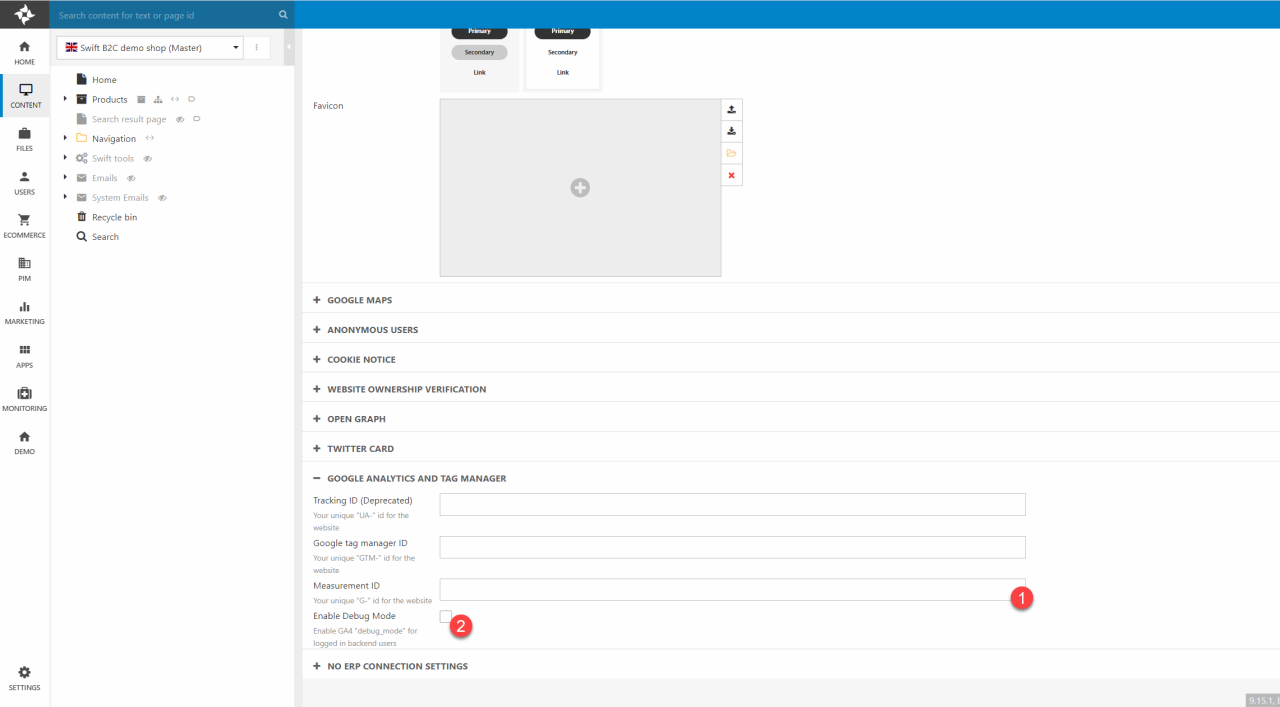
List of Events
We have made a table of Google analytics 4 events that are supported in Swift. If you should need more documentation about the events, we have linked to the articles of each event. You can access this by clicking the event names in the table below.
| Event name | Description |
|---|---|
| view_item_list | This event is used when the user has been presented with a list of items of a certain category. |
| select_item | This event will signify that an item was selected from a list. |
| add_to_cart | This event signifies that an item was added to the cart and is ready for purchase. |
| add_to_wishlist | This event signifies that an item has been added to a wishlist. In Swift this would be when customers add products to the favorites list. |
| remove_from_cart | This event signifies when items are removed from a cart |
| view_cart | This event signifies that a user viewed their cart |
| begin_checkout | This event signifies that a user has begun the checkout process |
| add_payment_info | This event signifies that a user has submitted their payment information |
| add_shipping_info | This event signifies that a user has submitted their shipping information |
| purchase | This event signifies that a user has purchased on or more items |