Email Notifications
Email Notifications are – as the name implies – notification emails which are sent to one or more users when a particular query returns result or exceeds a specific number of items.
To create an email notification:
- Go to PIM > Email Notifications
- Click Add notification and configure it (Figure 1.1)
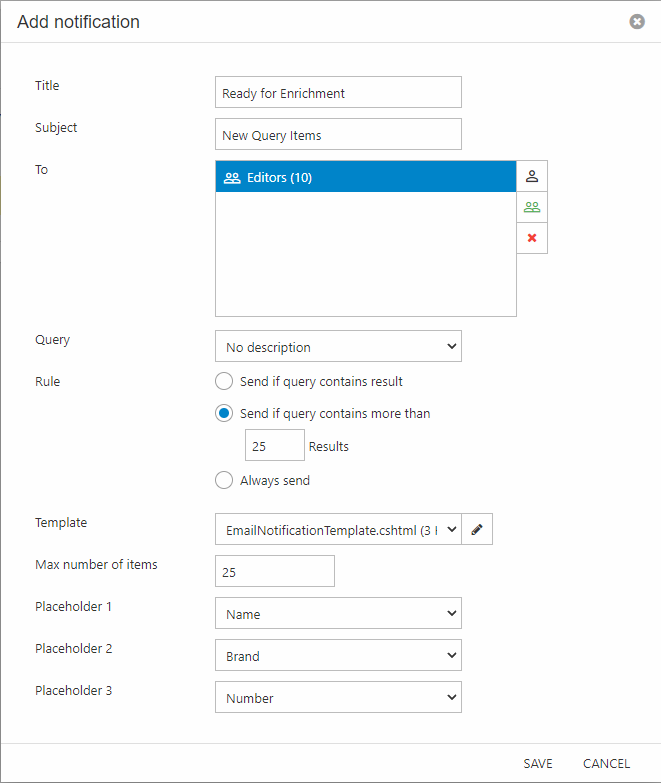
You must:
- Provide a title – this is the title under which this notification will appear in the list of notifications
- Write a subject for the notification email
- Select recipients
- Select a query and a rule for when to trigger the email
- Send if query contains result
- Send if query contains more than X results
- Always send
- Select an email template
- Select a max number of items to include in the email
- Use the placeholder selectors to specify which fields to include in the list of items in the email
Currently you must set a values for each placeholder field.
Once you save a notification, a new scheduled task called Send PIM email notifications will be created. By default this scheduled task is set to run once per day – starting 24 hours after you created the first PIM email notification.
